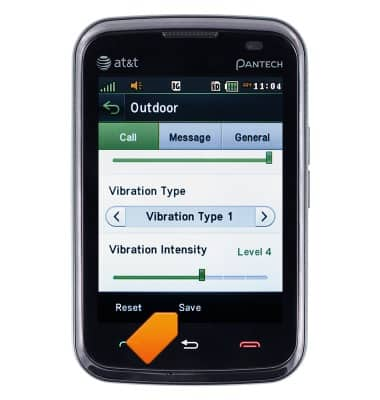Change alerts
Which device do you want help with?
Change alerts
This article describes how to change the device's alerts.
INSTRUCTIONS & INFO
- From the home screen, tap Menu.

- Scroll to then tap Settings.

- Tap Profiles.
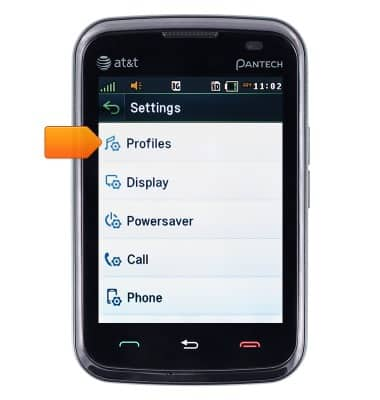
- Tap the Arrow icon beside the desired profile.
Note: For this demonstration Normal was selected.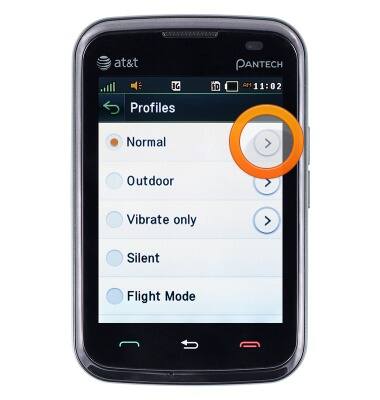
- To change the Alert Type, tap the Alert Type field.
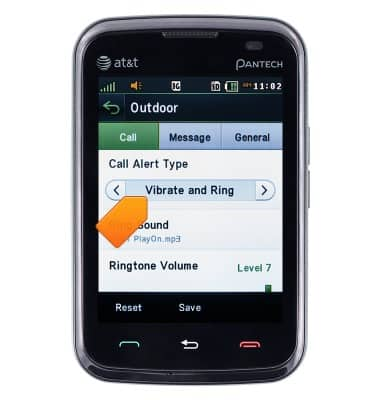
- Tap the desired Alert Type.
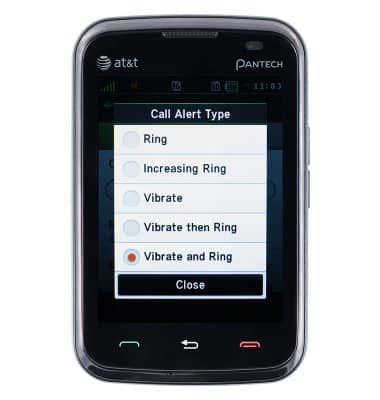
- To change the desired Alert Sound, tap Ring Sound.
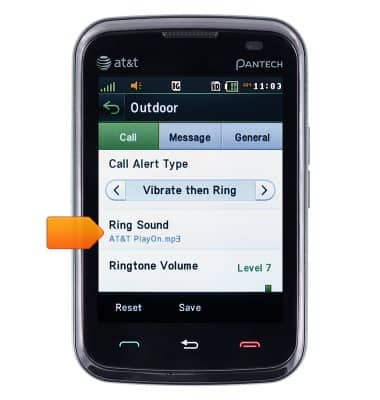
- Tap the desired folder.
Note: For this demonstration, Alert Tones was selected.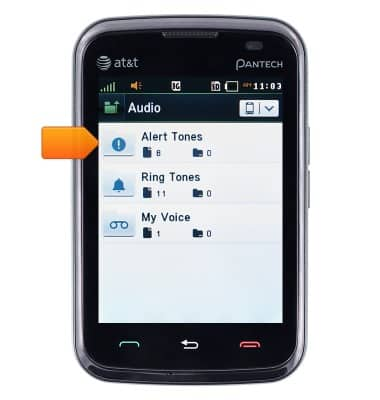
- Tap the desired Alert tone.
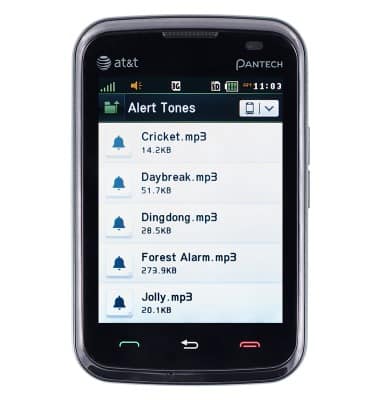
- Tap the Play icon to preview the sound. If another sound is desired, press the Back key.

- Tap Select to confirm.

- To enable or disable Vibrate, scroll to Vibration Intensity.
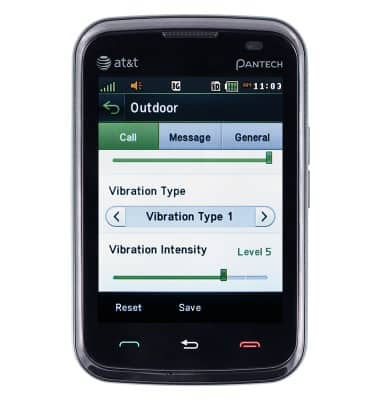
- Scroll the Vibration Intensity slider as desired. Level 0 is off, and Level 7 is most intense.
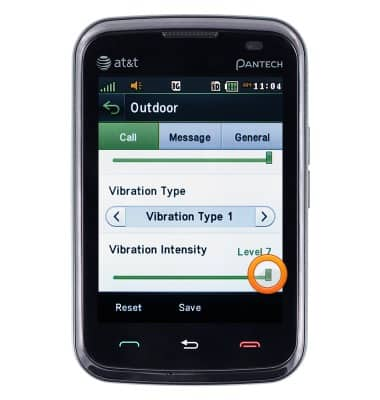
- Tap Save.