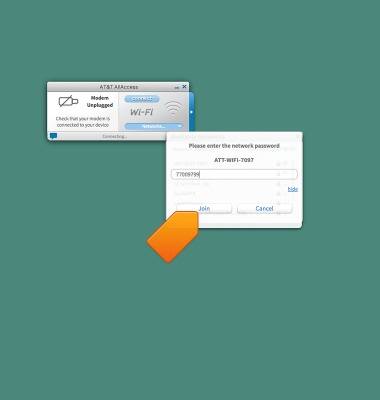Connect Mac to Wi-Fi
Which device do you want help with?
Connect Mac to Wi-Fi
Learn how to connect your device to the hotspot using Mac OS X.
INSTRUCTIONS & INFO
Starting December 31, 2022, the AT&T AllAccess app is going away. As a result, some features on your device may no longer be supported. You'll be able to view data usage and notifications on your myAT&T account page, and you can explore other options to stay connected with your device on the go. Learn more about mobile hotspot options.
- On your web browser, go to the AT&T AllAccess website, and download the AT&T AllAccess software for Mac OS.
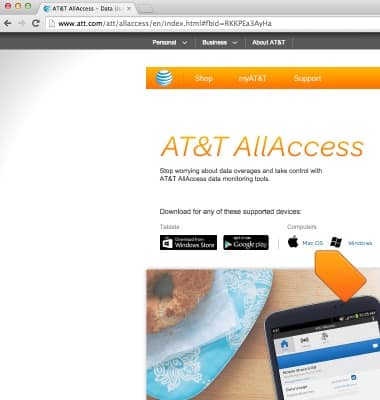
- Follow the prompts to install AT&T AllAccess.
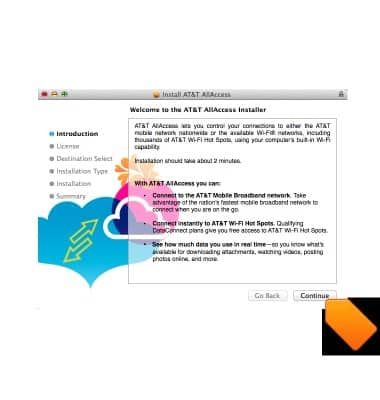
- Open AT&T AllAccess.
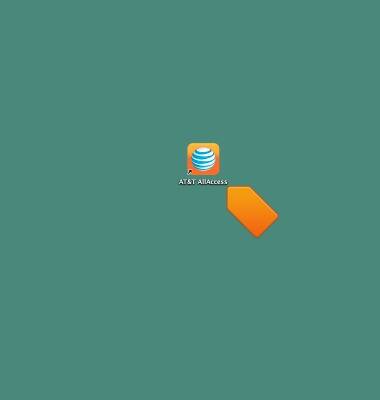
- Click Networks.
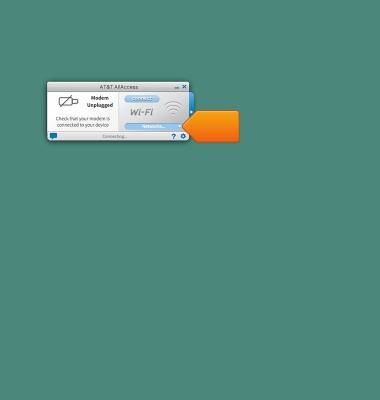
- Click AT&T-WIFI-XXXX.
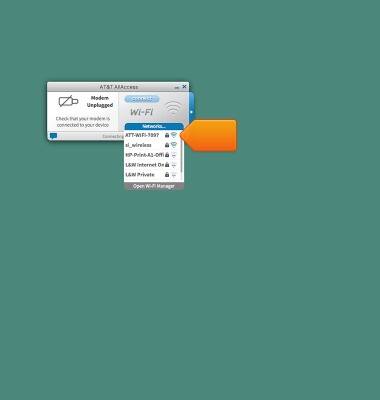
- Enter the hotspot password, then tap Join.
Note: The password will be displayed on the hotspot home screen.