- From the home screen, tap Wi-Fi.
Note: For GoPhone Users: Your device will have a different home screen showing ‘To check your data balance, go to att.com/mygophone’
- To adjust the maximum number of Wi-Fi devices, tap Max Wi-Fi Devices.
Note: 2.4 GHz uses less power and is longer ranged than 5 GHz, but 5 GHz can provide higher speeds with less interference. Connected devices must support the selected Wi-Fi band to be able to successfully connect to the hotspot Wi-Fi.
- To set maximum number of connected devices shared between Main and Guest Wi-Fi networks, tap the - or + icons.
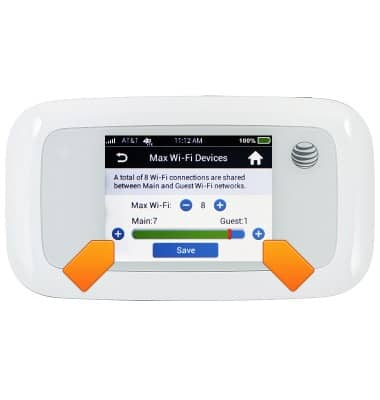
- To set the number of connected devices allocated to the Main and Guest Wi-Fi networks, tap the Main + icon and the Guest + icon.

- To adjust the Wi-Fi band, tap Wi-Fi Band.
Note: 2.4 GHz uses less power and is longer ranged than 5 GHz, but 5 GHz can provide higher speeds with less interference. Connected devices must support the selected Wi-Fi band to be able to successfully connect to the hotspot Wi-Fi.
- To adjust the Wi-Fi range, tap Wi-Fi Range.
Note: Longer ranges consume more battery power.
- To adjust the Wi-Fi sleep mode time, tap Wi-Fi Sleep Mode.

Wi-Fi connection details
AT&T Velocity (MF923)
Wi-Fi connection details
Learn how to view the Wi-Fi connection details for your device.
INSTRUCTIONS & INFO
