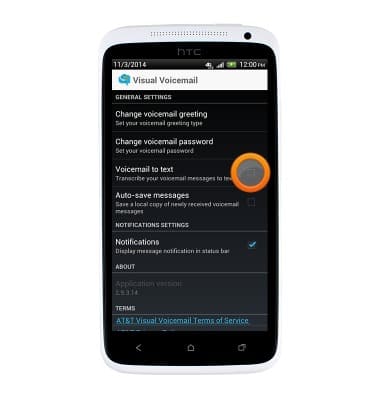Set up voicemail
Which device do you want help with?
Set up voicemail
Set up voicemail on your device.
INSTRUCTIONS & INFO
- Visual Voicemail allows you to play and manage your voicemail messages from an on-screen inbox, just as you would with an email account.
Note: For security reasons, your voicemail must be set up from your AT&T wireless device and from within the AT&T coverage area.
- From the home screen, tap Play Store.
Note: Alternately, you can set up voicemail by pressing and holding the number 1 key.
- Tap the Search icon.
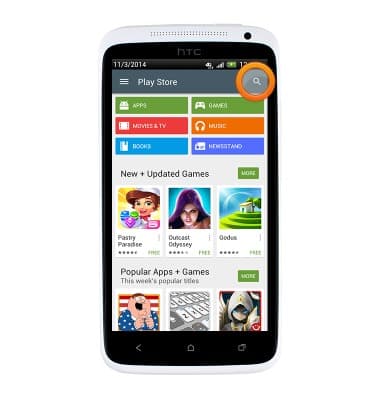
- Enter AT&T Visual Voicemail, then tap the Enter icon.
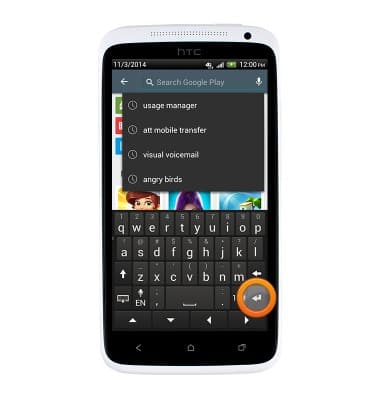
- Tap AT&T Visual Voicemail.
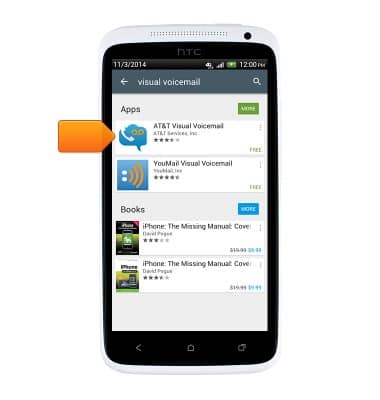
- Tap INSTALL.
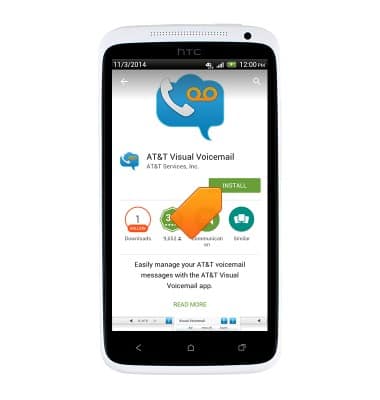
- Tap ACCEPT.
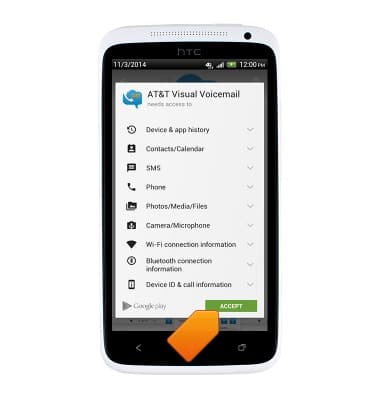
- From the home screen, tap the Apps icon.

- Swipe to, then tap Visual Voicemail.

- Tap Call Voicemail.
Note: If you're a new customer and have not established a voicemail box, you'll be prompted to set up your voicemail and choose a password and greeting. If you're an existing customer, and have already set up your voicemail box, you may be asked to input your existing password. If you have forgotten your voicemail password, you will not be able to access Voicemail until you reset your voicemail password. In either case, once you have successfully entered your voicemail box, you'll hear the voicemail main menu, tap the End Call icon. You'll be returned to the visual voicemail application.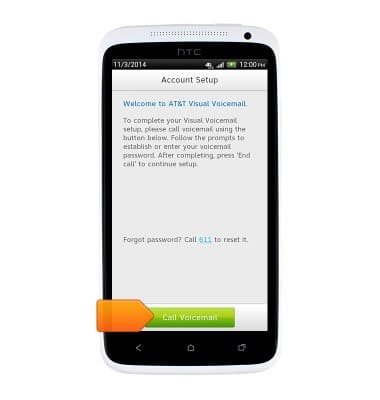
- Tap Accept.
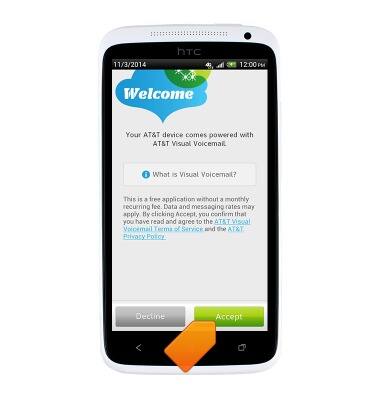
- Enter your voicemail password, and then tap Continue.

- Tap Finish.
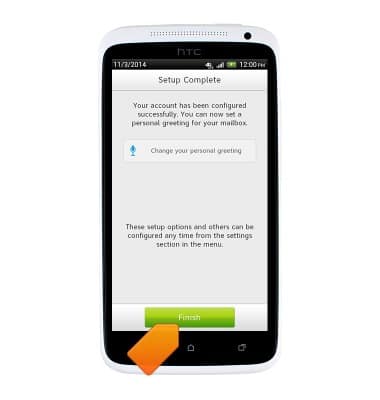
- Visual Voicemail is now ready for use.
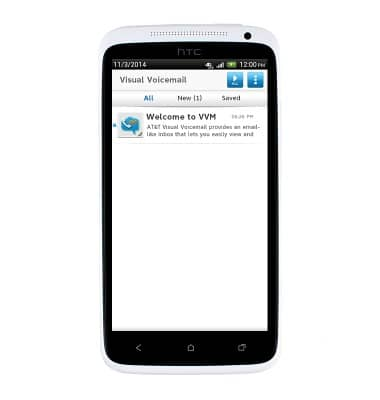
- To turn on voicemail transcription, tap the Menu icon.
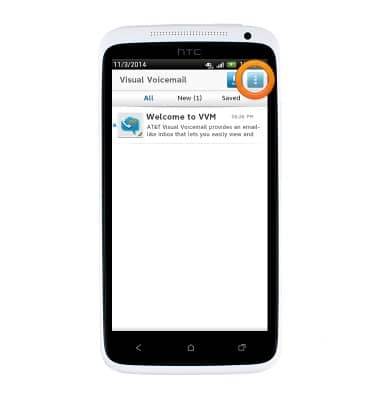
- Tap Settings.
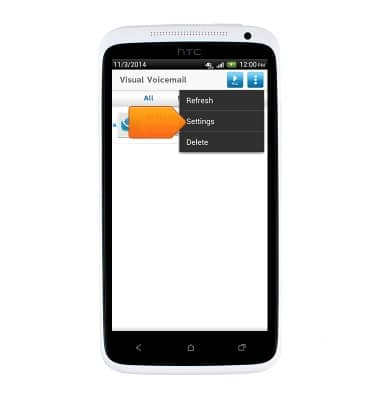
- Tap the Voicemail to text checkbox to toggle Voicemail to text on or off.
Note: View Access Voicemail for tips to manage voicemail. Go to Troubleshoot Voicemail for solutions to common voicemail problems.