- The Google Play Store provides access to the latest music, apps, games, videos, and more to all Google account holders. For more information or support, please see the Google Play Help site.

- From the home screen, tap Play Store.

- If prompted, review the Play Store notification, and the Google Terms of Service, and then tap Accept.
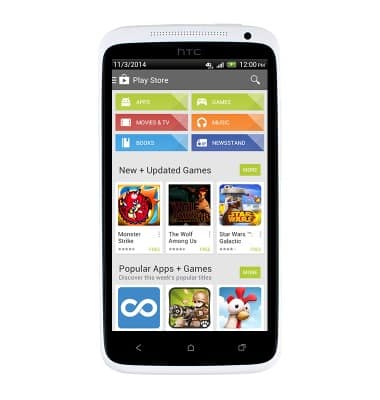
- Navigate to and tap the desired application. Tap a category to view available options, or tap the Magnifying glass to search for a specific term.
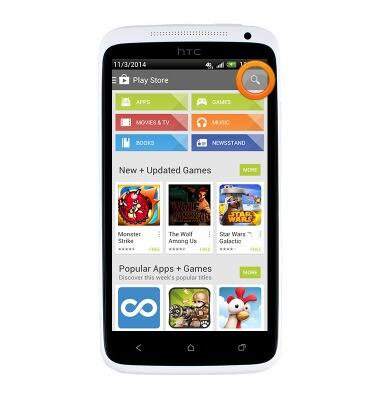
- Tap Install for free or previously purchased content, or tap the price if making a new purchase.
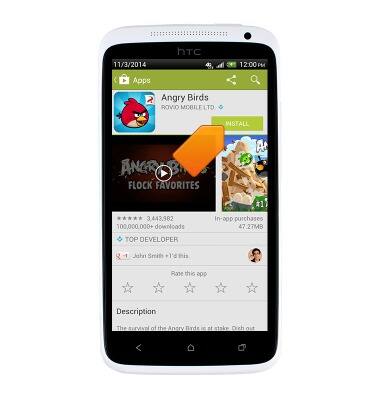
- Review the required app permissions, and then tap Accept to continue.
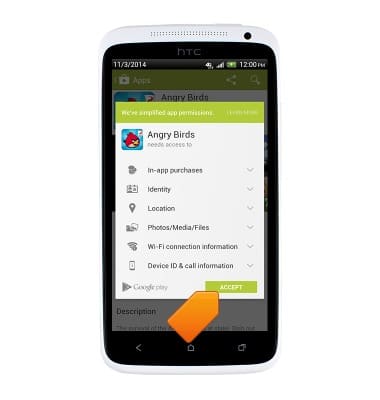
- If purchasing content, a pop-up message will be displayed. Tap Buy to continue.
Note: First time purchasers must first setup a payment option. Tap Continue to select the desired option.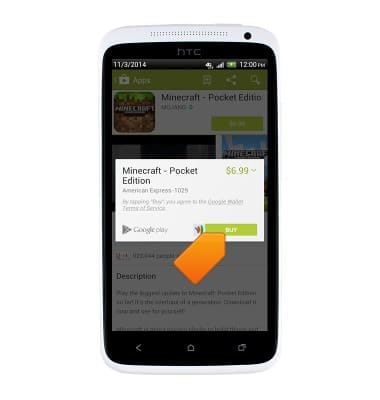
- The "Download" icon will be display in the notification bar while the content is downloading.
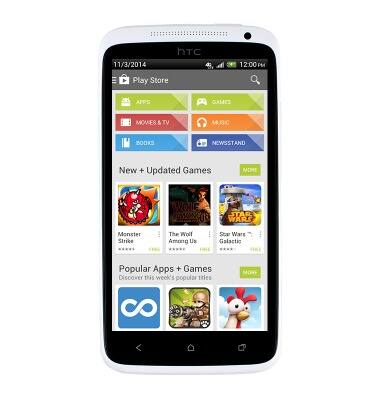
- A message will be displayed in the notification bar when your app is installed.
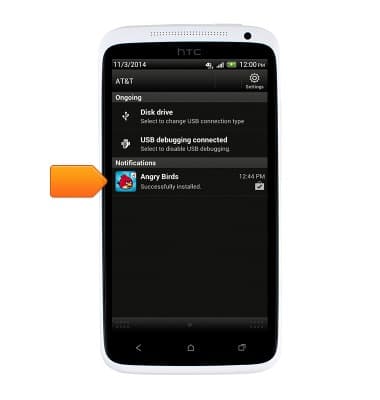
- Tap Open to access your app now, or find it in the Apps menu.
Note: To return an App within 15 minutes of purchase, press the Menu icon on the Play Store home screen, and then tap My Apps > the desired app > Refund > Yes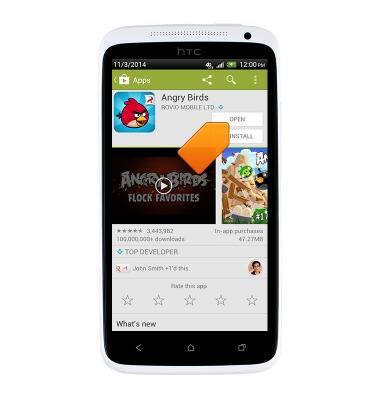
Download apps & games
HTC One X (PJ83100)
Download apps & games
Download apps, games, movies, music, books, magazine, newspapers and more.
INSTRUCTIONS & INFO
