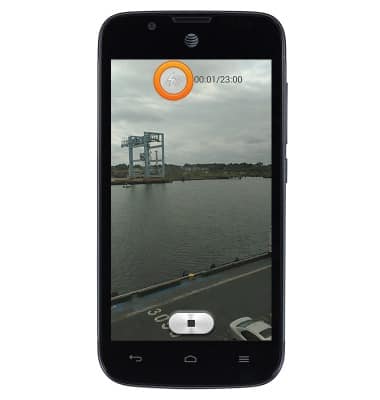Camera & video settings
Which device do you want help with?
Camera & video settings
How to change the camera settings.
INSTRUCTIONS & INFO
- From the home screen, tap Camera.

- Tap the Flash icon to swap between auto, always, or never use the flash.

- Tap the Camera mode icon to change the camera mode.

- Tap the desired option.
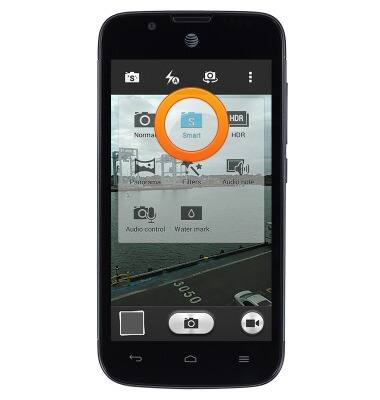
- To access more settings, tap the Menu key.

- Tap Resolution to configure the image size/quality.
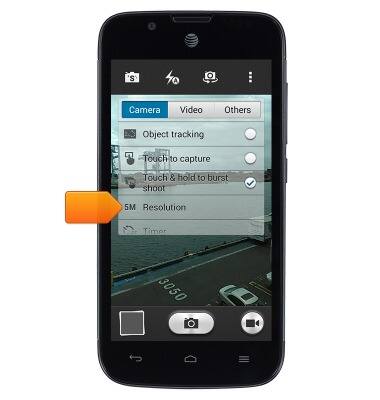
- Tap the desired option.
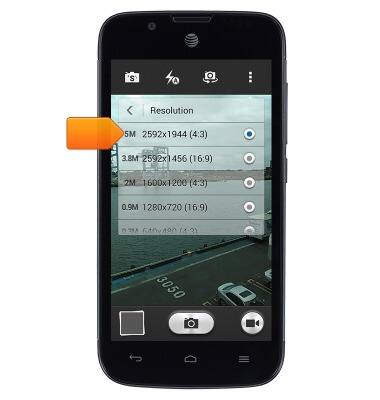
- Tap Timer to set a capture timer.

- Tap the desired option.
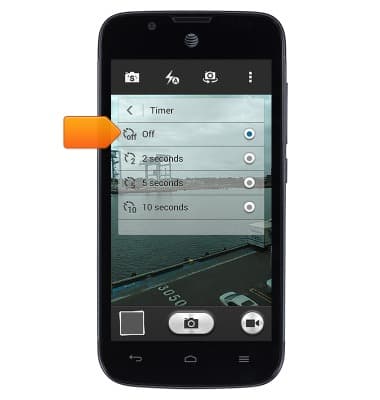
- Tap Video.
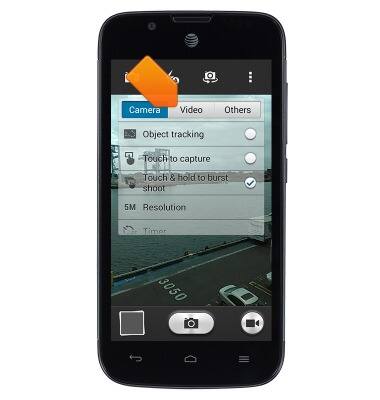
- Tap Resolution to configure the video quality.
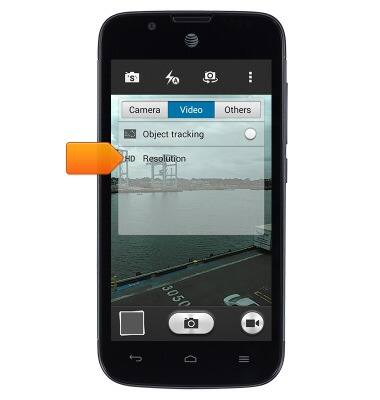
- Tap the desired option.
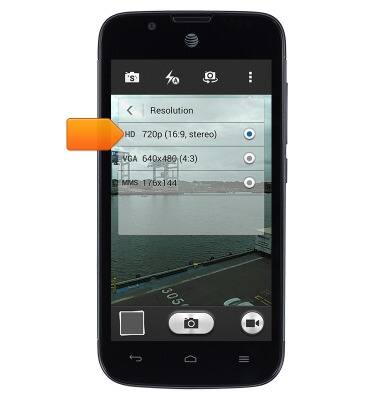
- Tap the Camcorder icon to start recording a video.

- Tap the Flash icon to turn the recording light on and off.