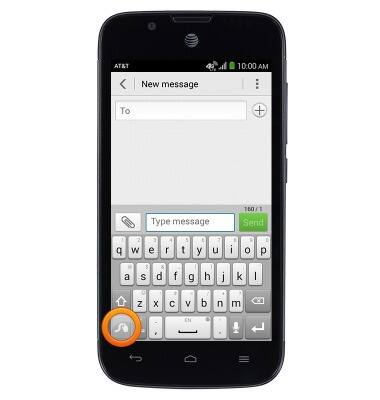Keyboard & typing
Which device do you want help with?
Keyboard & typing
How to use the keyboard, use speech-to-text, access keyboard settings, and more.
INSTRUCTIONS & INFO
- Tap a character or number key to input the designated character.
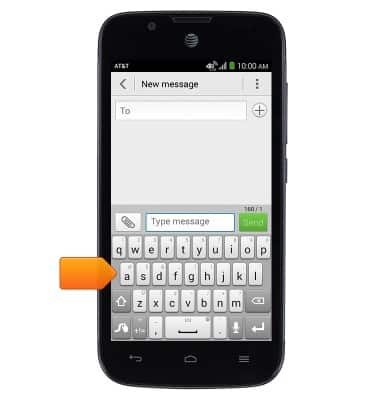
- Tap the Shift key to capitalize the first letter typed.
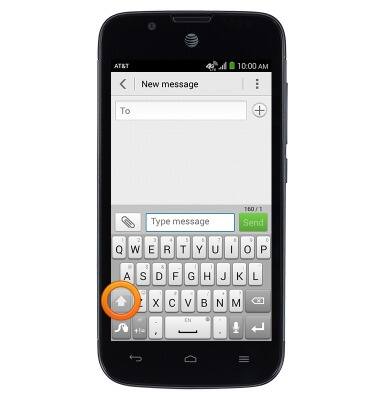
- Double-tap the Shift key to enable CAPS-lock.
Note: CAPS lock will be indicated by the shift key illuminating blue.
- Touch and hold a character key to access a list of characters associated with that key.
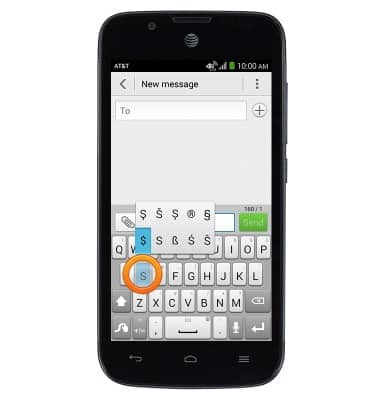
- Tap the Symbols key to view symbols.
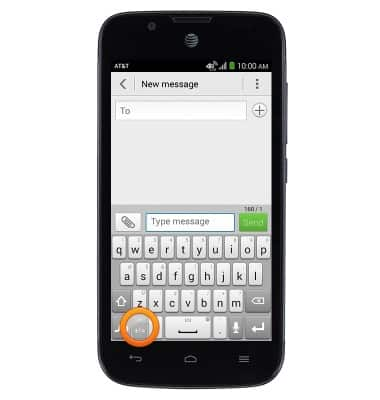
- Tap the Page icon to view more symbols.
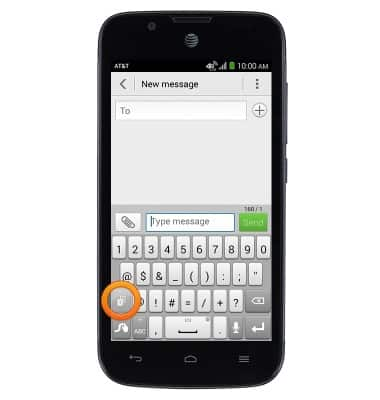
- Tap the Alphabet key to return to the standard keyboard.
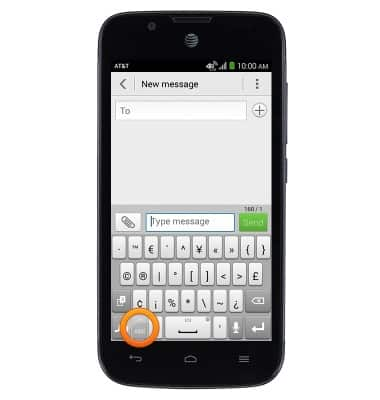
- Touch and hold the Spacebar key to change the language of the keyboard.
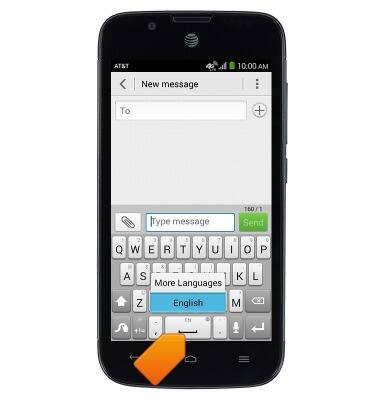
- Tap the Microphone key to enable Speech-to-text.
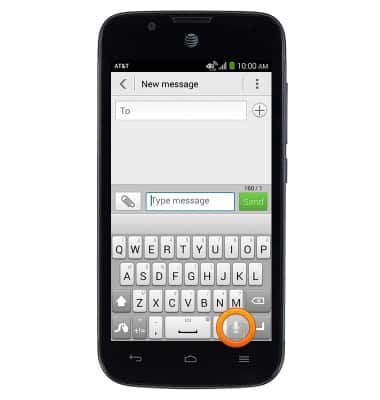
- Speak now to type using Speech-to-text.
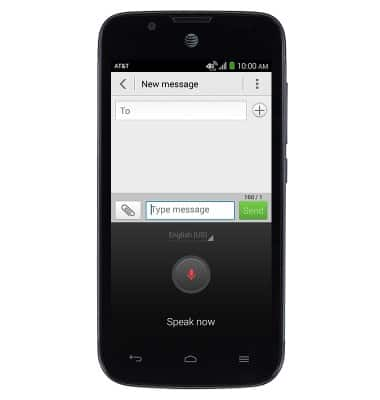
- Auto-complete suggestions are displayed above the keyboard. Tap the desired word in order to insert the suggested word.
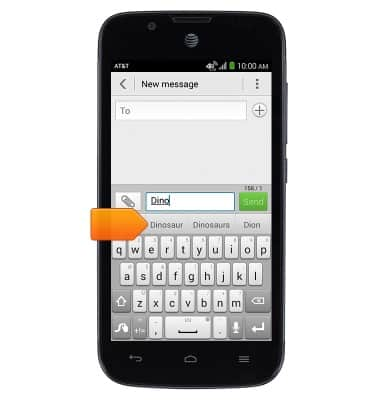
- To copy text, touch and hold any text to bring up the selection tool.
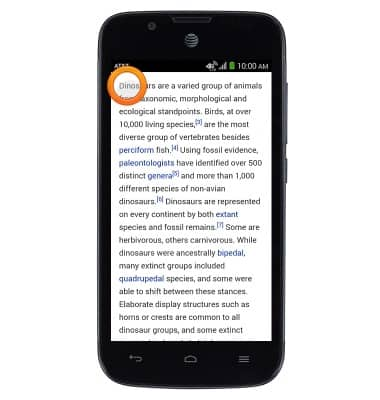
- Touch, then drag the Selection bars to highlight the desired text.
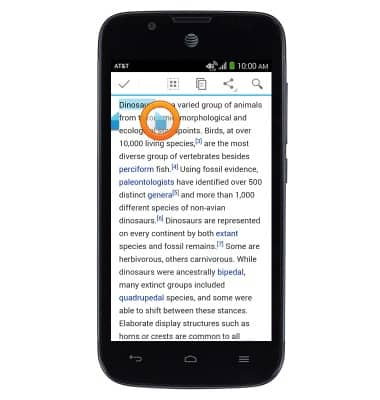
- Tap the Copy icon to copy the selected text.
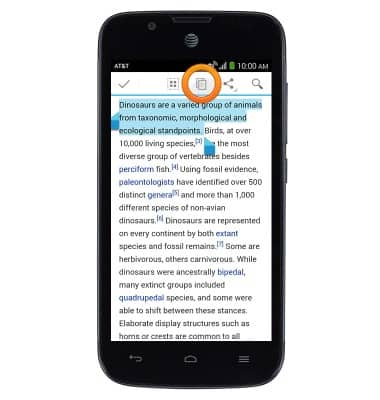
- To Paste the copied text, touch and hold the desired text field.
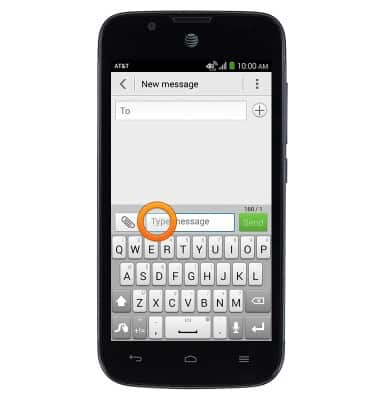
- Tap Paste.
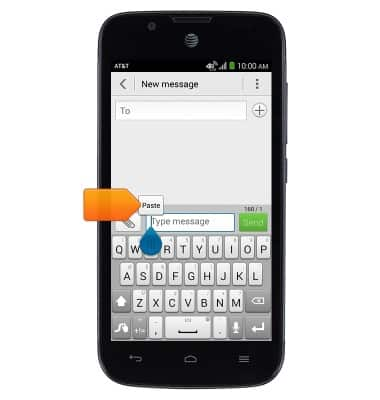
- The copied text has been pasted into the desired text field.
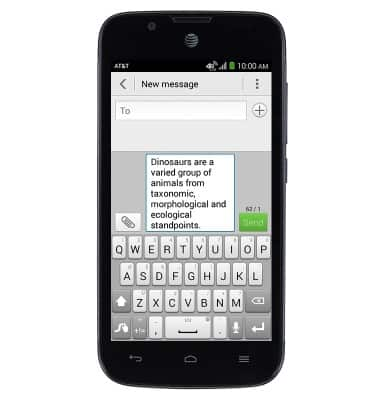
- Touch and hold the Swype key to access keyboard settings.