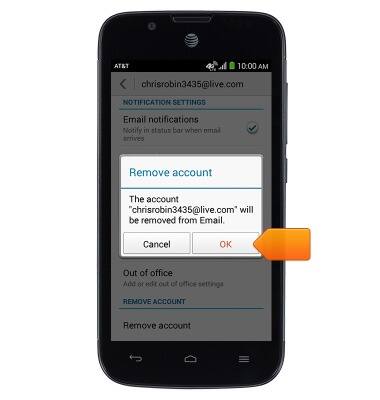Email settings
Which device do you want help with?
Email settings
Manage email settings such as sync frequency, server settings, signature, deleting an email account, and more.
INSTRUCTIONS & INFO
- From the home screen, tap Email.

- Tap the Menu icon.
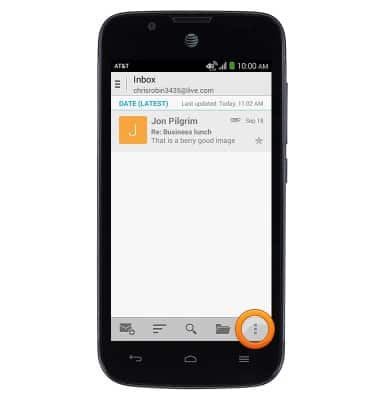
- Tap Settings.
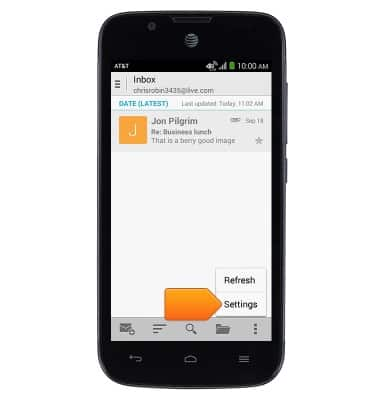
- To change general settings, tap General.
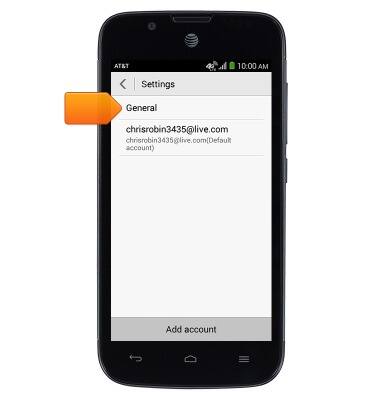
- Tap to change the desired settings.
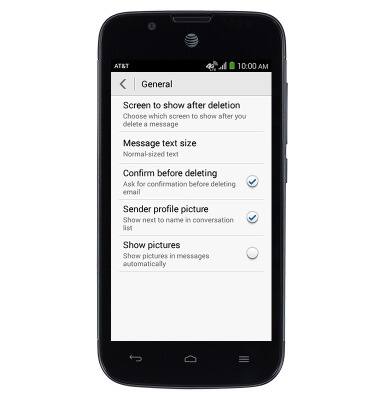
- Tap the Back icon to return to the previous screen.
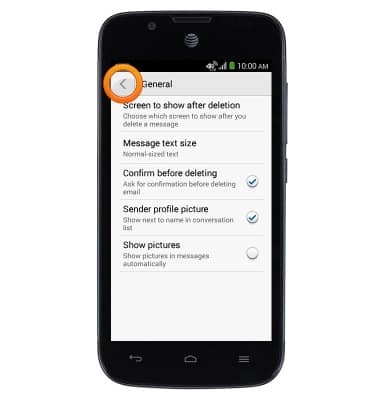
- To change personal settings, tap your email account.
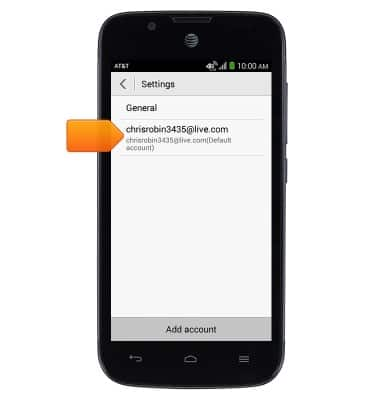
- To change your signature, tap Signature.
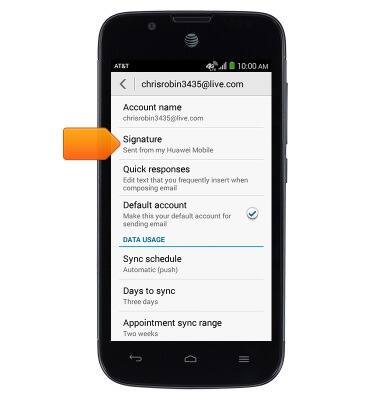
- Tap the Signature field to change your signature.
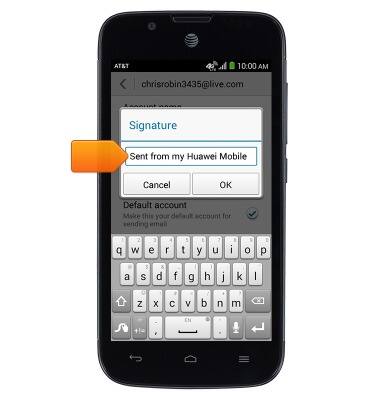
- Tap OK.
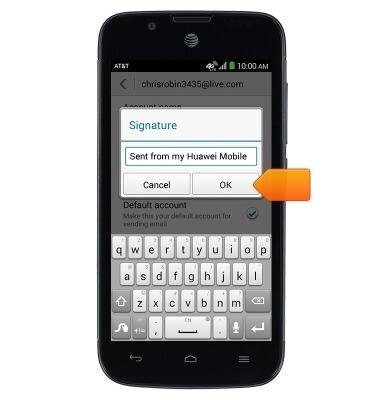
- To change your password, tap Incoming settings.
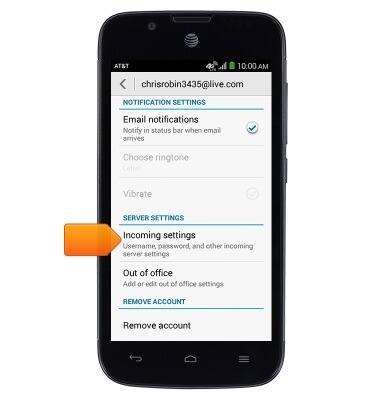
- Tap the Password field to change the password.
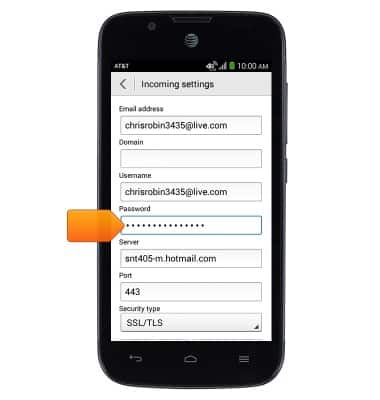
- Tap Done.
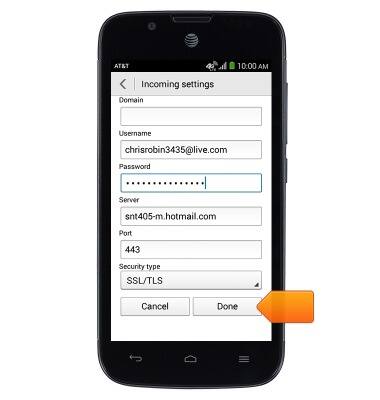
- To set an Out of office message, tap Out of office.
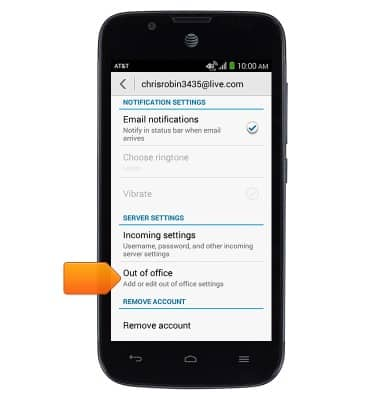
- Tap the Start time Date field to enter the desired start date.
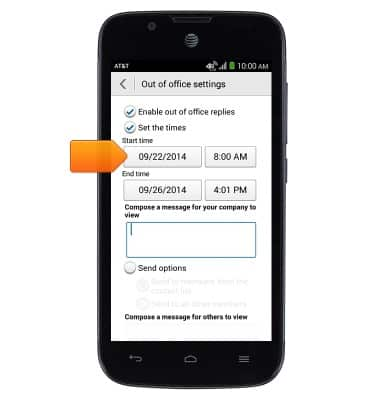
- Touch, then drag the reels to set the desired month, day and year.
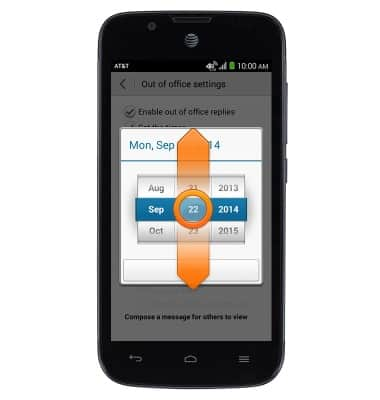
- Tap Done.
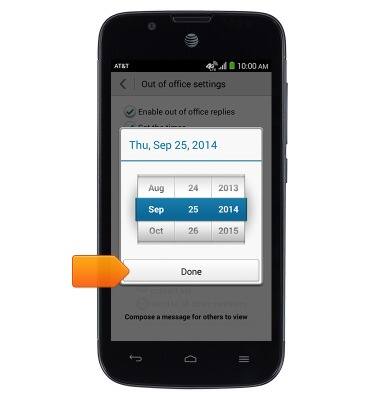
- Tap the Start Time field to enter the desired start time.
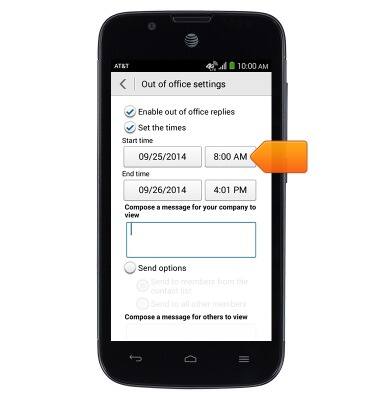
- Touch, then drag the reels to set the desired hour, minute, and AM/PM.
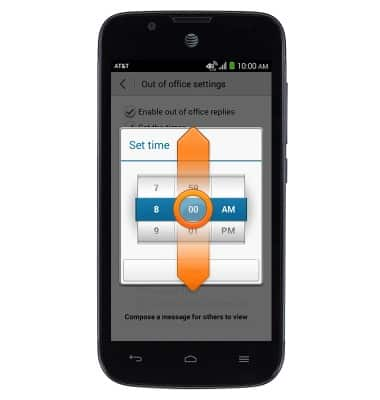
- Tap Done.
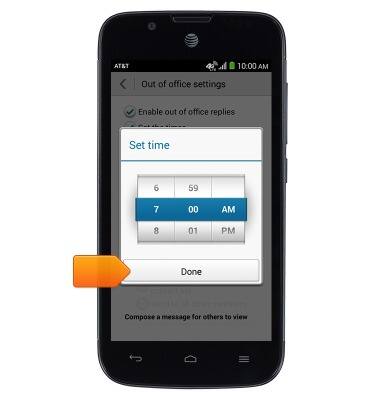
- Tap the End time Date field to enter the desired end date.
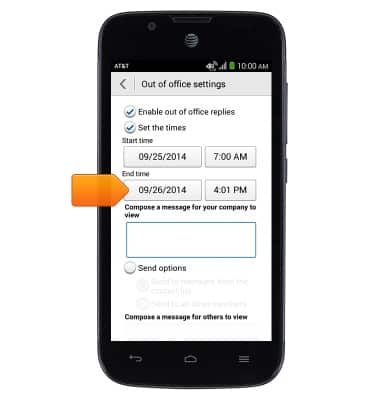
- Touch, then drag the reels to set the desired month, day, and year.
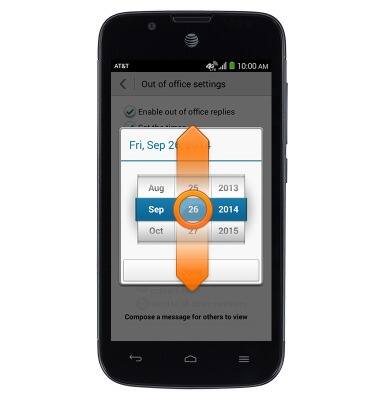
- Tap Done.
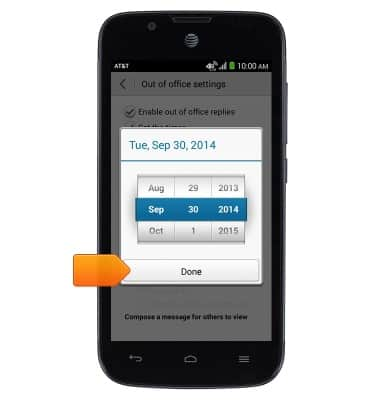
- Tap the End Time field to enter the desired end time.

- Touch, then drag the reels to set the desired hour, minute, and AM/PM.
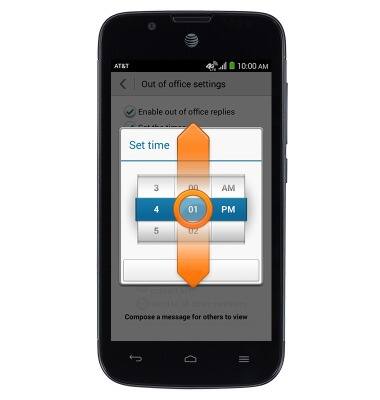
- Tap Done.
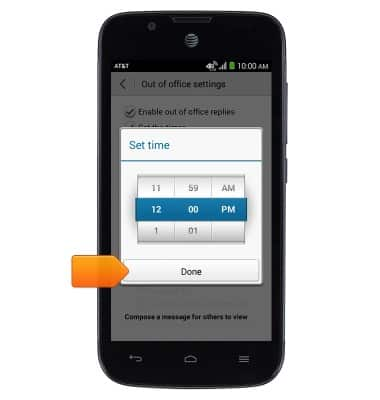
- Tap the Message body to enter an out of office message.
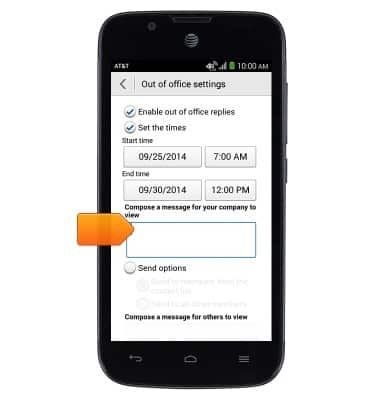
- Tap the Return key.
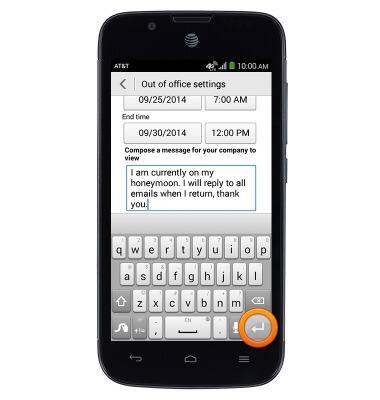
- Tap Done.
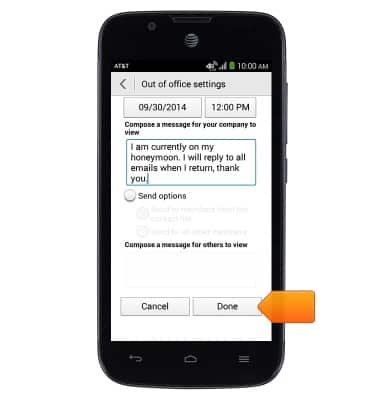
- To remove the account, tap Remove account.
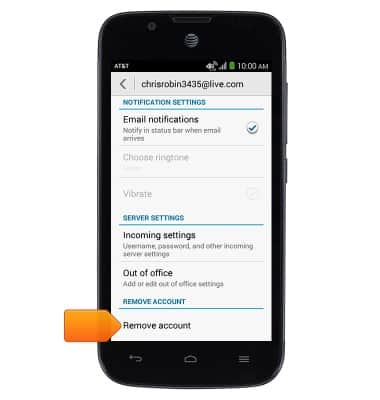
- Tap OK.