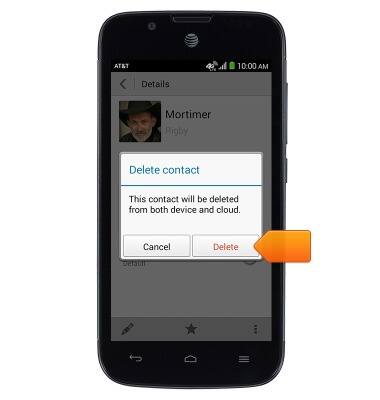Contacts
Which device do you want help with?
Contacts
Add, view, delete, and customize contacts by adding a picture or ringtone.
INSTRUCTIONS & INFO
- From the home screen, tap Contacts.

- Tap the Add Contact icon.
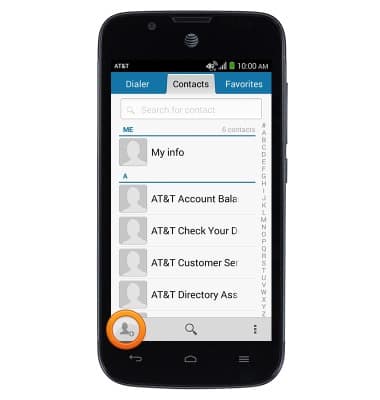
- Tap the Name field to enter the contact's name.
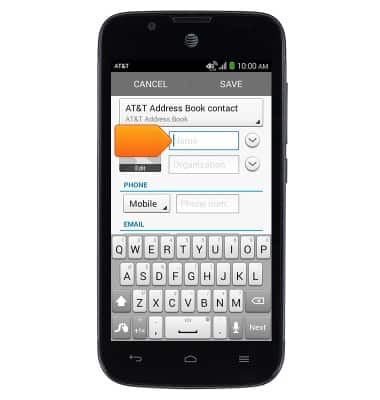
- Tap the Organization field to enter the contact's organization name.
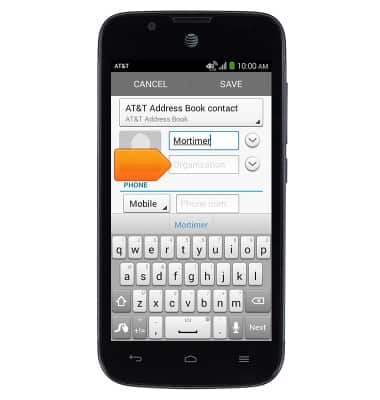
- Tap the Phone number field to enter a phone number for the contact.
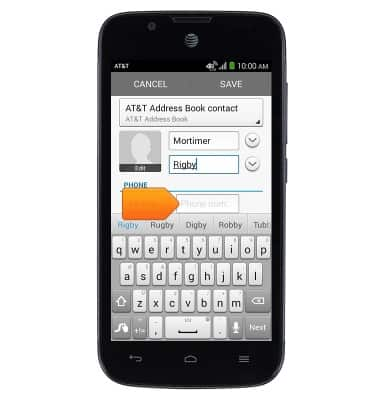
- Tap the Edit photo icon to add a personal photo for the contact.
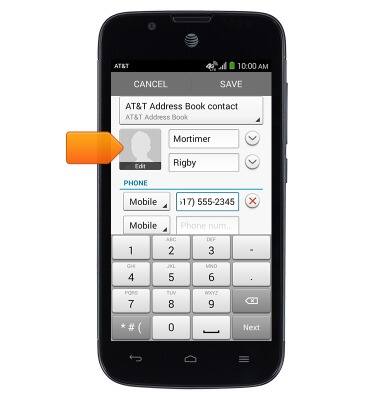
- Tap the desired option.
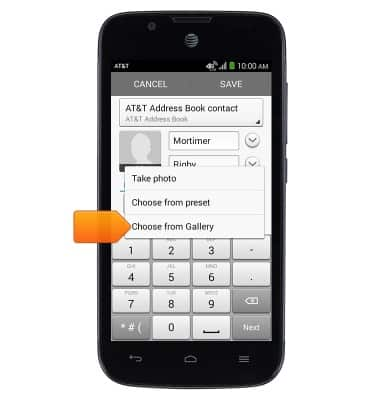
- Tap the desired image.
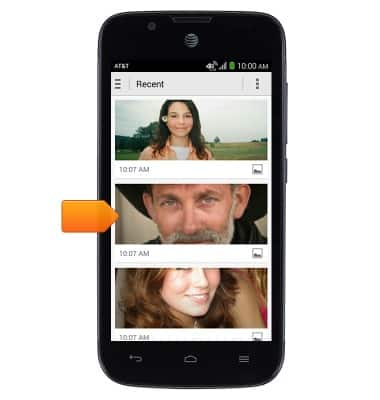
- Tap the desired option.
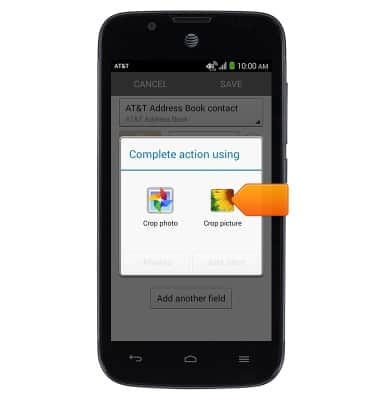
- Tap the desired option.
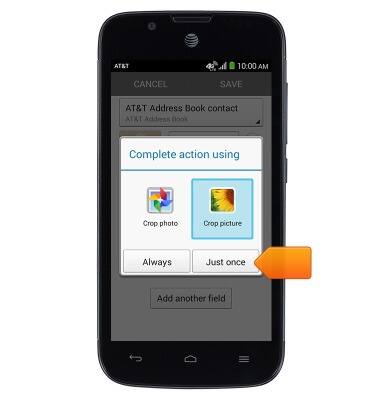
- Touch, then drag the four points of the crop-box to crop the image.
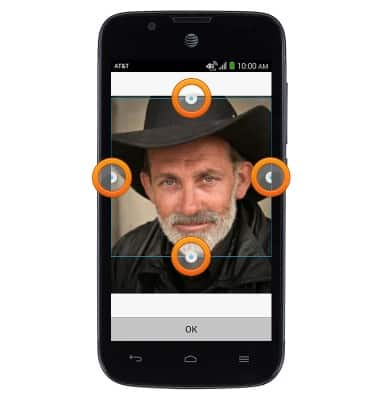
- Tap OK.
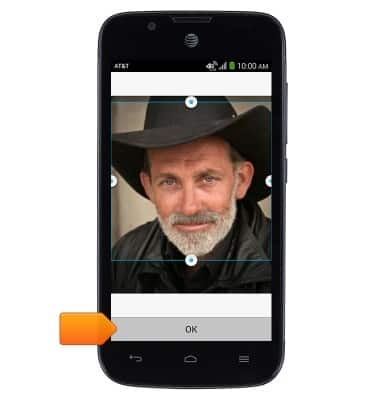
- Tap SAVE.
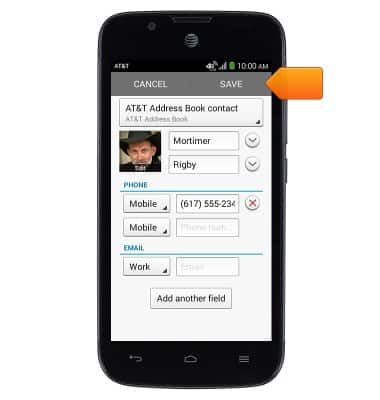
- To set a custom ringtone for the contact, tap Phone ringtone.
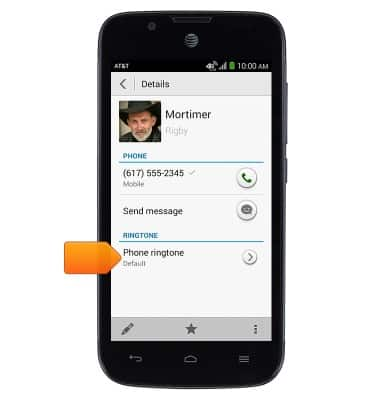
- Tap the desired ringtone.
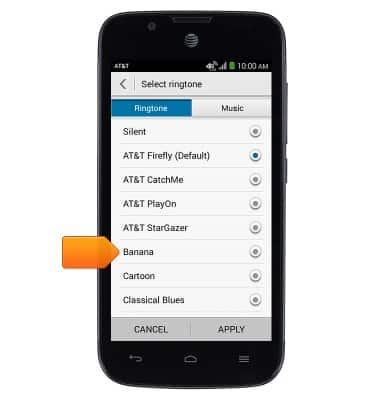
- Tap APPLY.
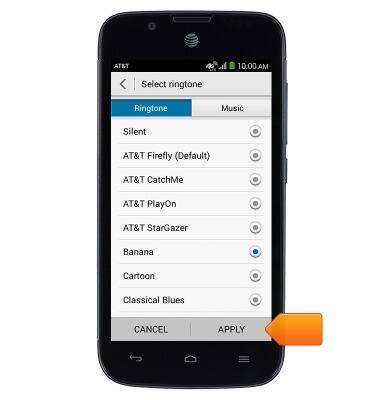
- Tap the Favorites icon to add the selected contact to your favorites list.
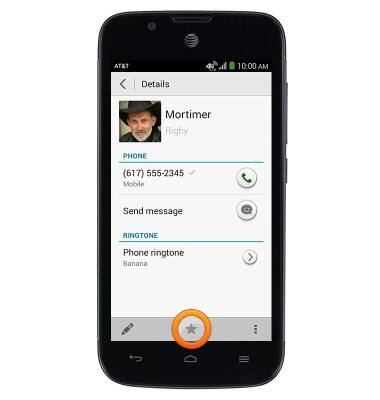
- To edit a contact, tap the Edit icon.
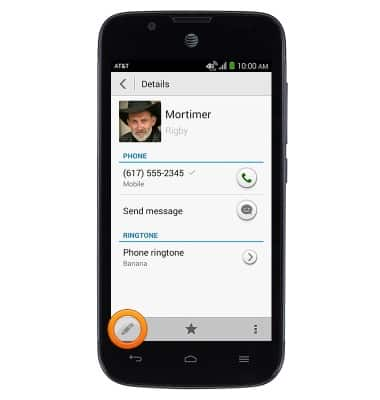
- Edit the desired information, then tap SAVE.
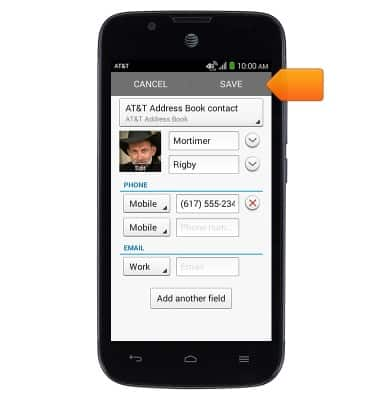
- To delete a contact, tap the Menu icon.
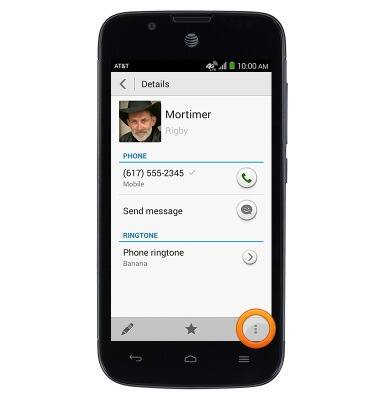
- Tap Delete.
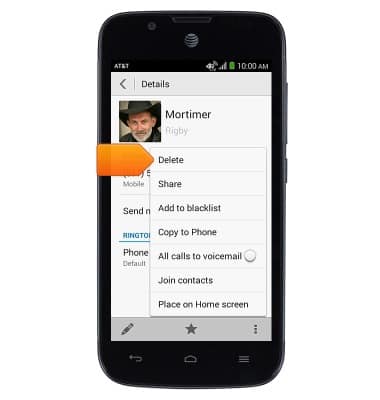
- Tap Delete.