Play music
Which device do you want help with?
Play music
Play music, turn the music player off.
INSTRUCTIONS & INFO
- From the home screen, tap Apps.

- Swipe to, then tap Music.

- To sort the music differently, tap Music.

- Tap the desired option.
Note: For this demonstration, tap 'Artist'.
- Tap the desired artist.
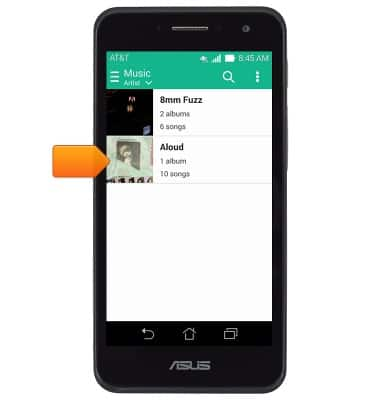
- Tap the desired album.
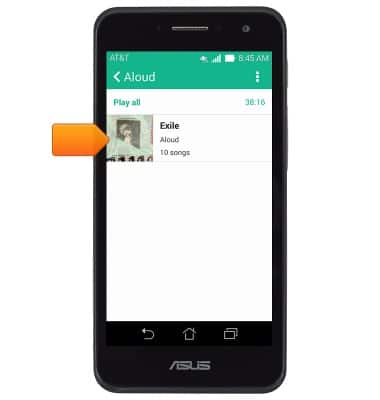
- Tap the desired song.
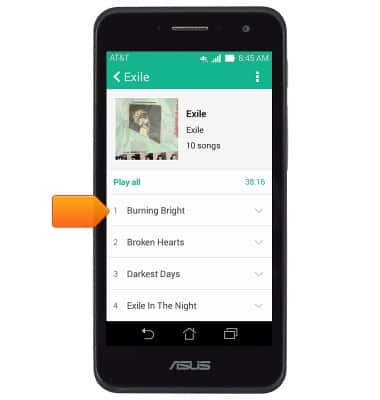
- Tap the song title at the bottom of the screen to open the full player.
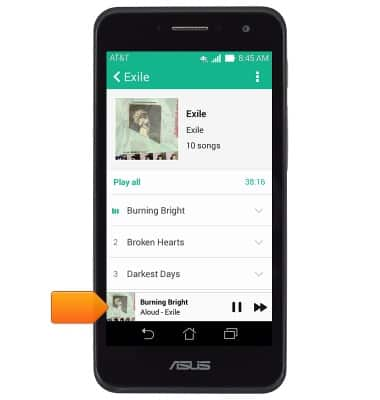
- Tap the Playlist icon to view the current playlist.
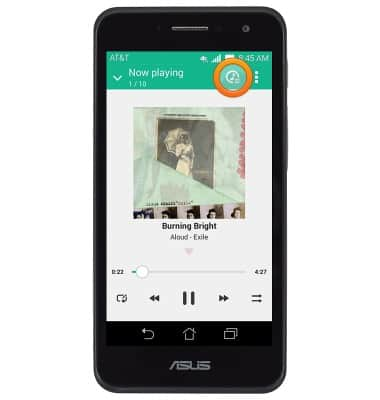
- Tap the Menu icon to view settings.
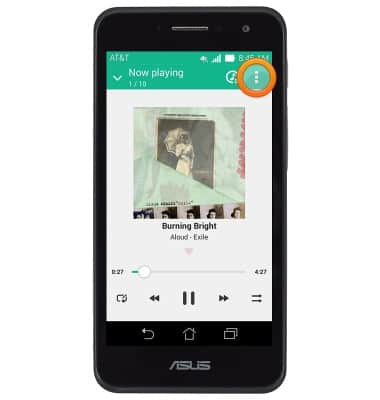
- Tap the Loop icon to loop the current playlist. Tap it again to loop the current song.
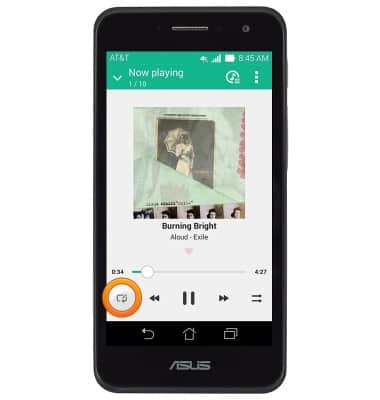
- Tap the Back icon to jump to the beginning of the song. Tap it again to jump to the previous song in the playlist. Touch and hold to scrub back through the current song.
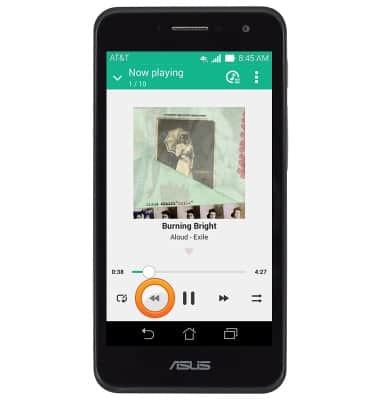
- Tap the Pause icon to pause the current song. Tap it again to resume.
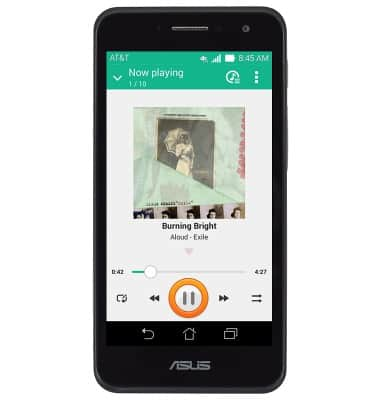
- Tap the Forward icon to jump to the next song in the playlist. Touch and hold to scrub forward through the current song.
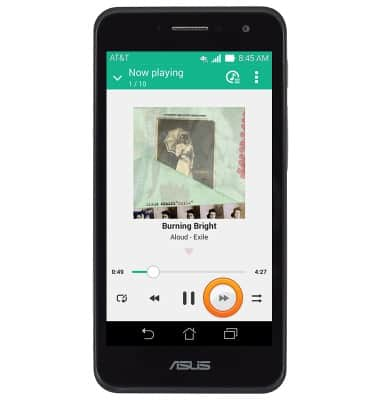
- Tap the Shuffle icon to shuffle the current playlist.
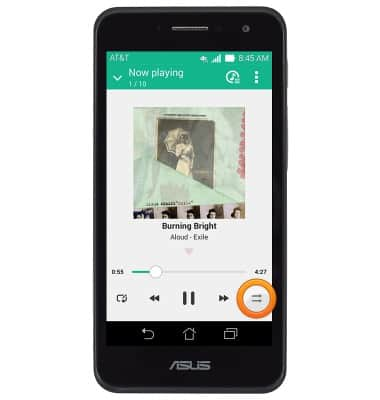
- When music is playing, the Music icon will display in the Notifications bar.

- To turn off the music player, drag down from the Notifications bar, then tap the Close icon of the Music player widget.
