AT&T Navigator
Which device do you want help with?
AT&T Navigator
Get directions and navigation using AT&T Navigator.
INSTRUCTIONS & INFO
- AT&T Navigator makes your travels easier with GPS-guided maps and directions, traffic alerts, and additional navigation features that give you real-time, on-the-road coverage to help you avoid traffic, find the best routes, and more.
Note: Separate subscription may be required. Data rates apply.
- From the home screen, swipe to, then tap AT&T.

- Tap AT&T Navigator.

- Tap I Accept.
Note: If prompted to turn on GPS, tap OK > Location switch > Agree > Press the Back key.
- Tap the desired option.
Note: For this demonstration, tap 'Skip'.
- Tap the Address field.
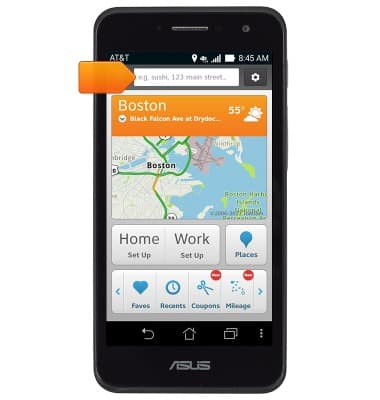
- Enter the desired address or search term, then tap the desired result.
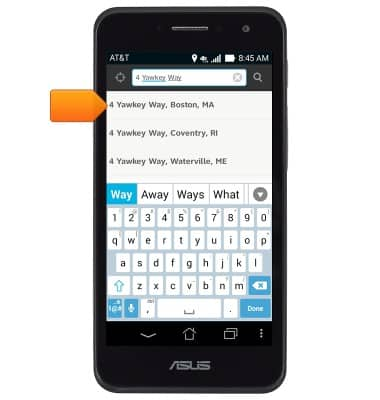
- Tap the Address icon.
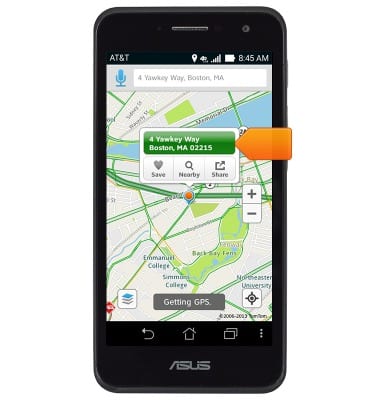
- Tap the desired Route icon.
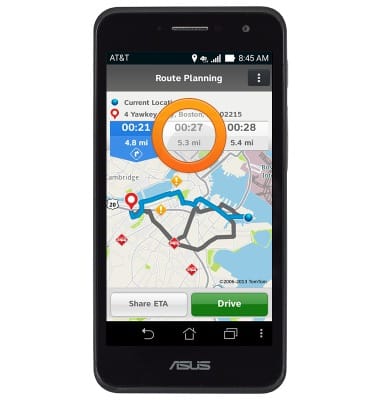
- Tap Drive to begin navigation.
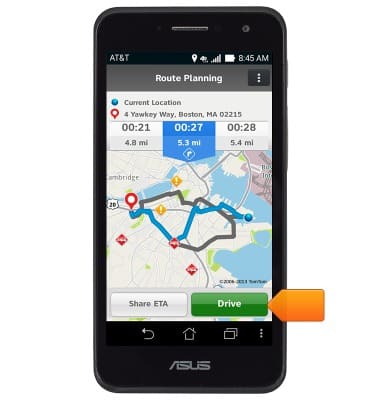
- Follow the directions to the desired location.

- To end the trip, tap Exit.
Note: If this option isn't available, tap the screen to bring up the navigation options.
- Tap Yes.
