Set up corporate email
Which device do you want help with?
Set up corporate email
Add an Exchange email account so you can read and send email on your device.
INSTRUCTIONS & INFO
- Before setting up an Exchange email account, you will need your account's server settings. If you don't know this information, please contact your IT team or email provider for assistance.

- From the home screen, swipe down from the Notifications bar.

- Tap the Settings icon.

- Tap Add account.

- Tap Corporate.
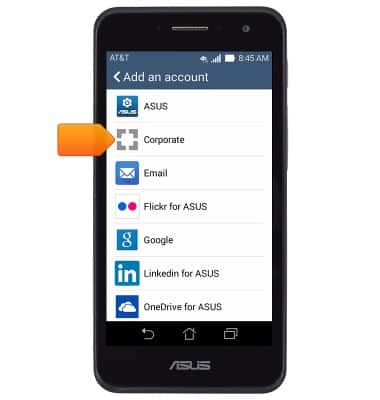
- Enter the desired corporate email address, then tap the Password field.
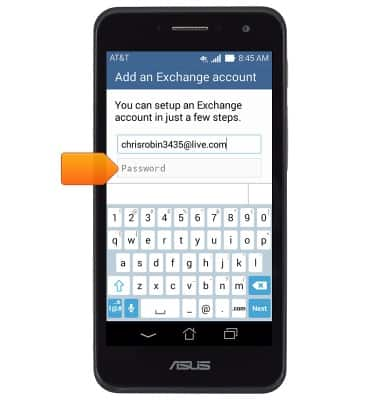
- Enter the desired password, then tap Next.
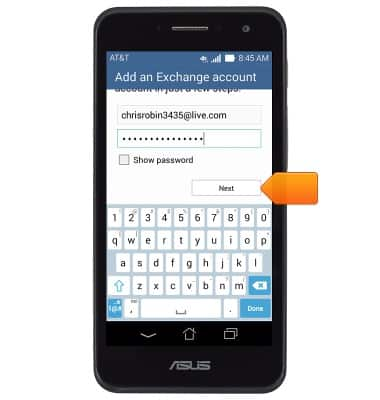
- Adjust server settings as desired, then tap Next.
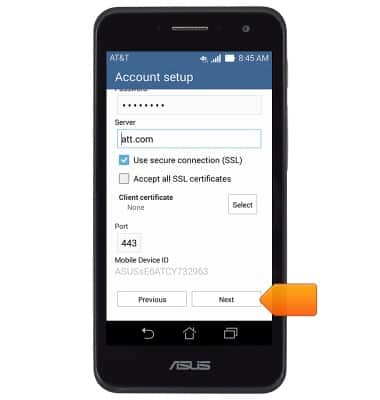
- Adjust any desired settings, then tap Next.

- Change the account name if desired, then tap Next.
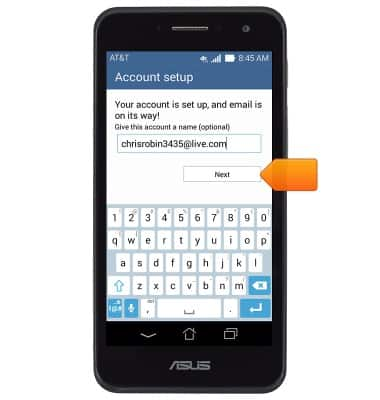
- The account is now linked to the device.
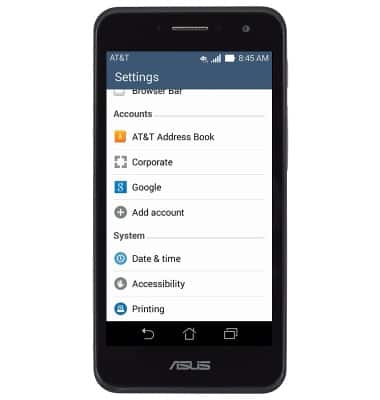
- When a new email is received, the New Mail icon will display in the Notifications bar.
