Calendar
Which device do you want help with?
Calendar
Learn how to access the calendar and manage events.
INSTRUCTIONS & INFO
- From the home screen, tap Calendar.

- To change the calendar view, tap the View field.
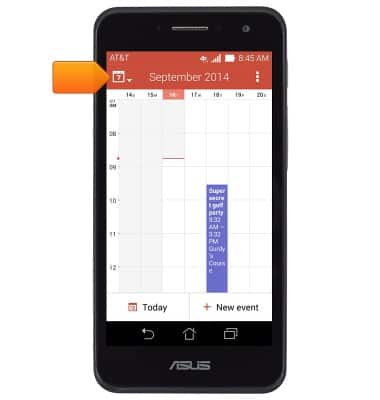
- Tap the desired option.
Note: For this demonstration, tap 'Day'.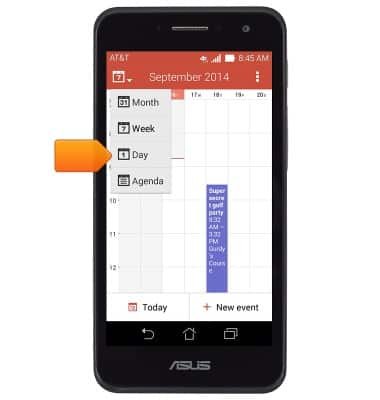
- To add an event, tap New event.
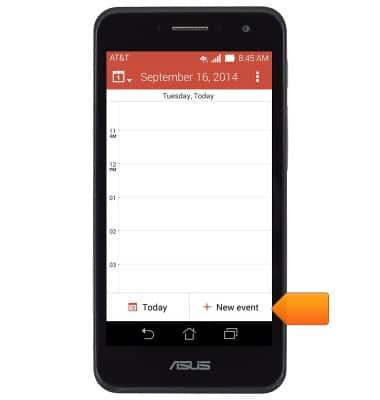
- Tap the Event name field.
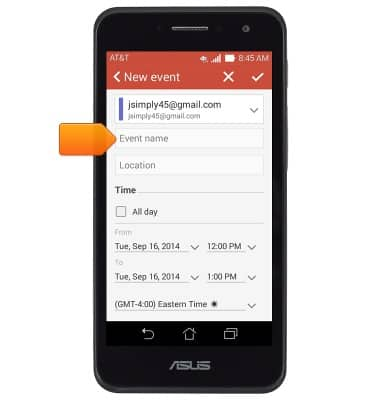
- Enter the desired event name, then tap the To Date field.
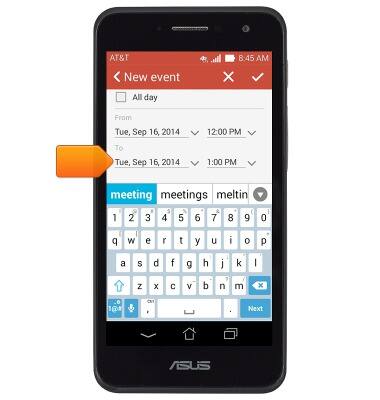
- Tap the desired date.

- Tap Done.

- Tap the To Time field.
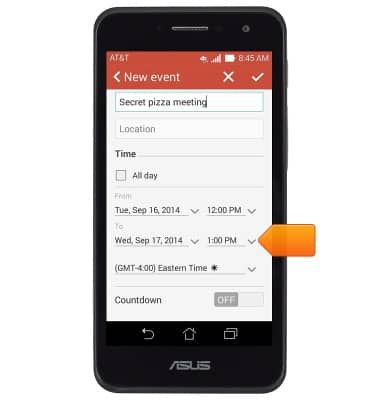
- Touch and drag the Hour icon to the desired hour.

- Touch and drag the Minute icon to the desired time.

- Tap Done.

- Add any additional event information, then tap the Save icon.
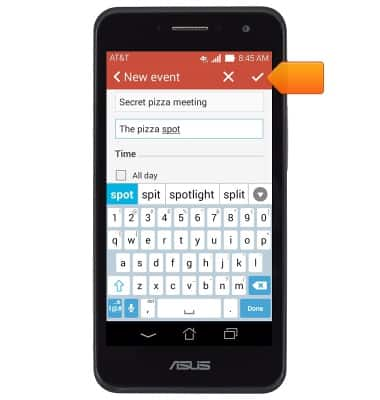
- To edit an event, tap the desired event date.
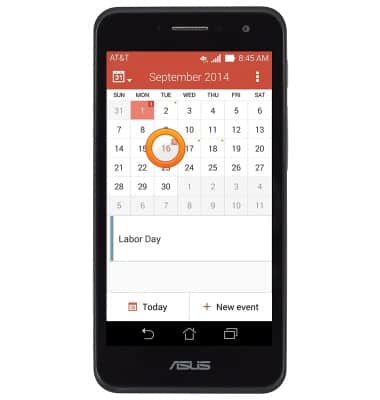
- Scroll to, then touch and hold the desired event.
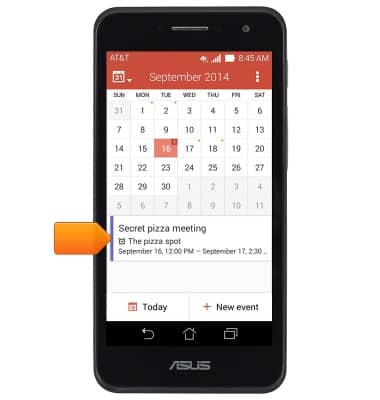
- Tap Edit event.
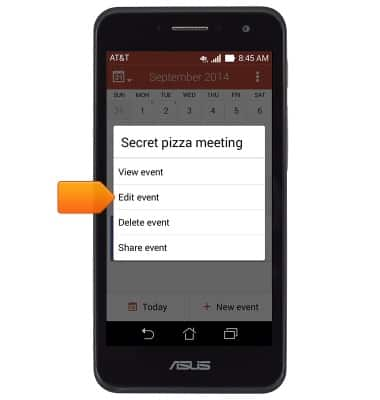
- Edit the event as desired, then tap the Save icon.
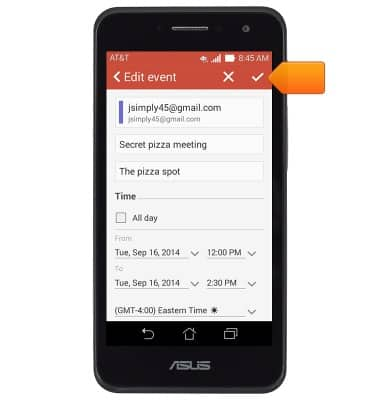
- To delete an event, tap the desired event date.
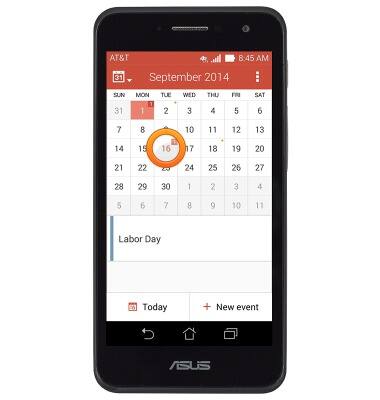
- Scroll to, then touch and hold the desired event.
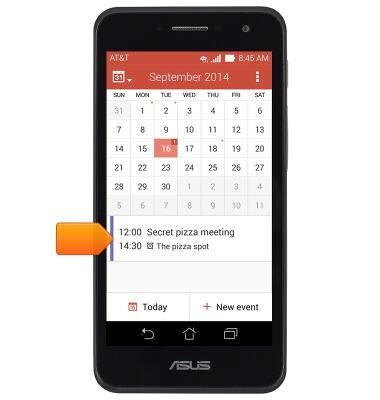
- Tap the Delete icon.
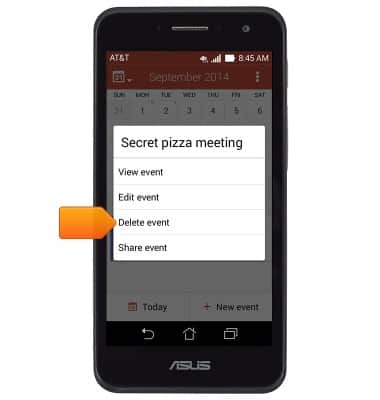
- Tap OK.
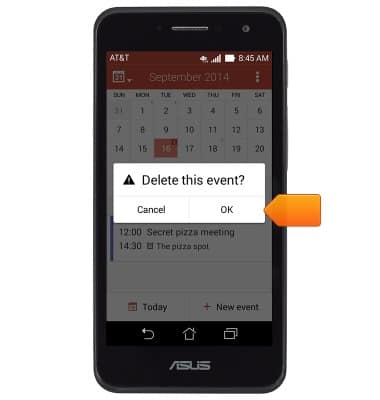
- If an event is upcoming, the Event icon will display in the Notifications bar.
