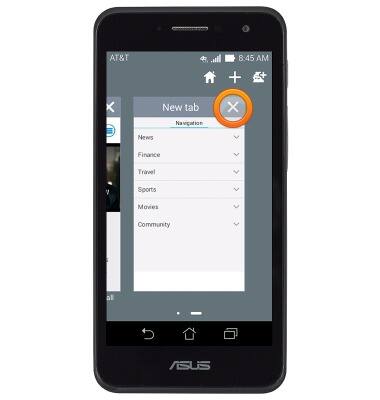Browse the web
Which device do you want help with?
Browse the web
Learn to browse the web and manage tabs and bookmarks.
INSTRUCTIONS & INFO
- From the home screen, tap Browser.
Note: Separate subscription may be required. Data rates apply.
- Tap the URL field.
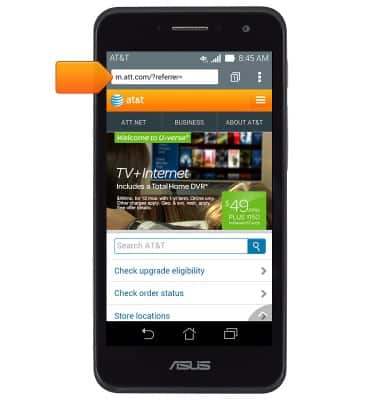
- Enter the desired URL, then tap Go.
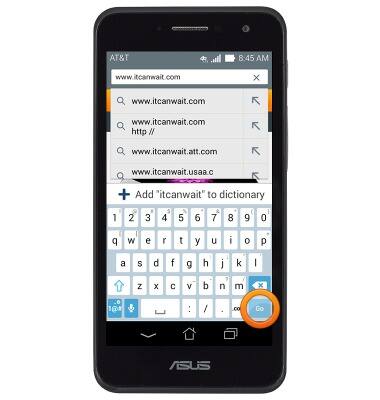
- To bookmark a website, tap the Menu icon.
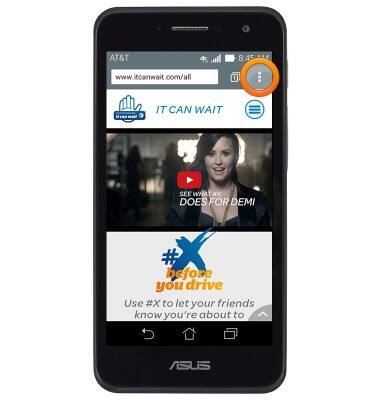
- Tap Save to bookmarks.
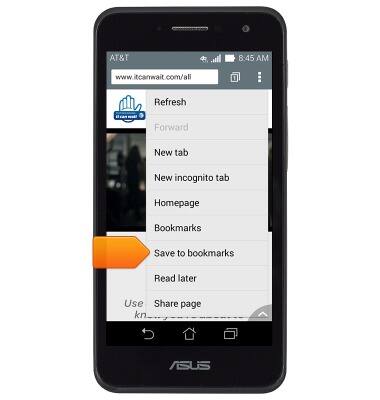
- Enter the desired bookmark label, then tap OK.
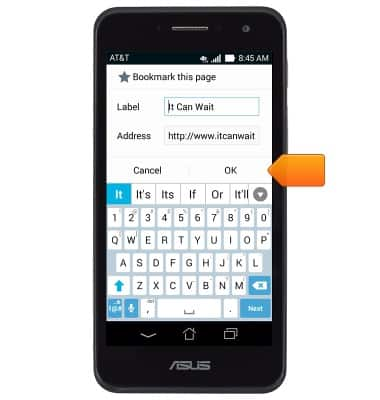
- To access bookmarks, tap the Menu icon.
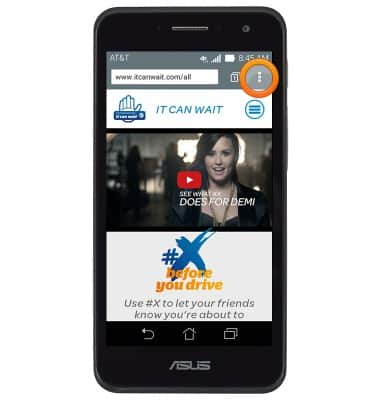
- Tap Bookmarks.
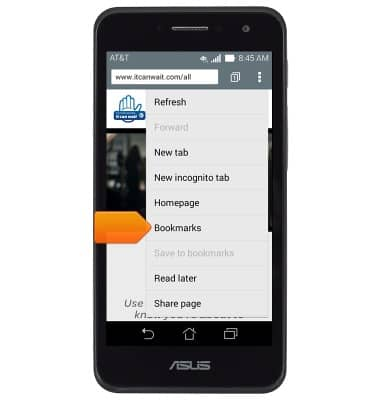
- Tap the desired bookmark.
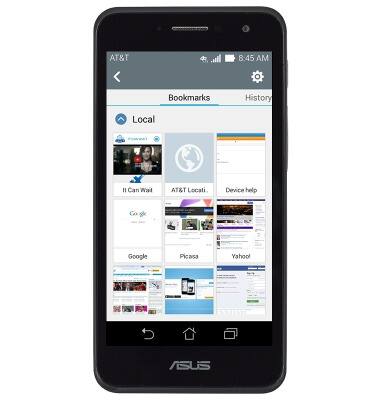
- To add a tab, tap the Tab icon.
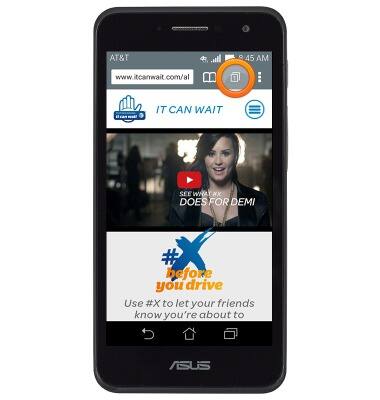
- Tap the New tab icon.
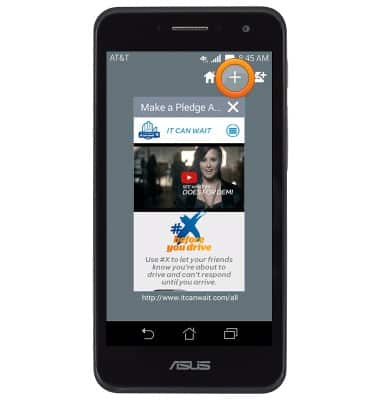
- To switch between or close tabs, tap the Tab icon.
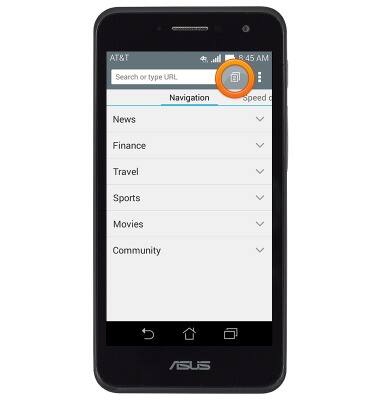
- Swipe to, then tap a tab to switch to that tab.

- To close a tab, tap the Close icon of the desired tab.