- Tap a key to input the represented character.
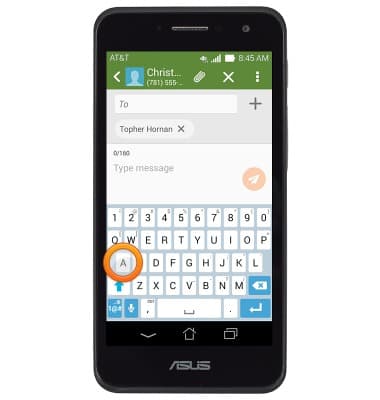
- Touch and hold a key to display a list of alternative characters related to that key.
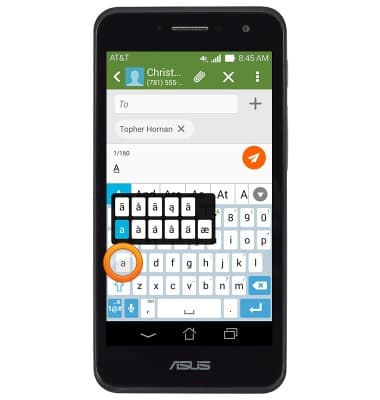
- Tap the Shift key to capitalize the next letter. Tap the key again to enable CAPS lock.
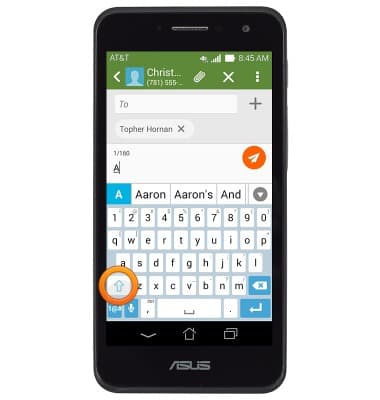
- Tap the Symbols key to view commonly used symbols.
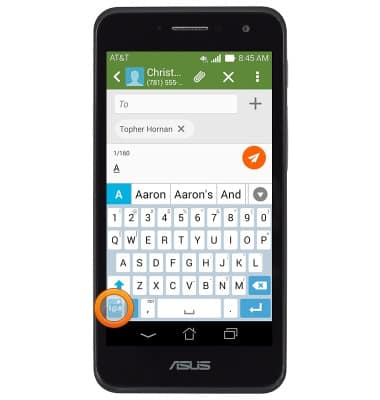
- Tap 1/2 to view more symbols.
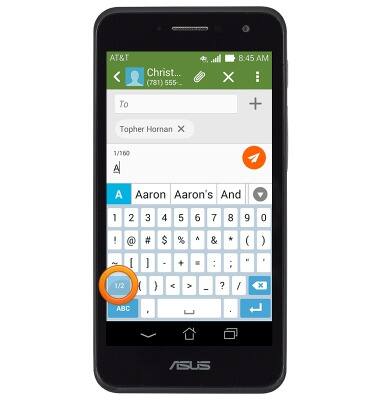
- Tap ABC to return to the alphanumeric keyboard.
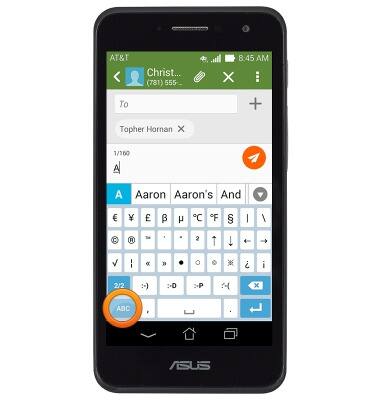
- Tap the Microphone key to use the speech-to-text function.
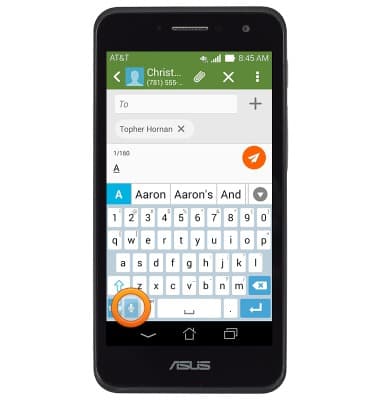
- Touch and hold the Symbols key to access keyboard settings.
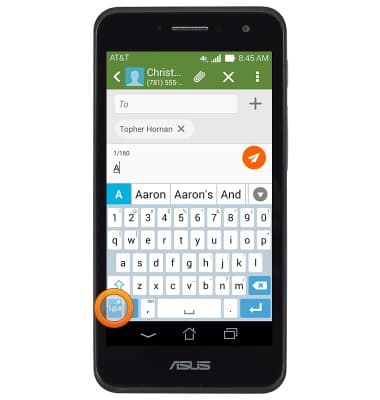
- The Suggestion bar will suggest alternate spellings to the last entered word if applicable. Tap a suggestion to replace the word in the text field.
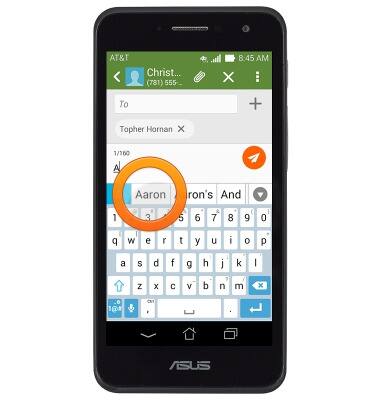
- While using a tablet, press and hold thumbs on the keyboard, then drag apart.
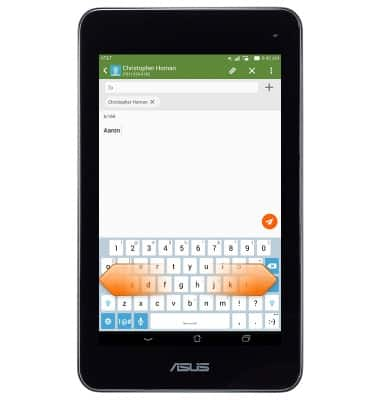
- To return to the normal keyboard layout, tap the Keyboard icon.
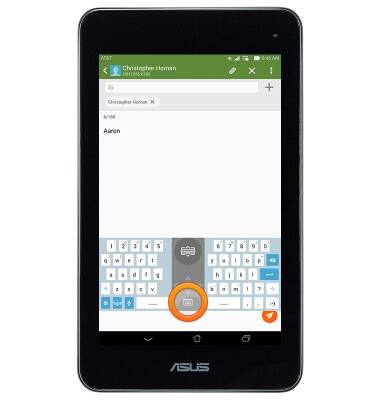
- To copy and paste, touch and hold the desired text.
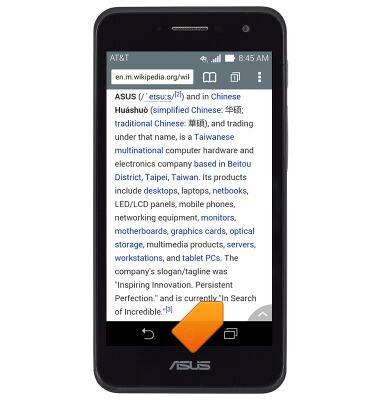
- Touch and drag the Blue marker icons to select the desired text to copy.
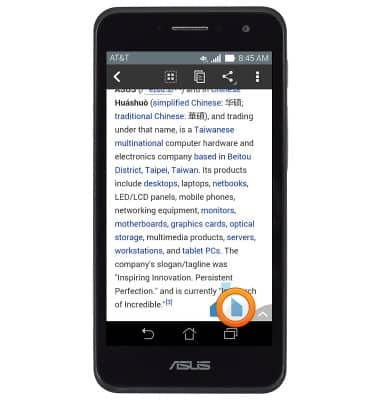
- Tap the Copy icon.
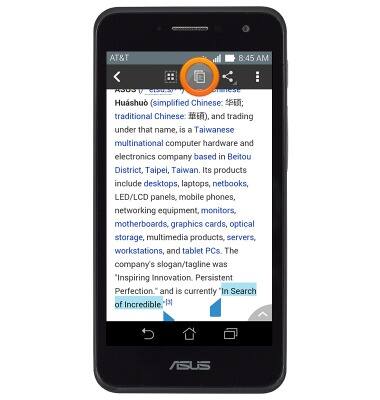
- Touch and hold the desired text field.
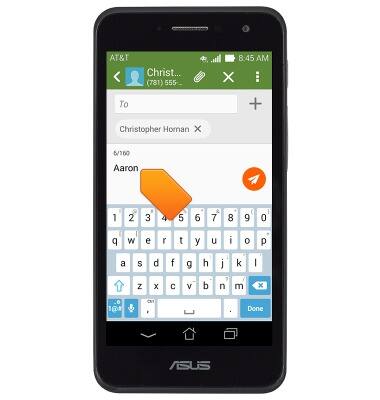
- Tap PASTE.
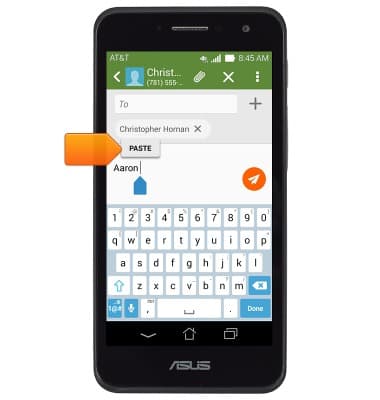
Keyboard & typing
ASUS PadFone X mini (T00S)
Keyboard & typing
How to use the keyboard, use speech-to-text, access keyboard settings, and more.
INSTRUCTIONS & INFO
