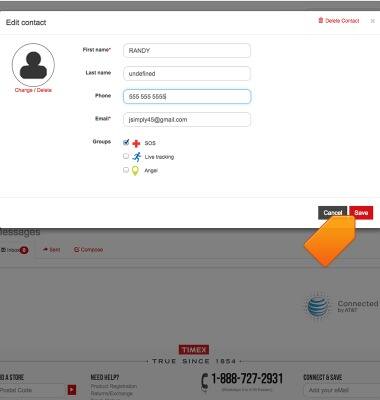Contacts
Which device do you want help with?
Contacts
This tutorial shows how to add/edit/delete contacts.
INSTRUCTIONS & INFO
- Contacts may be added via Timex portal at http://www.timex.com/timex-ironman-one-gps.

- To add contacts on the watch, from the home screen, tap the Contacts icon.

- Swipe to Settings, then tap Add.
Note: Contacts may be added via Timex portal at .
- Tap the First name field, then enter the desired name.

- Tap the Checkmark icon.

- Repeat steps 3 & 4 for the remaining fields, then tap Done.

- Contacts can be created as 'Angels' for live online location and workout tracking. To add a contact as an 'Angel', swipe to Lists, then tap Angels.

- Tap Add contact.
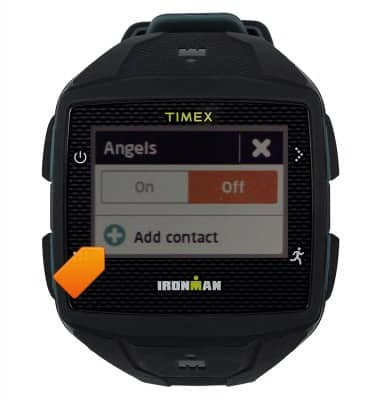
- Tap the desired contact.
Note: An email will be sent to the selected contact to confirm.
- Contacts can be created as SOS contacts for real-time location in case of emergency. To add an SOS contact, swipe to Lists, then tap SOS.

- Tap Add contact.

- Tap the desired contact.

- To add a contact from the Timex Portal home screen, tap the Contacts icon.
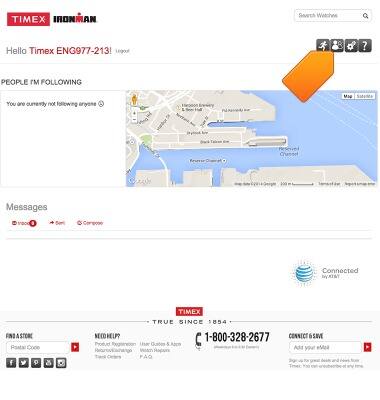
- Tap New.
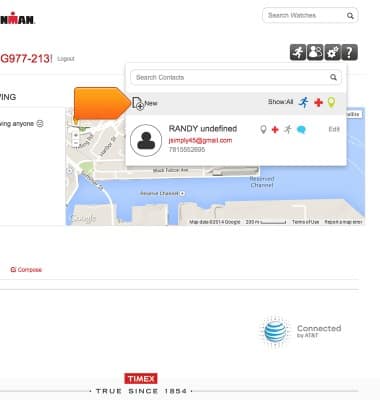
- Edit the desired contact details, then tap Save.