Send & receive email
Which device do you want help with?
Send & receive email
Add and download email attachments, respond to an email and more.
INSTRUCTIONS & INFO
- From the home screen, tap the Email icon.

- To compose an email, tap the Compose icon.
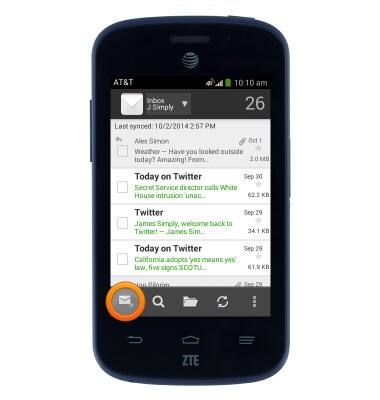
- Tap the To field and enter the desired recipient.
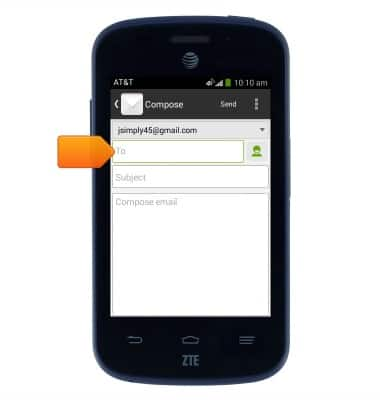
- Tap the Subject field and enter the desired subject.
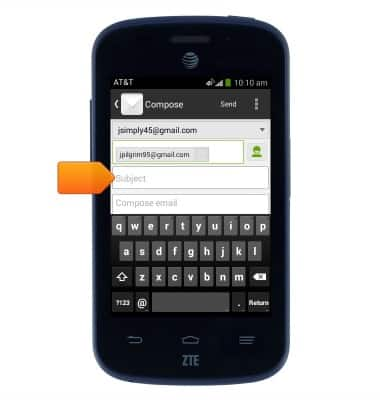
- Tap the Compose email field and enter the desired message.
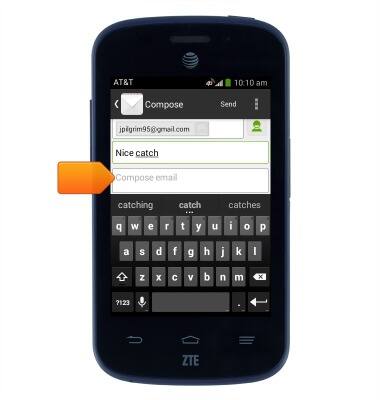
- To add an attachment, tap the Menu icon.
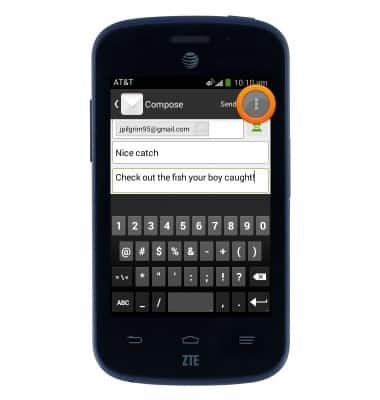
- Tap Attach file.
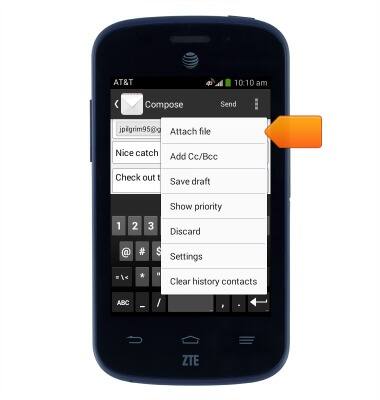
- Tap the desired option.
Note: For this demonstration, tap Documents.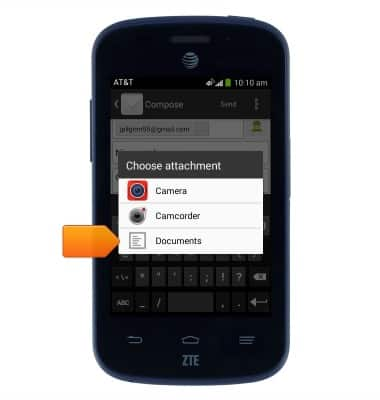
- Tap the desired option.
Note: For this demonstration, tap Gallery.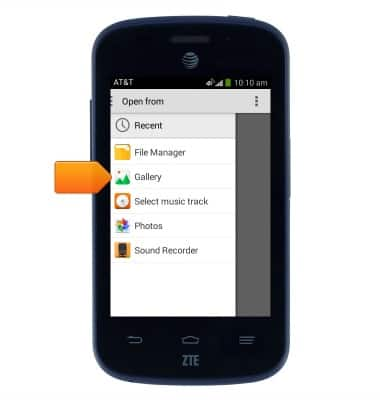
- Tap the desired album.
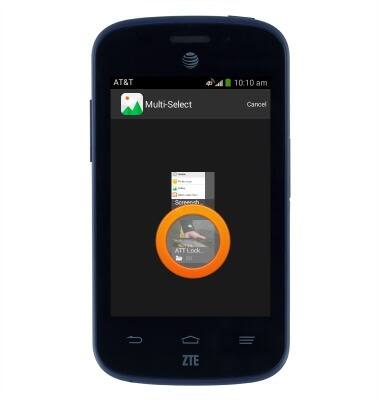
- Tap the desired image.

- Tap Send.
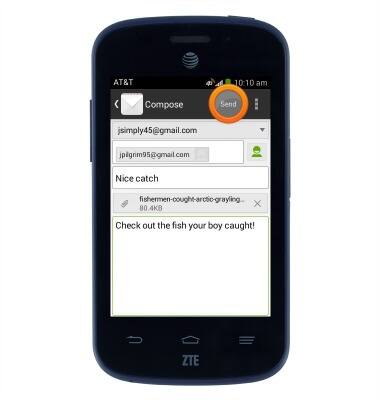
- If multiple email accounts are set up on your device, tap the Inbox drop-down to switch between inboxes.
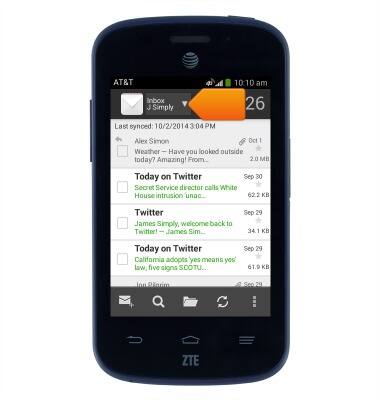
- Tap the desired email account.
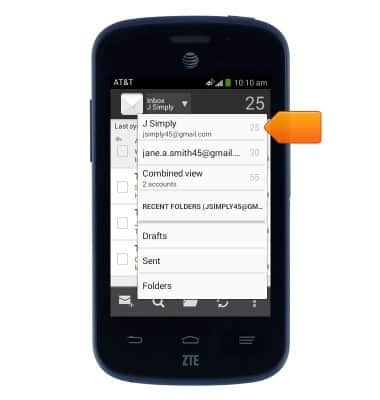
- Tap the Refresh icon to refresh the selected inbox.
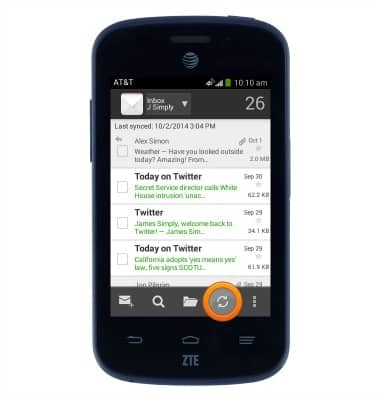
- Tap the desired email to view it.
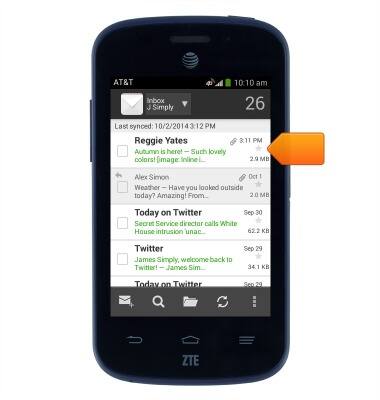
- Tap the Trash icon to delete a message.
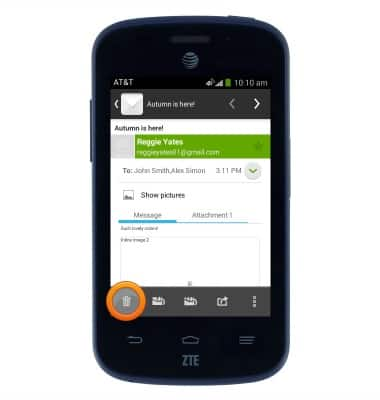
- Tap the Reply icon to reply to the sender of a message.
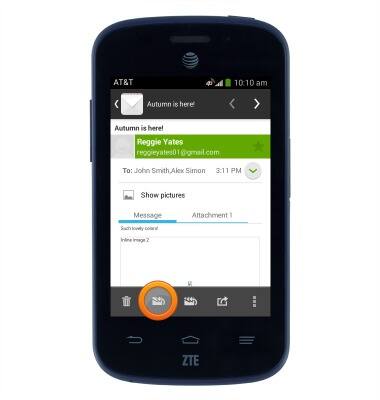
- Tap the Reply all icon to reply to the sender and all recipients of a message.
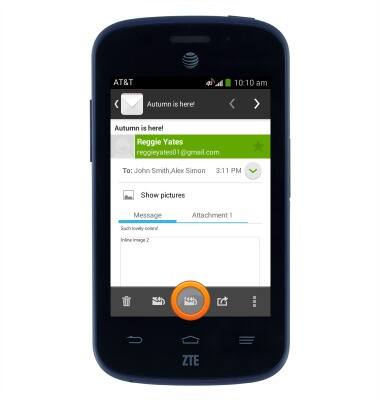
- Tap the Forward icon to forward a message to a new recipient.
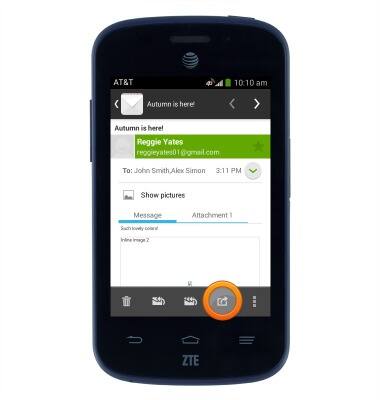
- Tap Attachment to view and download files attached to the email.
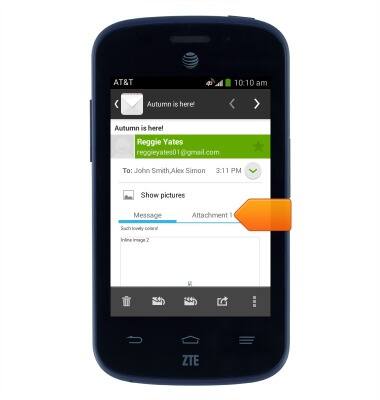
- Tap LOAD to open an attachment.
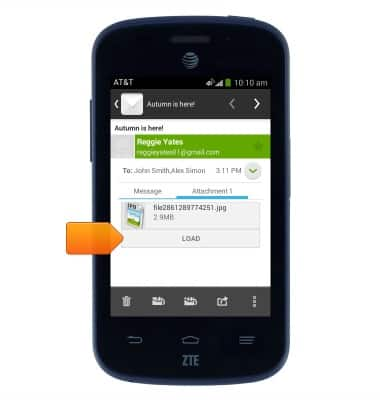
- When a new email is received, the New mail icon will display in the Notifications bar.
