Location services & GPS
Which device do you want help with?
Location services & GPS
This article provides an overview of location services and GPS features.
INSTRUCTIONS & INFO
- From the home screen, drag down from the Notifications bar with two fingers to access the menu.

- Tap SETTINGS.

- Scroll to, then tap Location.
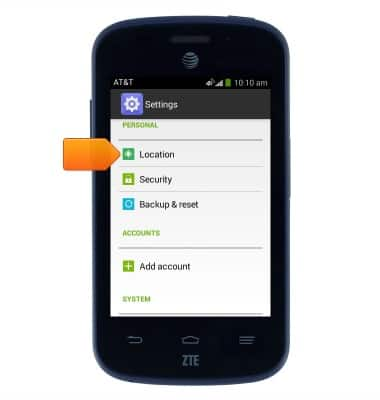
- Tap the Location switch to toggle location services on/off.
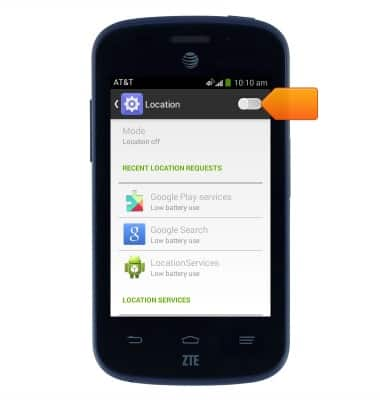
- If enabling location services, tap Agree.
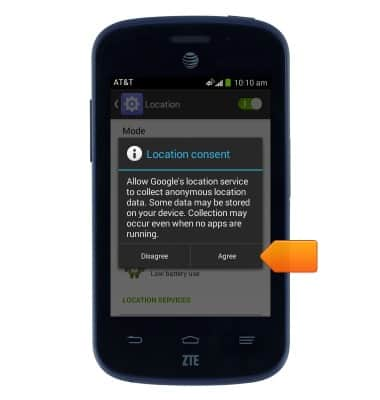
- Tap Mode to adjust the mode of location determination.
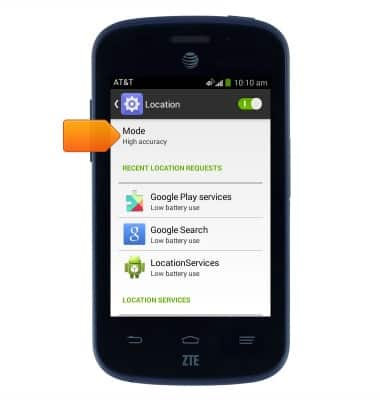
- Tap the desired option.
Note: Some apps will only work properly with High accuracy mode enabled.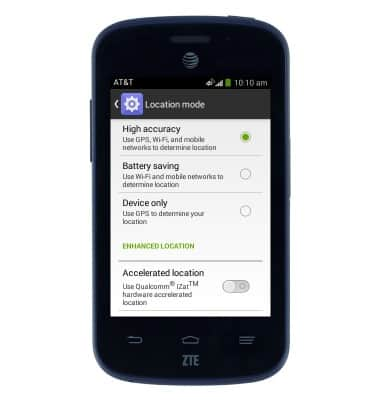
- While an app is using location services, the Location icon will display in the Notifications bar.

- To quickly enable or disable Location services, drag down from the Notifications bar with two fingers to access the menu.

- Scroll to, then tap the Location icon to toggle location services on/off. Touch and hold to access Location settings.
