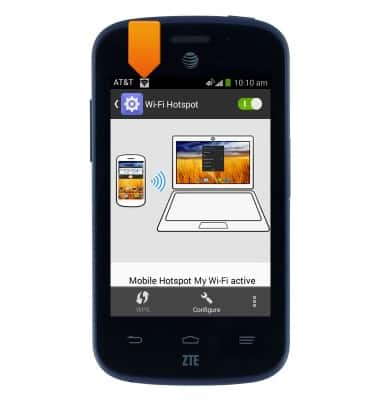Mobile hotspot
Which device do you want help with?
Mobile hotspot
How to set up your device as a mobile hotspot to share your data connection with Wi-Fi-capable devices.
INSTRUCTIONS & INFO
- Use your AT&T smartphone as a mobile hotspot to share your data connection with Wi-Fi-capable devices such as: other smartphones, tablets, netbooks, MP3 players, and more.
Note: Eligible data plan required, learn more.
- From the home screen, drag down from the Notifications bar with two fingers to access the menu.

- Tap SETTINGS.

- Scroll to, then tap the Mobile Hotspot switch.
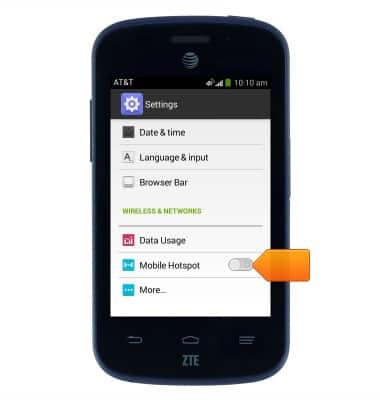
- Tap Mobile Hotspot.
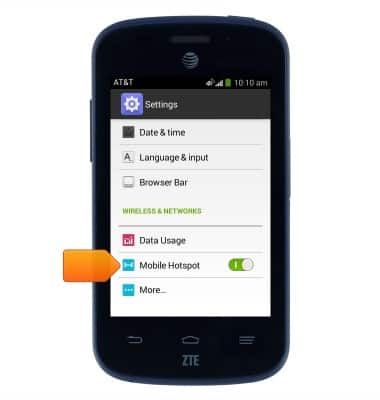
- Tap Configure to access Mobile Hotspot settings.
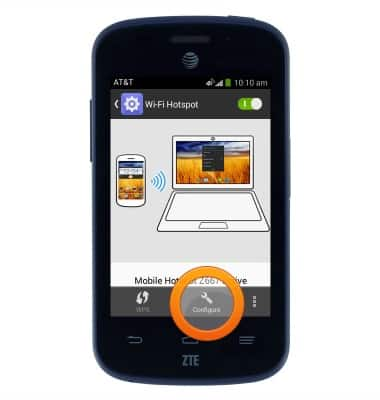
- To change the Hotspot name, tap the Network SSID field and enter the desired name.
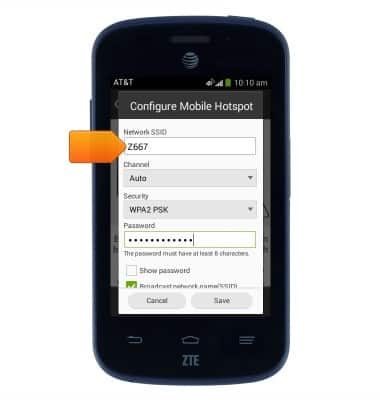
- To change the Hotspot password, tap the Password field and enter the desired password.
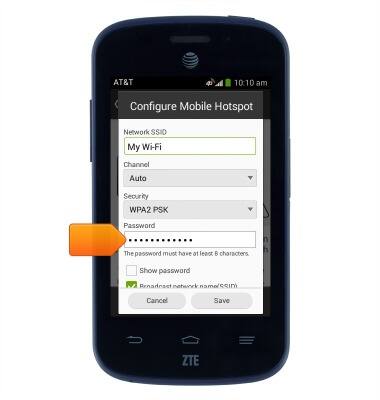
- Tap Save to save changes.
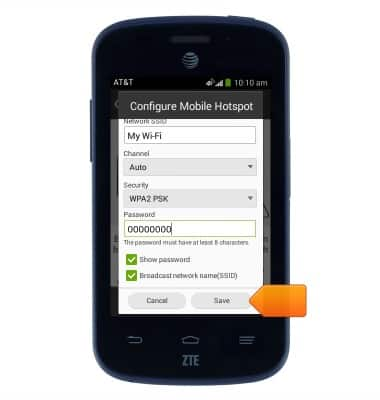
- While a Mobile Hotspot is active, the Mobile Hotspot icon will display in the Notifications bar.