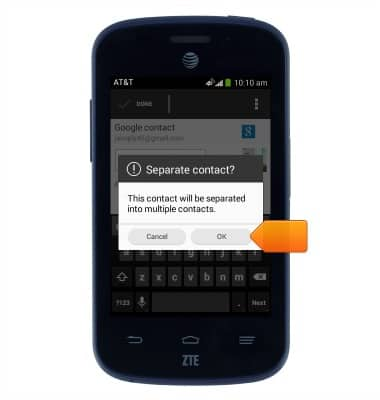Contacts
Which device do you want help with?
Contacts
Add, view, delete, and customize contacts by adding a picture or ringtone.
INSTRUCTIONS & INFO
- From the home screen, tap Contacts.

- To add a new contact, tap New contact.
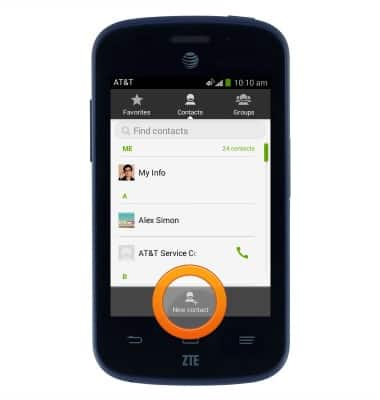
- Enter the desired contact name,

- Tap Next.
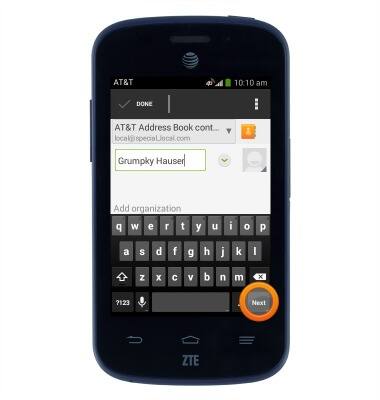
- Enter the desired phone number, then tap the Back key to minimize the keypad.
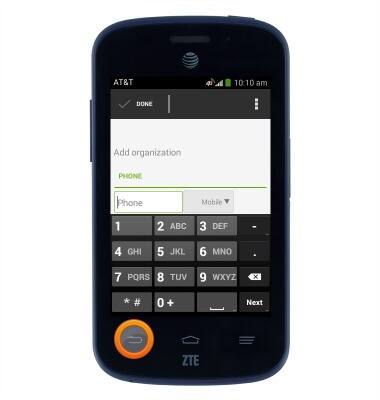
- Tap the Storage location drop-down to change the the storage location for the new contact.

- Tap the Photo icon to select a contact photo.
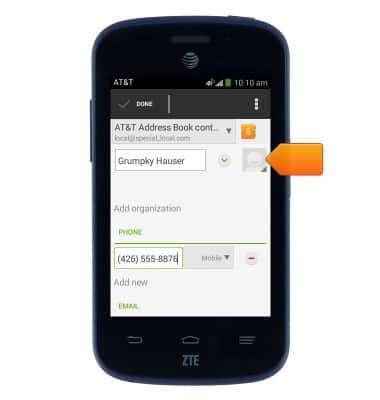
- Scroll to, then tap the Ringtone field to select a new ringtone.
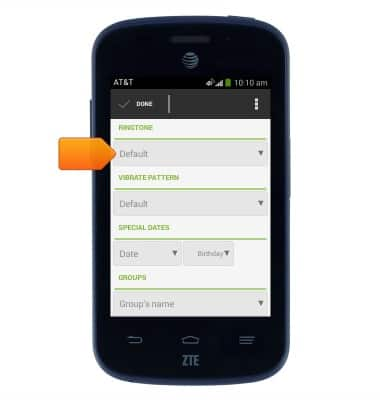
- Edit additional info and settings as desired, then tap Done.

- To edit or delete a contact, from the contacts screen, tap the desired contact.
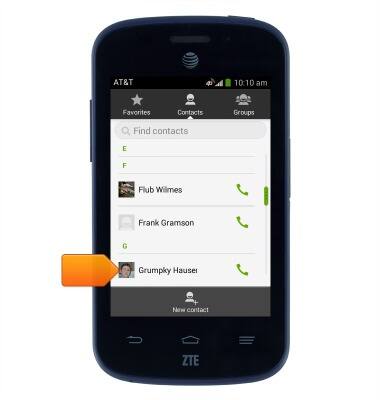
- To edit the contact, tap Edit.
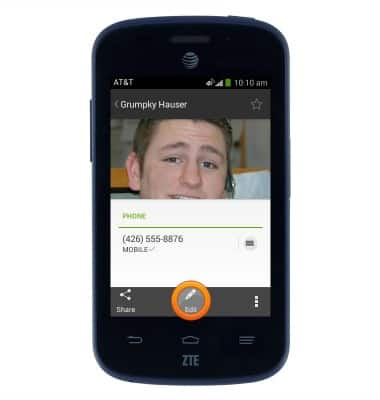
- To delete the contact, tap the Menu icon.
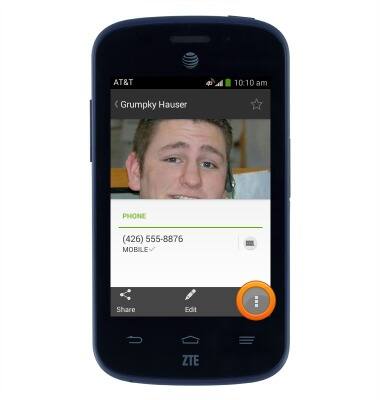
- Tap Delete.
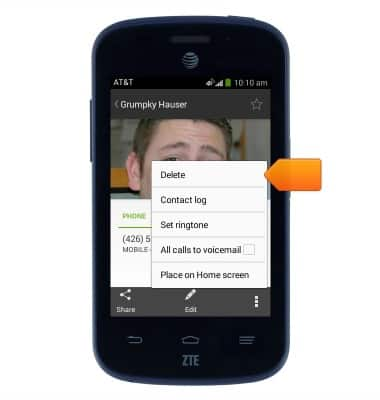
- Tap OK.
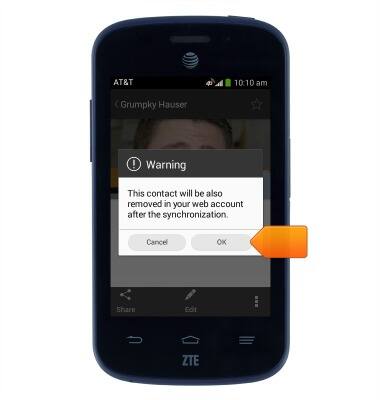
- To join contacts, from the contact screen, tap the desired contact.
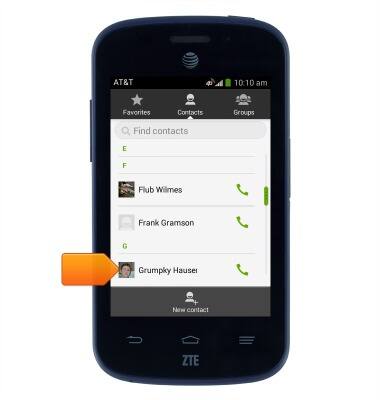
- Tap Edit.
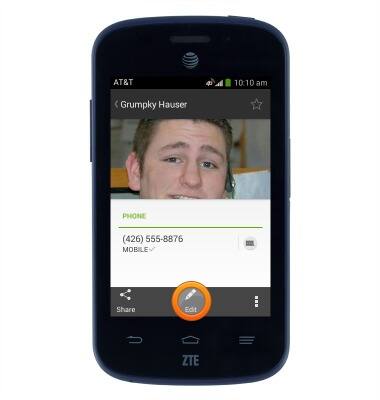
- Tap the Menu icon.
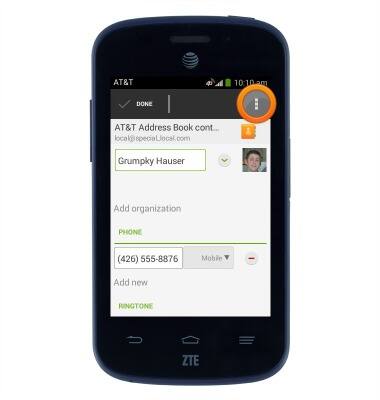
- Tap Join.
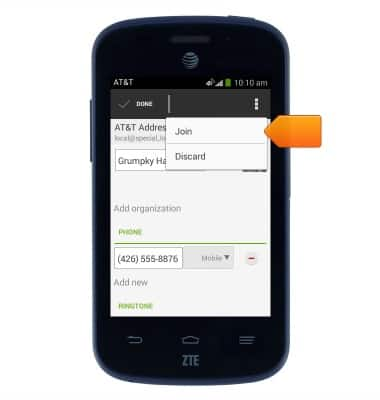
- Scroll to, then tap the desired contact.
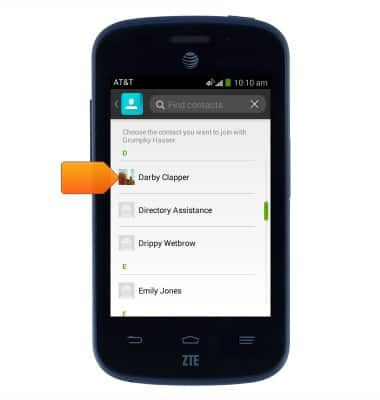
- Edit any desired information, then tap Done.
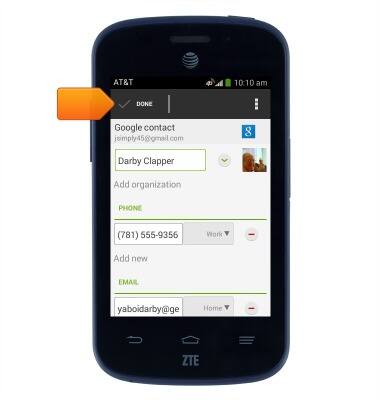
- To separate joined contacts, tap Edit.
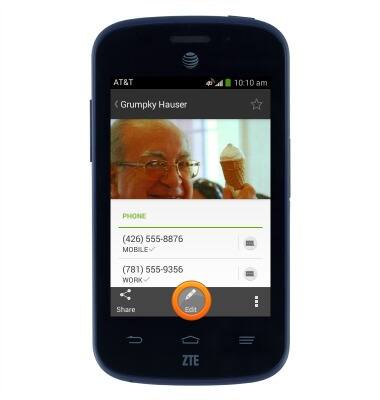
- Tap the Menu icon.
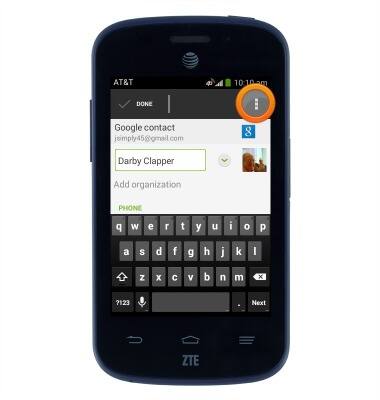
- Tap Separate.
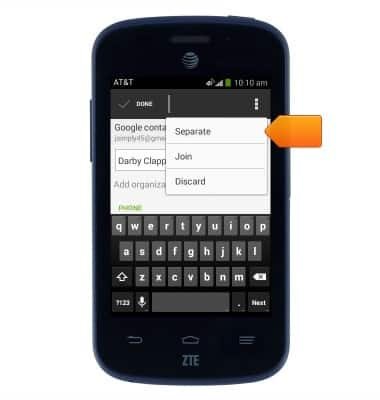
- Tap OK.