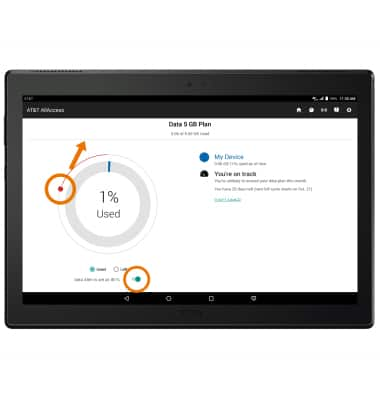View & Manage Data
Which device do you want help with?
View & Manage Data
View data usage, set data limits, and see the apps using the most data.
INSTRUCTIONS & INFO
Starting December 31, 2022, the AT&T AllAccess app is going away. As a result, some features on your device may no longer be supported. You'll be able to view data usage and notifications on your myAT&T account page, and you can explore other options to stay connected with your device on the go. Learn more about mobile hotspot options.
- Swipe down from the Notification bar, then select the Settings icon.

- Select Data usage.
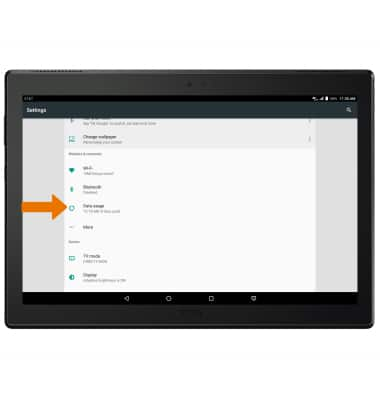
- CHANGE MONTHLY BILLING CYCLE DATE: From the Data usage screen, select Billing cycle.
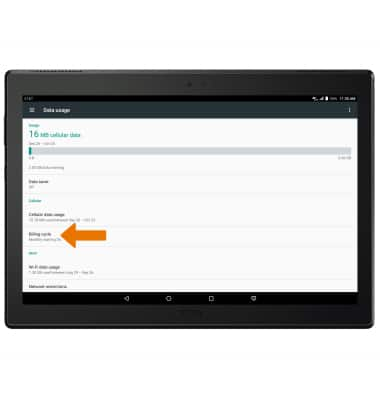
- Select Billing cycle. Set the desired Usage cycle reset date, then select SET.
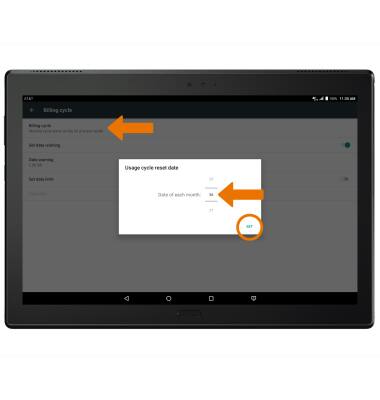
- ENABLE MONTHLY DATA LIMIT: From the Billing cycle screen, select the Set data limit switch.
Note: Review the Limiting data usage prompt, then select OK.
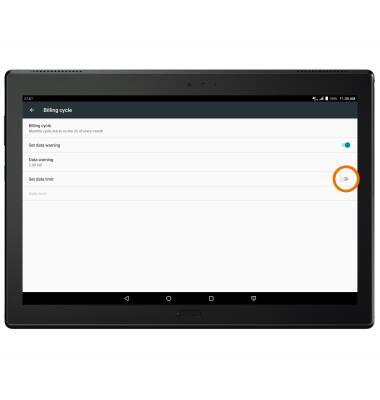
- EDIT MONTHLY DATA LIMIT: Select Data limit. Enter the desired data usage limit, then select SET.
Note: When the mobile data limit is active and has been reached, the mobile data block will remain in effect until mobile data is manually re-enabled on the device, the limit threshold is changed to a higher value, or a new data usage cycle begins. If you set data usage limits on your device, they do not communicate with AT&T systems. You will still receive AT&T system generated notifications as you approach your data limits.
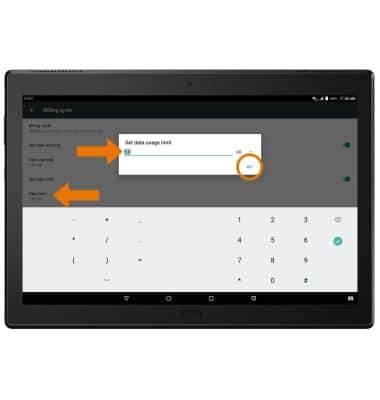
- VIEW DATA USAGE BY APP: From the Data usage screen, select Cellular data usage.
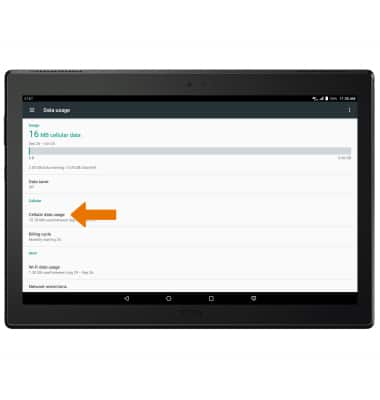
- Scroll to view data usage by app.
Note: To restrict apps from using data while running the background, from the Cellular data usage screen select the desired app then select the Background data switch. Your myAT&T account is also another way to manage your wireless usage.
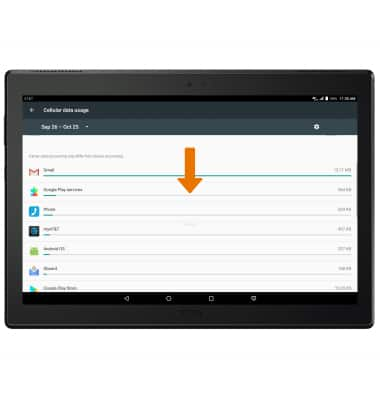
- VIEW DATA THROUGH AT&T ALLACCESS: From the home screen, select the AT&T AllAccess widget.

- Your data usage will be displayed. To turn a data alert on or off, select the Data Alert switch. Select and drag the Data alert icon to the desired location.