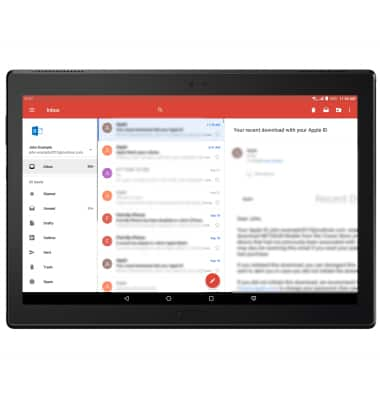Set Up Email
Which device do you want help with?
Set Up Email
Add your email account to sync email, contacts, calendar, and notes to your device.
INSTRUCTIONS & INFO
- From the home screen, select the Gmail app.
Note: If another email account has already been added, from the inbox select the Menu icon > scroll to and select Settings > select Add account. Review permissions, then select ALLOW.
- Review the Gmail tutorial, then select DONE. Select SKIP to continue without reviewing the tutorial.
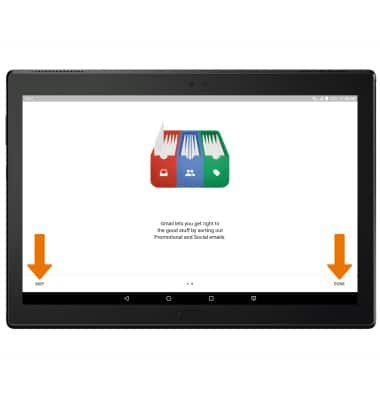
- Select Add an email address.
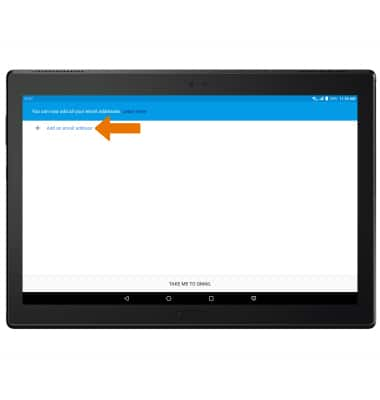
- Select the desired email server.
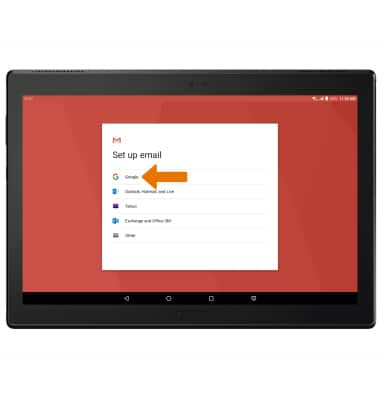
- Enter your Email address, then select Next.
Note: To manually configure email settings (such as server settings and security type), select Manual setup and enter the required information. If you don't know this information, please contact your email provider for assistance. If your corporate server requires remote security administration, you will be prompted to set up security features. Select OK to continue.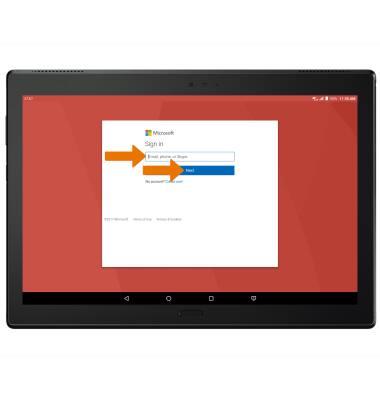
- Enter your Password, then select Sign in.
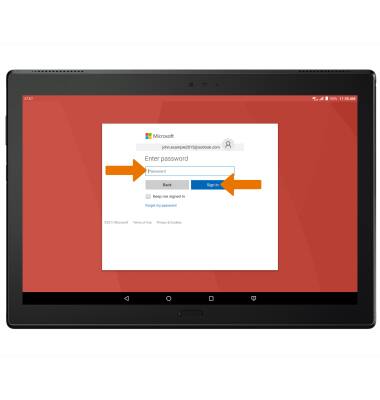
- Select the desired account options checkboxes, then select NEXT.
Note: If your corporate server requires remote security administration, select ACTIVATE to set up security features.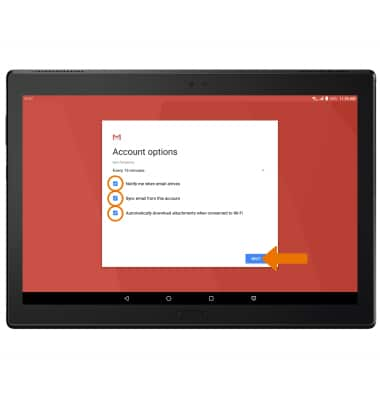
- Enter a name for the account if desired. Enter the desired name to be displayed on outgoing messages, then select NEXT.
Note: If multiple accounts are configured, check Set as default account if desired.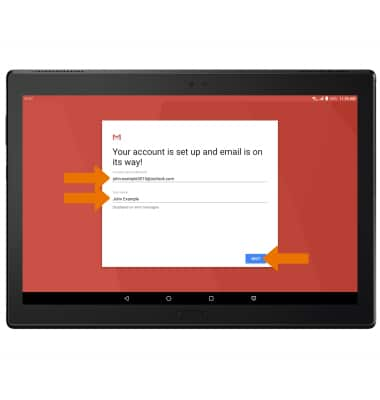
- When setup is complete, your Inbox will appear.