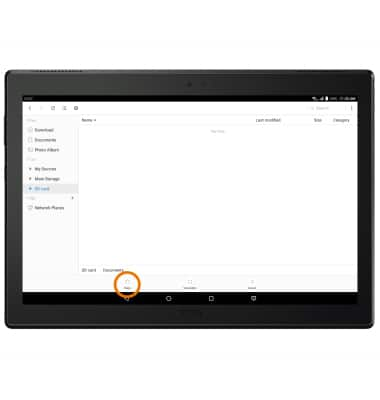Backup & Restore with Memory Card
Which device do you want help with?
Backup & Restore with Memory Card
Backup contacts, photos, and files to increase device memory or transfer to another device.
INSTRUCTIONS & INFO
- BACKUP/RESTORE CONTACTS: From the home screen, select the Apps tray.
Note: Inserting a memory card (microSD card) into your device allows you to transfer and store contacts, music, pictures, and videos. MicroSD cards are sold separately.
- Select the Contacts app.

- Select the Menu icon, then select Import/Export.
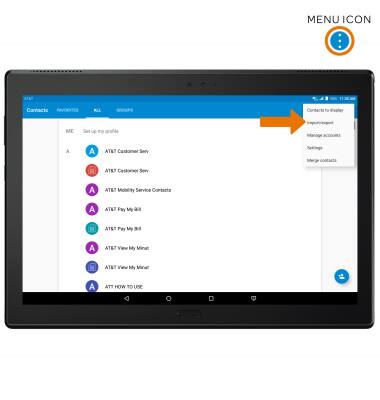
- Select Export to SIM card.
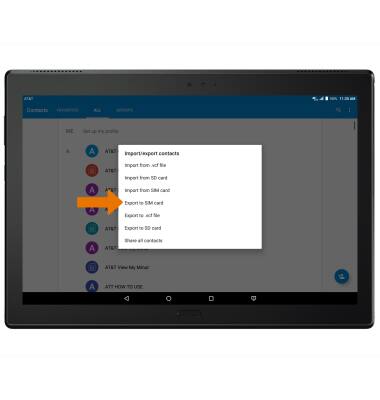
- Select desired contacts, then select Ok.
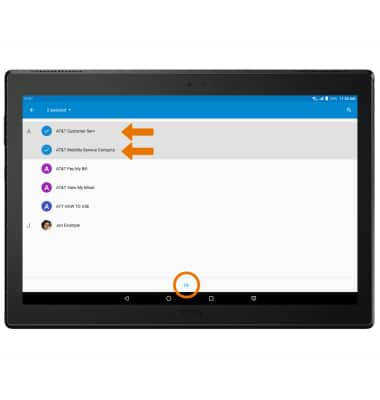
- BACKUP/RESTORE PHOTOS & FILES: From the Apps tray, select the File Manager app.
Note: When you first open the app, you will be prompted to review all permissions. Select ALLOW to continue.
- From the My Devices tab, navigate to and select and hold the desired file(s) then select Copy.
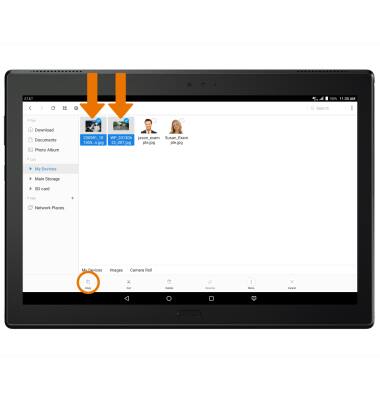
- Select the SD card tab, then navigate to the desired destination on the SD card.
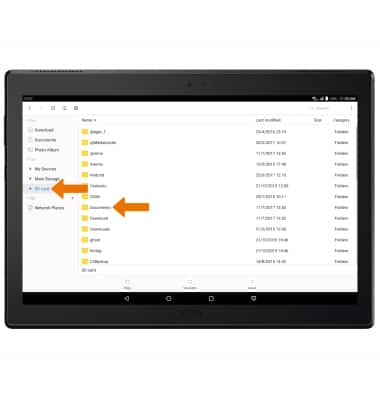
- Select Paste.