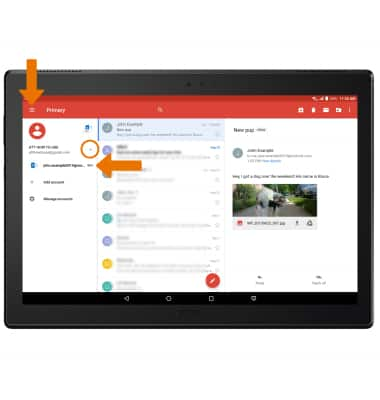Send & Receive Email
Which device do you want help with?
Send & Receive Email
Send and receive email, add and download email attachments, refresh the inbox, respond to an email, view and save an attachment, and delete an email.
INSTRUCTIONS & INFO
- When a new email is received, the New Gmail icon will display in the Notification bar.
Note: In order to send and receive email, you must have already set up an email account.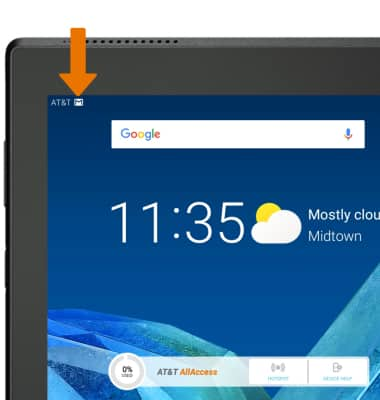
- ACCESS & VIEW RECEIVED EMAILS: From the home screen, select the Gmail app.

- COMPOSE AN EMAIL: Select the Compose icon.
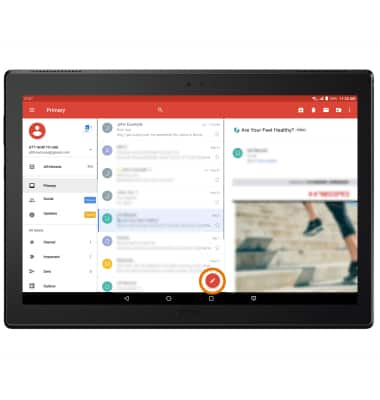
- Enter the recipient's email address, then enter the desired subject and message.
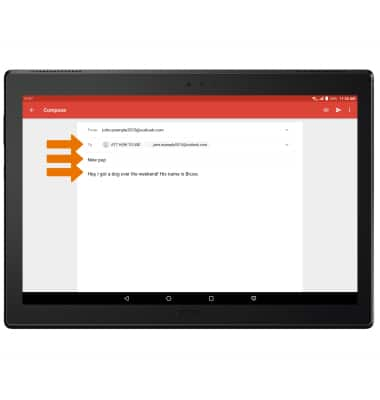
- ADD AN ATTACHMENT: Select the Attach icon, then select Attach file. Follow the prompts to navigate to and select the desired attachment.
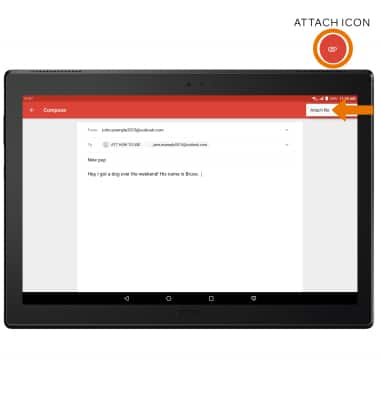
- When finished, select the Send icon.
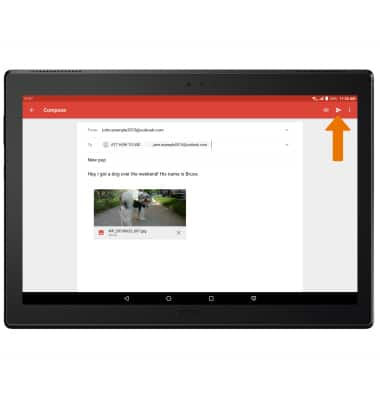
- REFRESH THE INBOX: Swipe down and release from the center of the inbox.
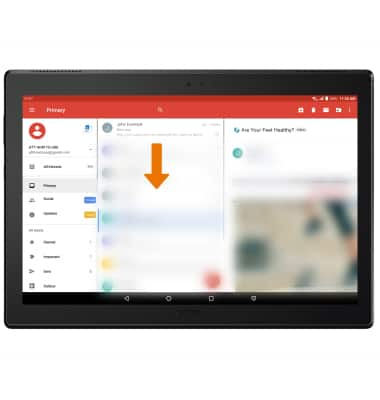
- VIEW AN EMAIL: Select the desired email.
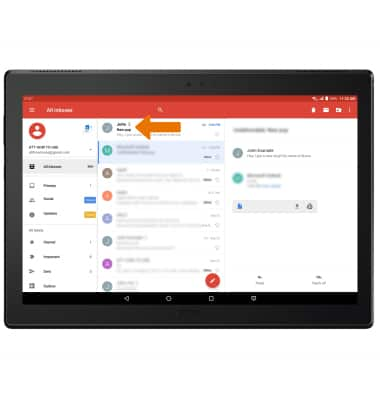
- REPLY, REPLY ALL, OR FORWARD AN EMAIL: From the desired email, select the desired option.
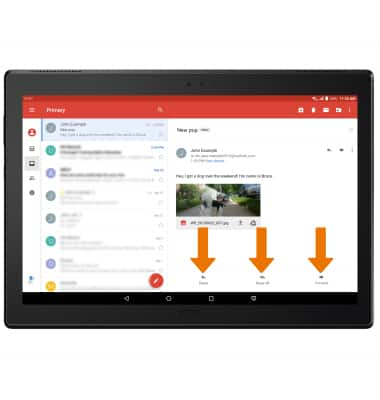
- VIEW AN ATTACHMENT: Select the desired attachment.
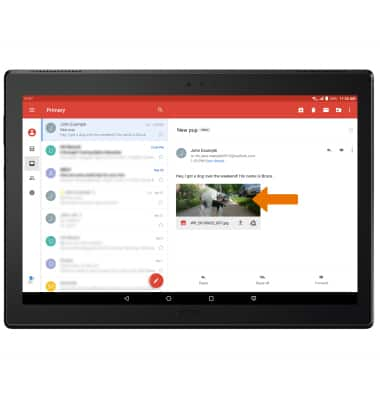
- SAVE AN ATTACHMENT: From the desired attachment, select the Menu icon then select Save.
Note: To view the saved attachment, from the home screen select the Apps tray > Photos app > navigate to and select the desired attachment.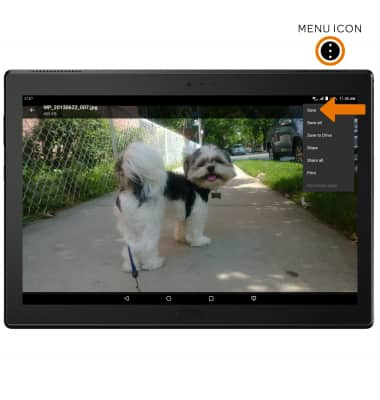
- DELETE AN EMAIL: Select and hold the desired email, then select any additional email(s). Select the Delete icon.
Note: You will be prompted to select OK to confirm.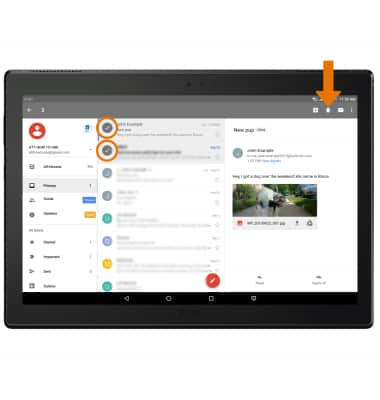
- SWITCH BETWEEN INBOXES WITH MULTIPLE ACCOUNTS CONFIGURED: From the Gmail app, select the Menu icon. Select the Dropdown icon, then select the desired email account.