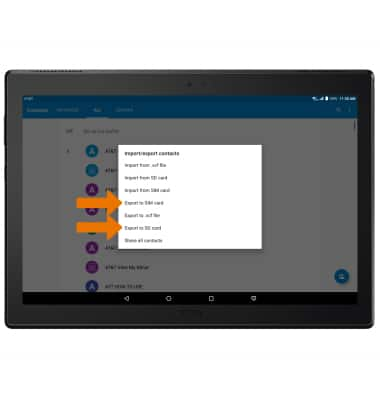Contacts
Which device do you want help with?
Contacts
Add, view, delete, and customize contacts by adding a picture or ringtone.
INSTRUCTIONS & INFO
- ACCESS YOUR CONTACTS: From the home screen, select the Apps tray.

- Select the Contacts app.

- CREATE CONTACT: Select the Add icon.
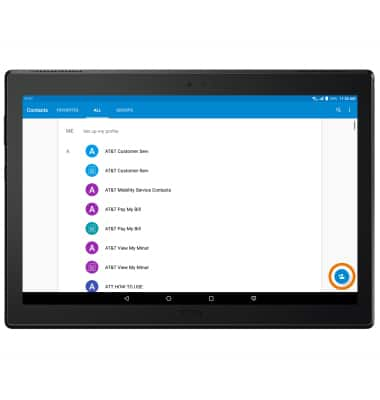
- Enter the desired contact information in the corresponding fields. To add a picture, select the Camera icon and navigate to the desired image. Select the Checkmark icon to save.
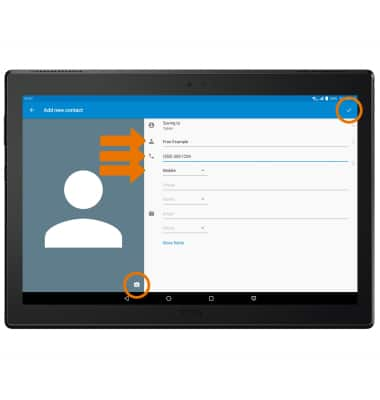
- EDIT A CONTACT: From the desired contact, select the Edit icon.
Note: When you are finished editing your contact, select the Checkmark icon.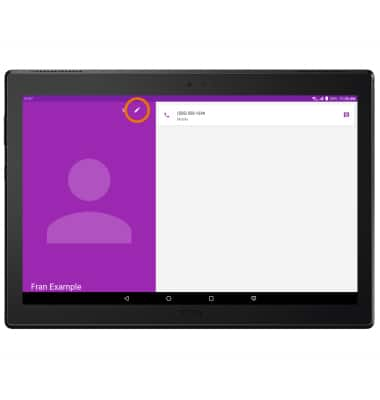
- ADD OR REMOVE A CONTACT FROM FAVORITES: From the desired contact, select the Favorites icon.
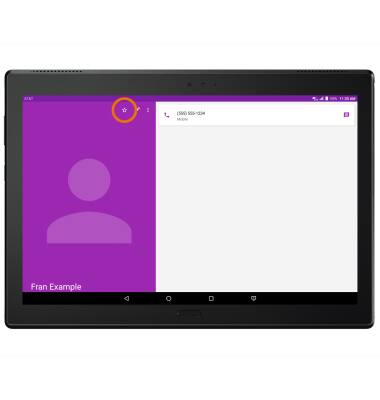
- DELETE ONE OR MORE CONTACTS: Select and hold the desired contact(s) > Menu icon > Delete.
Note: You will be prompted to select OK to confirm.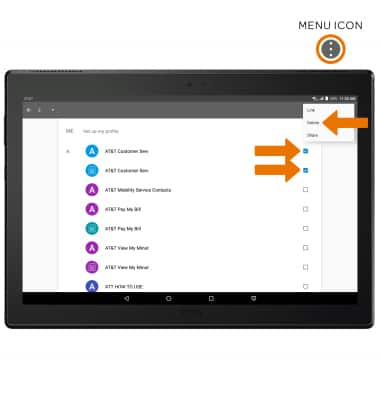
- BACKUP CONTACTS: From the Contacts list, select the Menu icon then select Import/Export.
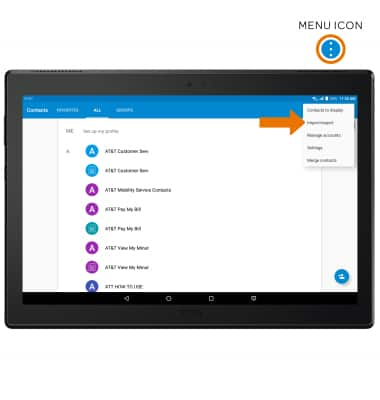
- Select Export to SD card to backup your contacts to an SD card. Select Export to SIM card to backup your contacts to your SIM card.