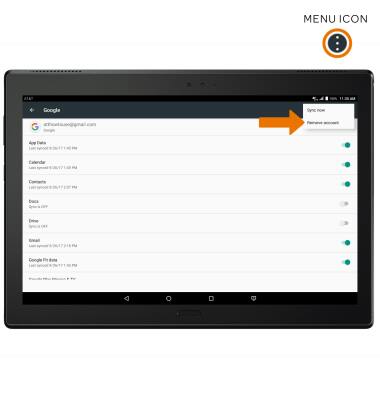Email Settings
Which device do you want help with?
Email Settings
Access and manage email settings such as signature, sync frequency, delete an account, and add an account.
INSTRUCTIONS & INFO
- ACCESS EMAIL SETTINGS: From the home screen, select the Gmail app.
Note: In order to access email settings, you must have already Set Up Email.
- Select the Menu icon, then scroll to and select Settings.
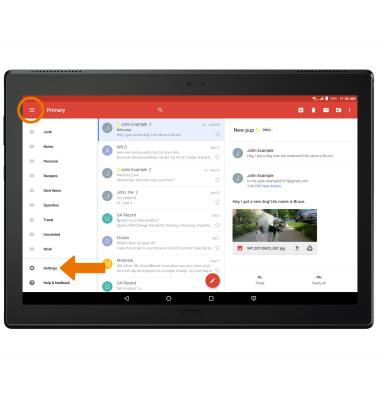
- Select General settings, then edit email settings as desired. To change settings specific to an account, select the desired account.
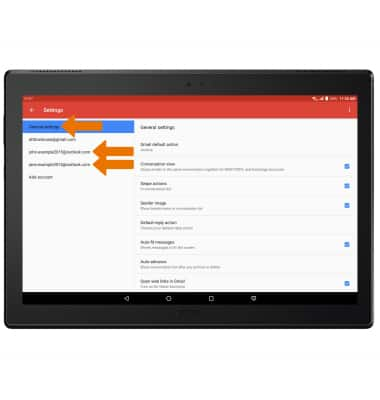
- ADD NEW ACCOUNT: Select Add account, then follow the on-screen prompts.
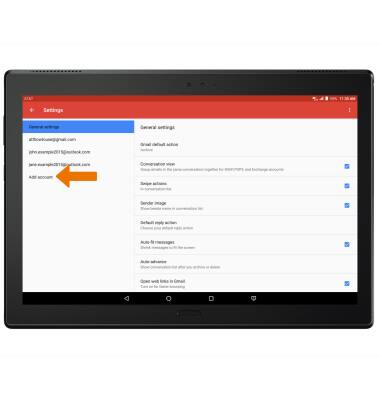
- EDIT EMAIL SIGNATURE: From the desired email account settings screen, select Signature.
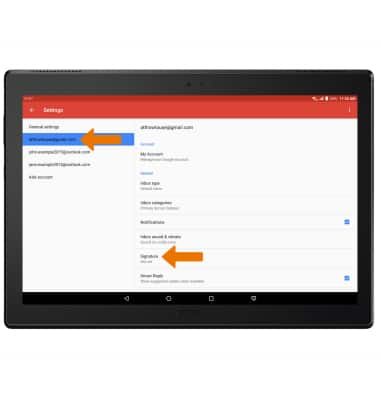
- Enter the desired email signature, then select OK.
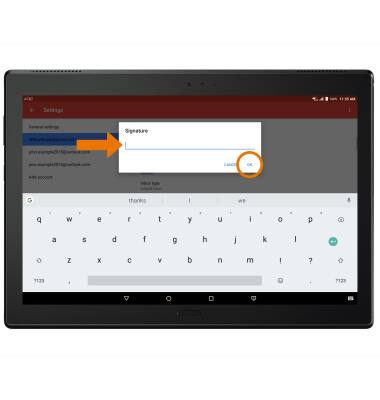
- EDIT SYNC FREQUENCY: From the desired email account settings screen, scroll to and select Days of mail to sync.
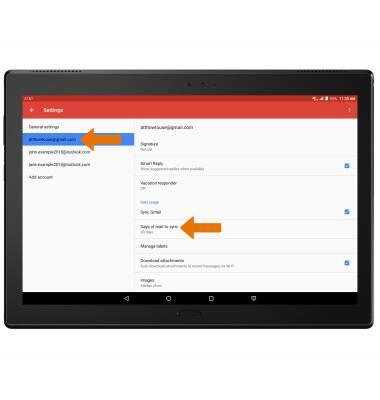
- Select the desired sync frequency, then select OK.
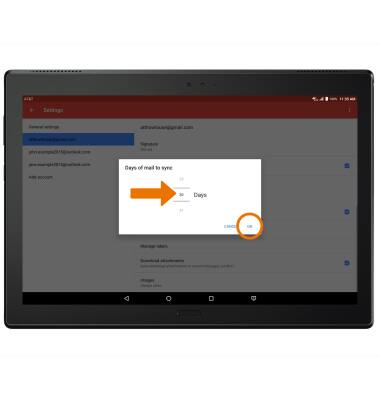
- ADJUST INCOMING/OUTGOING SERVER SETTINGS: From the desired email account settings screen, scroll to and select Incoming settings or Outgoing settings.
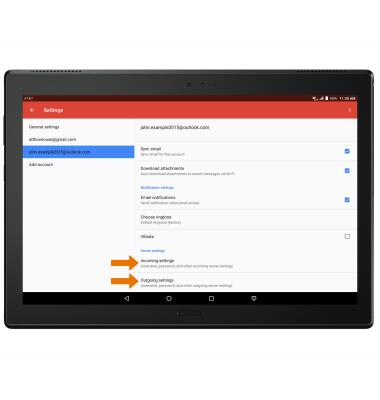
- Edit the settings as desired, then select DONE.
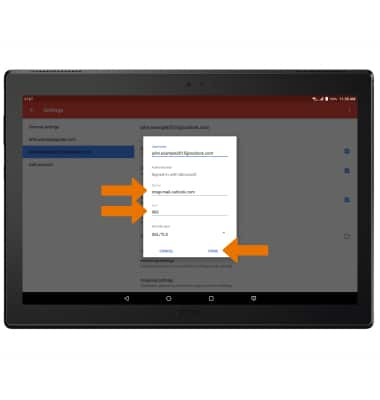
- DELETE EMAIL ACCOUNT: Swipe down from the Notification bar, then select the Settings app.

- Scroll to and select Accounts.
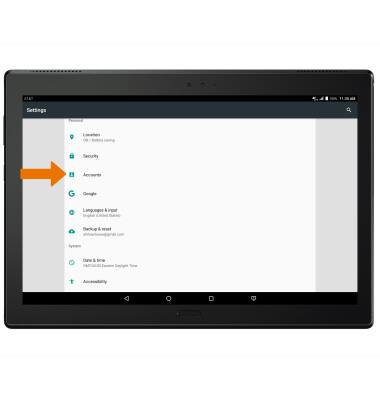
- Select the desired account.
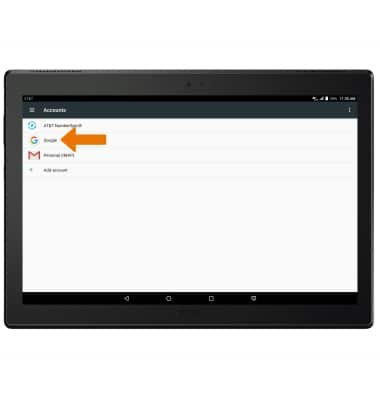
- Select the Menu icon, then select Remove account.
Note: You will be prompted to select REMOVE ACCOUNT again to confirm.