Date & Time
Which device do you want help with?
Date & Time
Set the date and time. Set, disable, and delete alarms.
INSTRUCTIONS & INFO
- SET DATE/TIME: Swipe down from the Notification bar, then select the Settings icon.
Note: The device will automatically attempt to set the date and time from the network. This tutorial demonstrates how to manually set the date and time on your device.
- Scroll to and select Date & time.
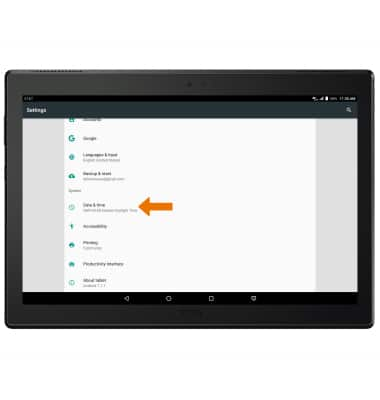
- Select the Automatic date & time switch to disable.

- To change the date, select Set date.
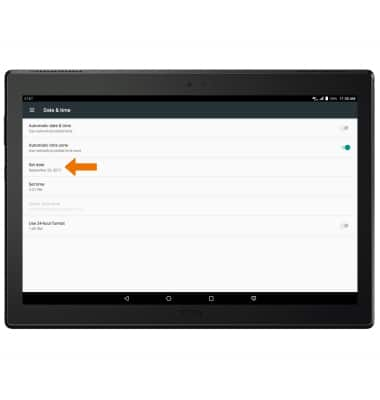
- Select the desired date, then select OK.
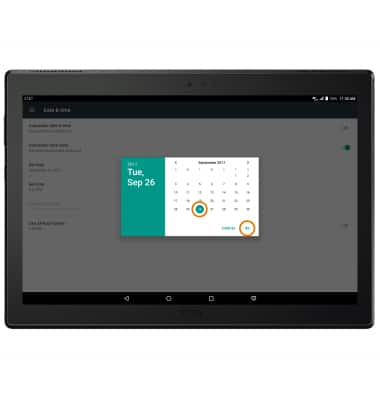
- To change the time, select Set time.
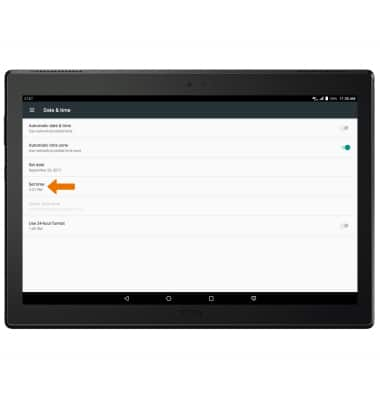
- Select the desired time, then select OK.
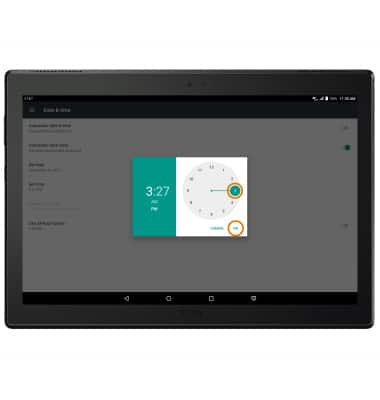
- SET AN ALARM: From the Apps tray, select the Clock app.

- Select the Alarm icon, then select the Add icon.
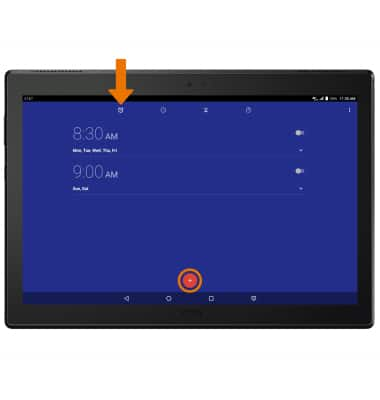
- Select the desired time, then select OK.

- CHANGE TIME FORMAT/TIME ZONE: From the Clock app, select the Menu icon then select Settings.

- Select Change Date & Time.
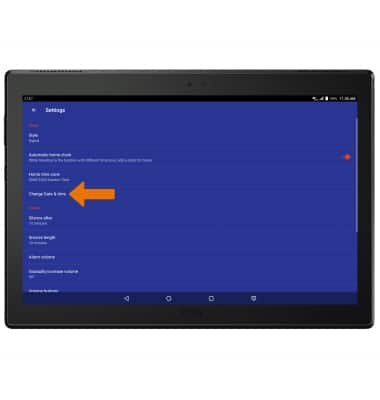
- Edit time formatting as desired.
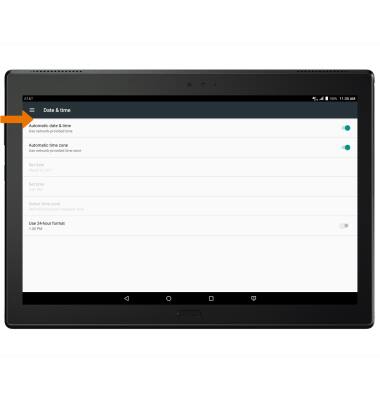
- From the clock Settings screen, select Home time zone then select the desired time zone.
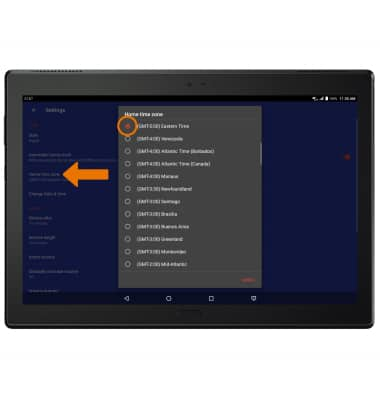
- TURN OFF/DELETE AN ALARM: Select the switch on the desired alarm to turn it on or off. Select the Drop down icon next to the desired alarm, then select the Delete icon to delete the alarm.
