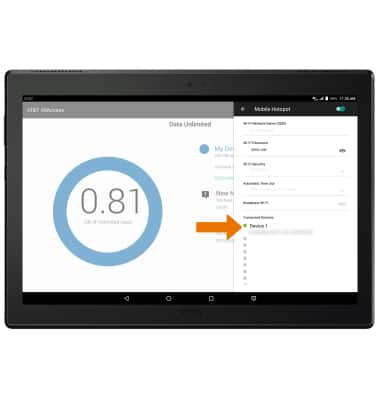Mobile Hotspot
Which device do you want help with?
Mobile Hotspot
Use your AT&T device as a mobile Wi-Fi hotspot to share your data connection with Wi-Fi-capable devices such as: smartphones, tablets, netbooks, MP3 players, and more.
INSTRUCTIONS & INFO
Starting December 31, 2022, the AT&T AllAccess app is going away. As a result, some features on your device may no longer be supported. You'll be able to view data usage and notifications on your myAT&T account page, and you can explore other options to stay connected with your device on the go. Learn more about mobile hotspot options.
- CREATE A WI-FI MOBILE HOTSPOT: From the home screen, select the AT&T AllAccess widget.
Note: Requires eligible data plan. Mobile hotspot and tethering are not supported on AT&T Unlimited Data Plan.

- Select Mobile Hotspot icon.
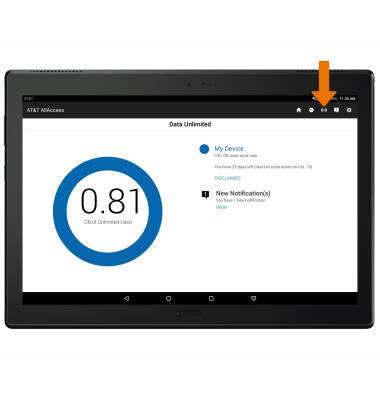
- ENABLE MOBILE HOTSPOT: Select the Mobile Hotspot switch.
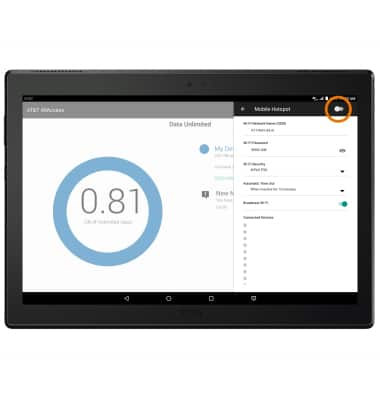
- Select OK.
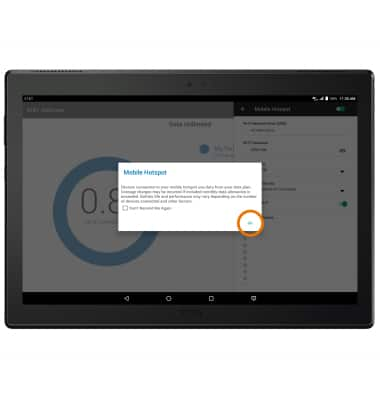
- EDIT MOBILE HOTSPOT SETTINGS: Mobile hotspot must be disabled in order to edit the settings. With Mobile Hotspot disabled, edit the network name or password as desired then select the Mobile Hotspot switch to save your changes.

- When Mobile Hotspot is on, the Mobile Hotspot icon will be displayed in the Notification bar.
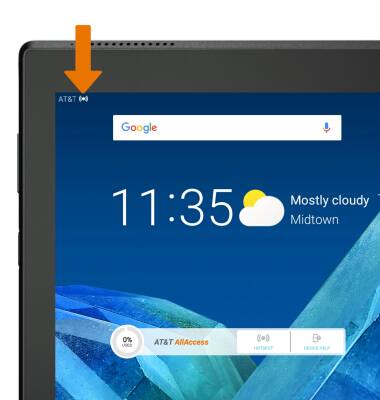
- View connected devices under Connected Devices on the Mobile Hotspot settings menu.