- VIEW BATTERY USAGE: Swipe down from the Notification bar > select the Settings icon > General tab > Battery & power saving. Here you can view battery and data usage information.
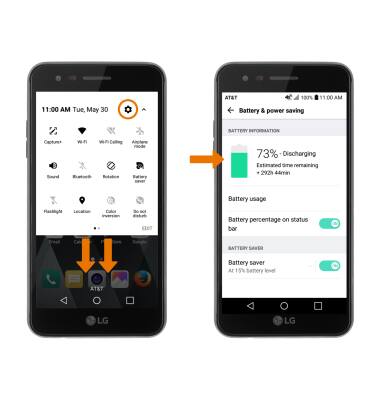
- BATTERY SAVER MODE: Select the Battery saver switch to the ON position to prolong battery life.
Note: Battery saver features can help save your battery for what matters most. Seldom used apps go into App Standby to conserve battery.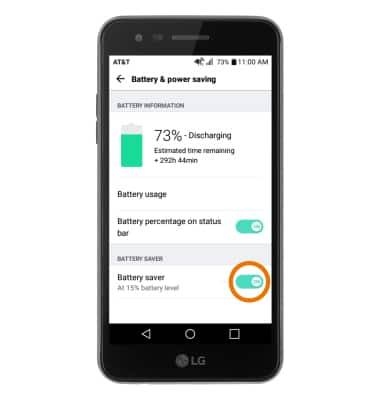
- EXTEND BATTERY LIFE THROUGH DISPLAY SETTINGS: On the Settings screen, select the Display tab and then select the Auto switch to turn off Auto-brightness. Use the Brightness slider to lower the screen brightness manually. Select Screen timeout, then select a shorter screen lock duration.
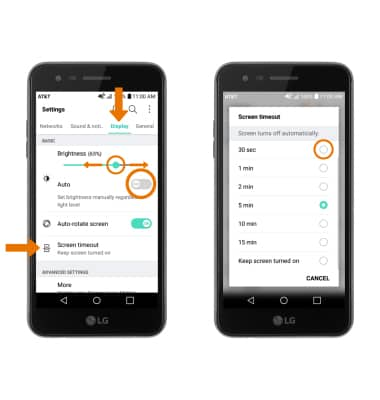
- TURN OFF BLUETOOTH, WI-FI & LOCATION SERVICES: Swipe down from the Notification bar with two fingers, then select the desired icon.
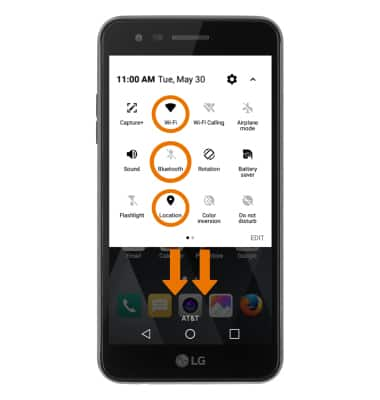
- TURN OFF AUTO-UPDATE FOR APPS: From the home screen, select Play Store > Menu icon > Settings > Auto-update apps > Do not auto-update apps.
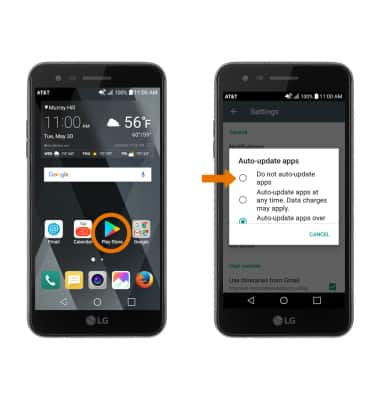
- TURN OFF AUTO-SYNC: Swipe down from the Notification bar > select the Settings icon > General tab > Accounts & sync > Auto-sync data switch.
Note: Turn Auto-sync back on to allow apps to download new data like email, social media posts, etc.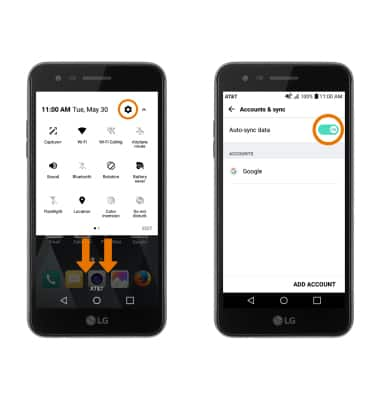
- AIRPLANE MODE: If you are traveling and do not have access to mobile or Wi-Fi networks, switch to Airplane mode by swiping down from the Notification bar then selecting the Airplane mode icon.
Note: Select OK to confirm.
- TURN OFF LIVE WALLPAPERS: From the home screen, select and hold an empty space > Wallpapers. Select the desired wallpaper source excluding Live wallpapers, then select the desired wallpaper.
Note: The device Standby time is up to 16.5 days, and Use/Talk time is up to 14.1 hours. For additional information about charging your battery, please see the Charge the battery tutorial.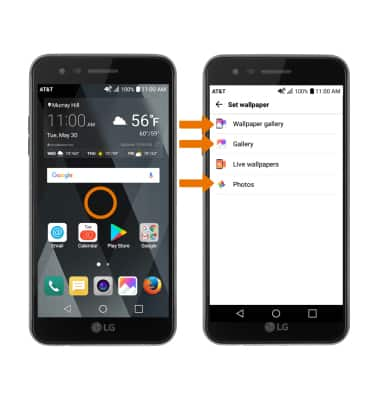
Battery Life
LG Phoenix 3 (M150)
Battery Life
Tips and tricks to extend your battery performance.
INSTRUCTIONS & INFO
