- ACCESS NOTIFICATIONS & QUICK SETTINGS: Swipe down from the Notification bar.
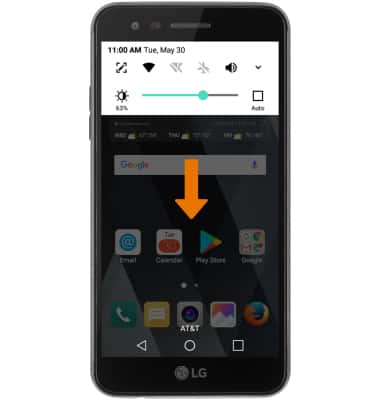
- EDIT QUICK SETTINGS MENU: Swipe down from the Notification bar with two fingers, then select EDIT. Drag icons around to rearrange or into the Drag an icon here to remove section.
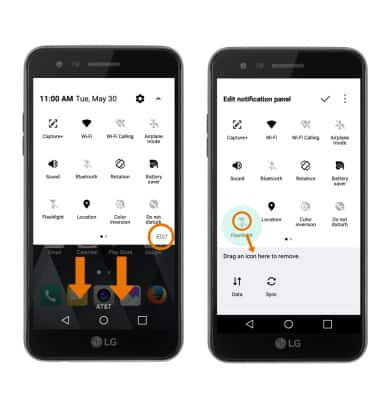
- MOVE AN APP OR WIDGET: Select and hold the desired app, then drag it to the desired location.

- ZOOM IN OR OUT: With two fingers on the screen, move fingers apart to zoom in and pinch fingers together to move out.
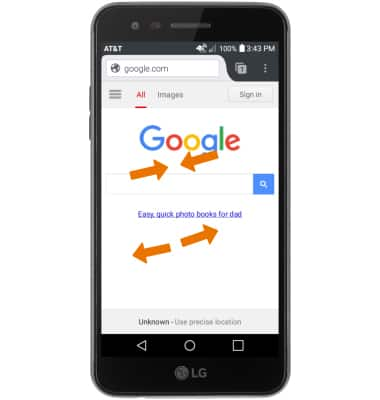
- AIR GESTURES: While taking a selfie in the Camera app, you can take a photo with Auto shot or Gesture shot. To use Auto shot, hold still while looking at the camera. To use Gesture shot, raise your palm to the camera then make a fist.
Note: To alternate between Auto shot and Gesture shot, select the Settings icon then select the Air gesture icon.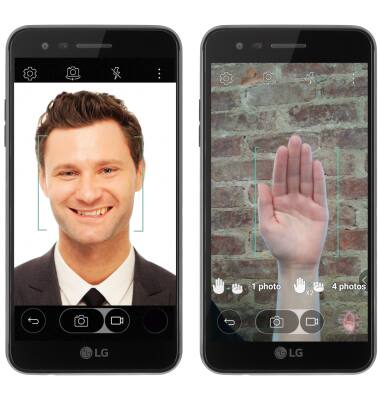
- ACCESS ADDITIONAL MOTIONS & GESTURES: Swipe down from the Notification bar with two fingers, then select the Settings icon. From the Display tab, scroll to and select More.
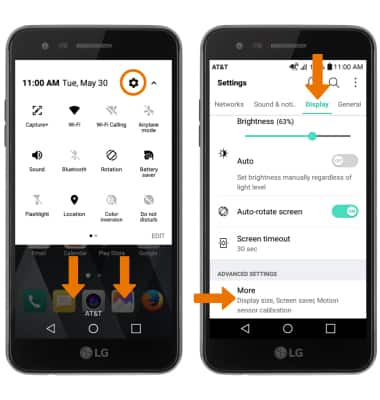
Gestures & Navigation
LG Phoenix 3 (M150)
Gestures & Navigation
Control your device by making specific movements with your hand.
INSTRUCTIONS & INFO
