- From the home screen, select the Camera app.

- TURN FLASH ON/OFF: Select the Flash icon to cycle through flash on, flash off, or flash auto.

- ADDITIONAL CAMERA SETTINGS: Select the Settings icon.

- CHANGE STORAGE LOCATION: Select the Settings icon, then select the Storage icon to cycle through saving to the device or saving to the SD card.
Note: The Storage icon will appear only if a MicroSD card has been inserted into your device.
- SET A TIMER: Select the Settings icon, then select the Timer icon. Select the Timer icon repeatedly to cycle through lengths.

- CHANGE PICTURE SIZE: Select the Settings icon, then select the Picture size icon. Select the desired option.

- USE VOICE COMMANDS: Select the Settings icon, then select the Cheese shutter icon to take pictures by saying "Smile," "Cheese," "Whiskey," "Kimchi," or "LG." Select OK to close the window.
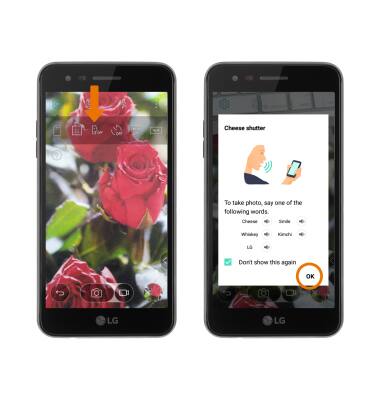
- SELFIE LIGHT: The front-facing camera features a Selfie light feature to help capture the perfect selfie. To activate the selfie light, select the switch camera icon then select the Selfie light icon > OK.
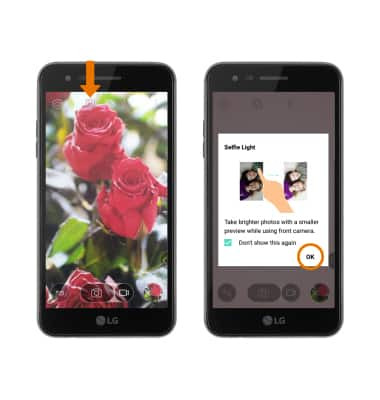
Camera & Video Settings
LG Phoenix 3 (M150)
Camera & Video Settings
Manage camera and video settings including flash, timer, voice control, picture size, storage location, and more.
INSTRUCTIONS & INFO
