- ENABLE BLUETOOTH: Swipe down from the Notification bar with two fingers, then select the Settings icon. Select the Networks tab, then select the Bluetooth switch.
Note: To optimize battery life, turn Bluetooth off when not in use.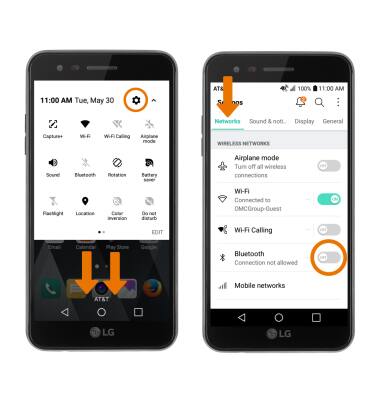
- SCAN FOR & CONNECT TO A DEVICE: Select the Networks tab, then select Bluetooth. Select the desired device.
Note: If desired device is not shown, make sure it is set to discoverable then select SEARCH.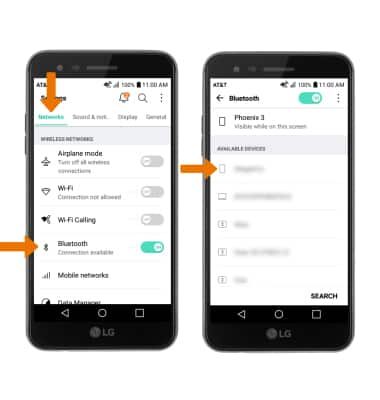
- Select PAIR when prompted to request a pairing.
Note: You may be prompted to enter a passcode (common default passcode is 0000).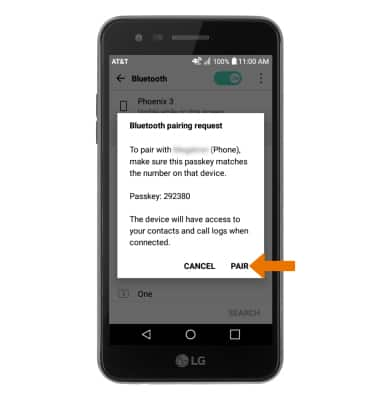
- When paired with a device, the Bluetooth connected icon will be displayed in the Notification bar.
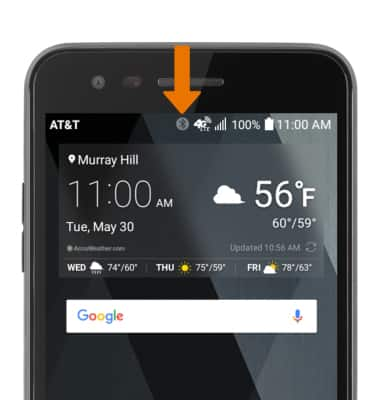
- ADJUST SETTINGS OR UNPAIR: Select the Settings icon next to the paired device.
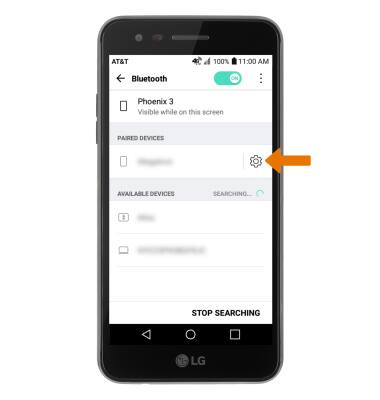
- Adjust settings as desired or select Unpair to unpair the device.
Note: If having trouble pairing/unpairing your device with your vehicle, please refer to your vehicle's user manual for additional information.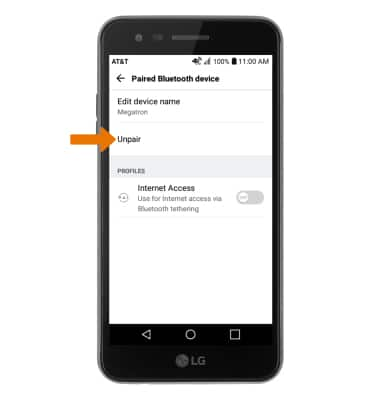
- TURN ON/OFF BLUETOOTH: Swipe down from the Notification bar with two fingers, then select the Bluetooth icon.
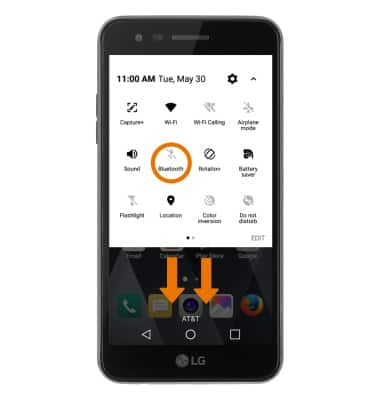
Bluetooth
LG Phoenix 3 (M150)
Bluetooth
Turn Bluetooth on or off, scan and connect to other Bluetooth devices, and unpair a connected device.
INSTRUCTIONS & INFO
