- VIEW AVAILABLE MEMORY: Swipe down from the Notification bar with two fingers, then select the Settings icon.
Note: This device is available with 16GB of internal memory and the option to add a MicroSD card (sold separately) up to 32GB. Purchase an SD memory card to expand your device memory.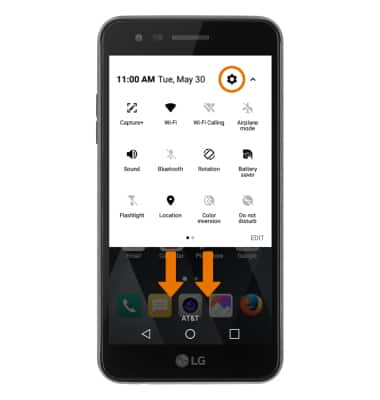
- Select the General tab, then scroll to and select Storage. Available internal memory and portable storage space will be listed.
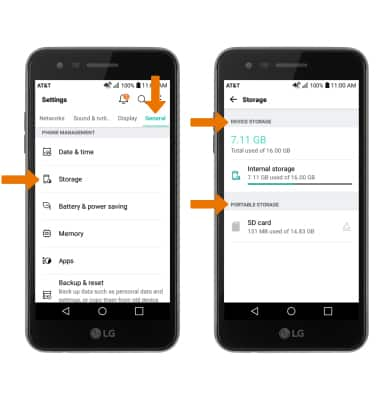
- FREE UP MEMORY: From the Storage screen, select the desired storage location. Select and hold the desired content, then select the Delete icon.
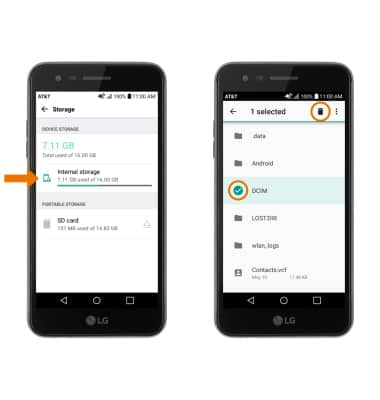
- REMOVE/FORCE STOP UNUSED APPS: From the Settings menu, select the General tab > Apps > desired app > Force stop or Uninstall.
Note: Factory installed apps cannot be uninstalled. To clear data or cache, select Storage > Clear data or Clear cache.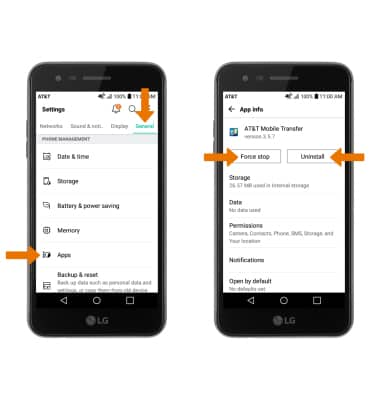
- CLEAR APP DATA: Select the General tab, then select Apps > desired app > Storage > Clear data.
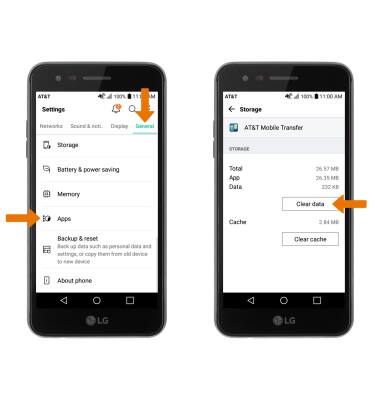
- ADDITIONAL STORAGE: For more device storage, download a cloud storage app from the Play Store app.
Note: You can also purchase an SD memory card to expand your device memory.
Available Memory
LG Phoenix 3 (M150)
Available Memory
Check the available device storage and free up space.
INSTRUCTIONS & INFO
