- ACCESS PLAY STORE: From the home screen, select the Play Store app.
Note: The Google Play Store provides access to the latest music, apps, games, videos, and more. A Google account is required to access. For more information or support, please see the Google Play Help site.
- Select the Search field, enter the desired app name, then select a suggestion or the Search icon.
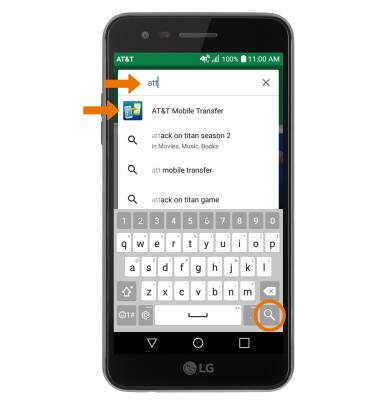
- Select the desired app, then select INSTALL.
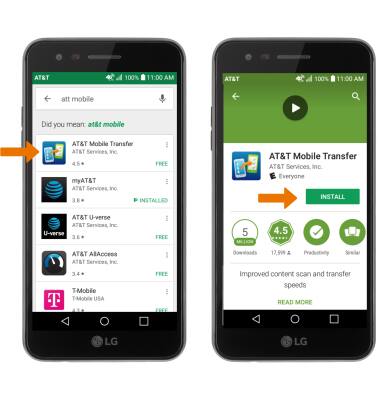
- The Downloading icon will appear in the Notification bar while content is downloading.
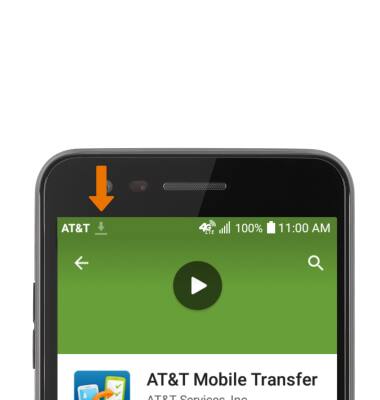
- OPEN AN APP: Select OPEN after the app has been downloaded and installed.
Note: Apps can be returned within 15 minutes of purchase. To return an app, from the Play Store select the Menu icon > My apps & games > the desired app > REFUND > YES.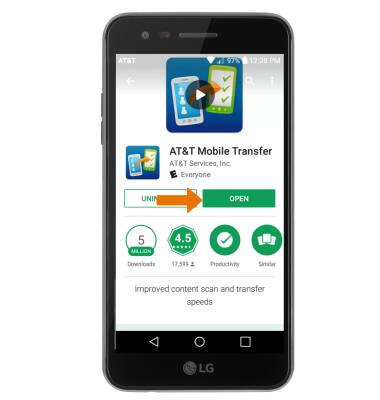
- New applications will automatically populate on your home screens.

- UPDATE AN APP: Select the Menu icon from the Play Store, then select My apps & games.

- Select UPDATE on the desired app to update. Select UPDATE ALL to update all apps.
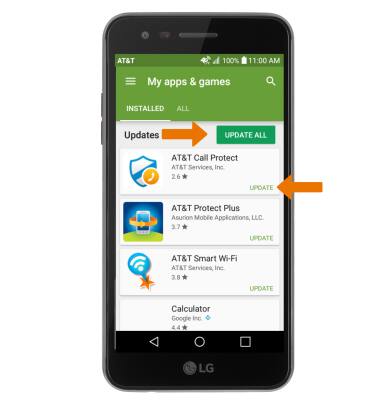
- REINSTALL AN APP: Select INSTALL from the desired app in the Play Store, then follow the on-screen prompts.
Note: For Apps catering directly to an LG device, visit LG Smartworld. An app store that strictly provides free, customized content for LG devices aiming to improve overall user experience. From the home screen, swipe left and select the LG folder then select the SmartWorld app.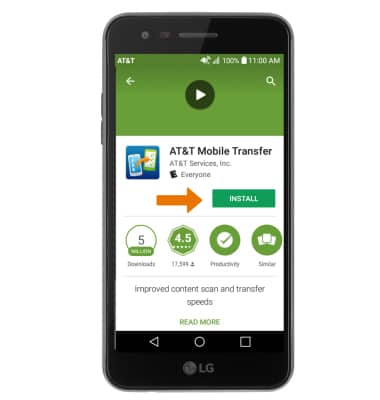
Download Apps & Games
LG Phoenix 3 (M150)
Download Apps & Games
Download apps, games, music, movies, and more using the Play Store app.

0:00
INSTRUCTIONS & INFO
