- BACKUP/RESTORE CONTACTS: Swipe left from the home screen, select the LG Folder then select the Contacts app.

- Select the Menu icon, then select Manage contacts.
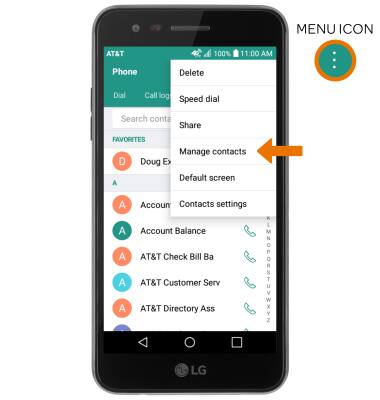
- Select Import to import contacts from storage. Select Back up to back up contacts to storage. Select Copy to copy contacts from and to accounts. Select Merge to merge duplicate contacts.
Note: Back up was selected for this demonstration.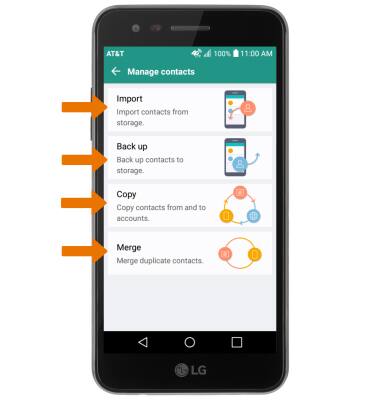
- Select SD card, then select OK.
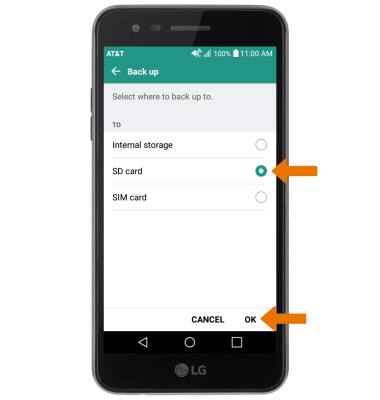
- Select the desired contacts, then select BACK UP. You will be prompted to select BACK UP again to confirm.

- Enter the desired file name then select OK.

- BACK UP/SAVE MUSIC & PHOTOS TO THE SD CARD: From the home screen, swipe left then select the Tools folder. Select the File Manager app.
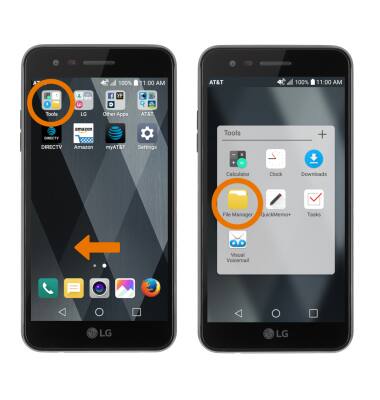
- Navigate to the desired file(s), then select the Menu icon. Select Move.
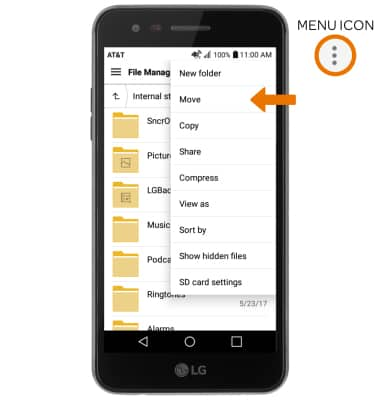
- Select the desired folders, files, photos or music then select MOVE.
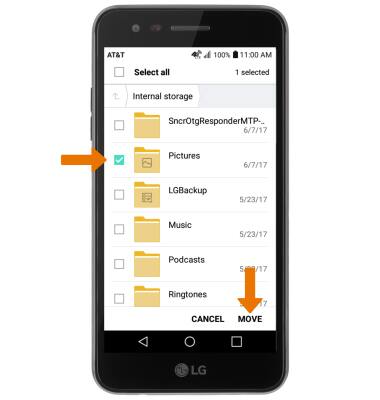
- Select SD card, then select OK.
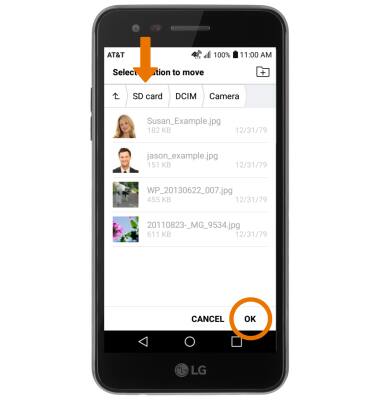
Backup & Restore with Memory Card
LG Phoenix 3 (M150)
Backup & Restore with Memory Card
Backup contacts, photos, and files to increase device memory or transfer to another device.
INSTRUCTIONS & INFO
