- SET UP A SECURE SCREEN LOCK: Swipe down from the Notification bar with two fingers, then select the Settings icon.
Note: To wake the device or put the screen to sleep, press the Power/Lock button. You can also use KnockON. When the device is locked and sleeping, double-select the center of the screen to wake up the screen. To lock the screen, double-select an empty area on the Home screen or the status bar in any screen (except on the camera viewfinder).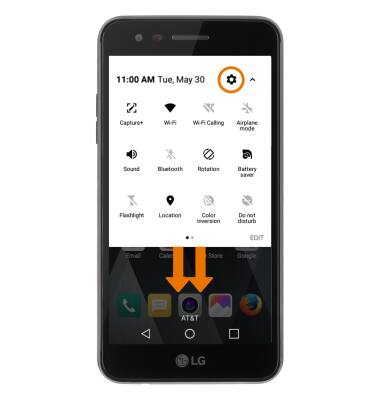
- From the Display tab, select Lock screen. Select Select screen lock.
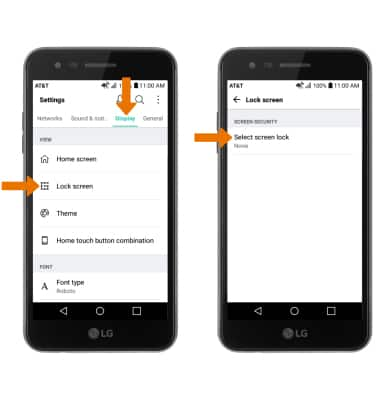
- Select the desired screen lock type. Set your desired Knock code, then select NEXT.
Note: For this demonstration, Knock Code was chosen. After selecting next, enter the desired knock code again, then select CONFIRM.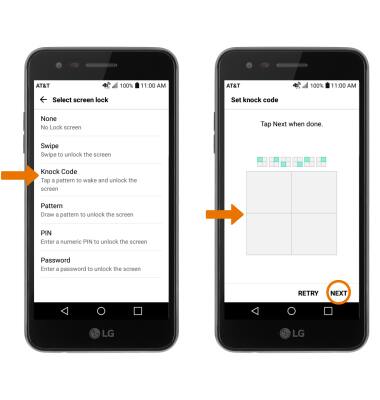
- Select desired Lock screen notification setting.
Note: To change lock screen notifications, swipe down from then Notification bar then select Settings icon > Sound & notification > Lock screen.
- LOG IN USING THE SECURITY LOCK: Press the Power/Lock button located on the back of the device. Enter the Knock code.
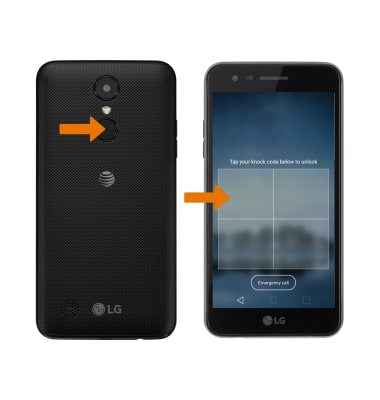
- ADJUST THE SCREEN LOCK TIME: Swipe down from the Notification bar with two fingers, then select the Settings icon.
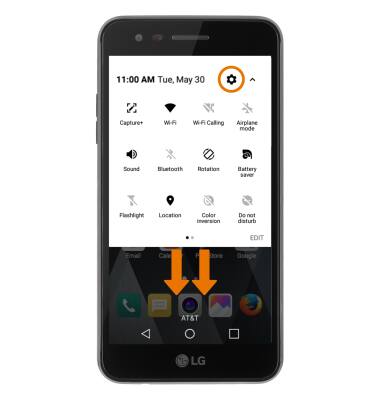
- From the Display tab, select Lock screen > scroll to and select Lock timer > select the desired option.
Note: Visit att.com/deviceunlock to learn more about requesting a device unlock for your AT&T mobile device, so that it can operate on another compatible wireless network. If your device is locked and is requesting a "PUK" code, click here for instructions on how to obtain your PUK or PUK2 code to unlock your SIM card.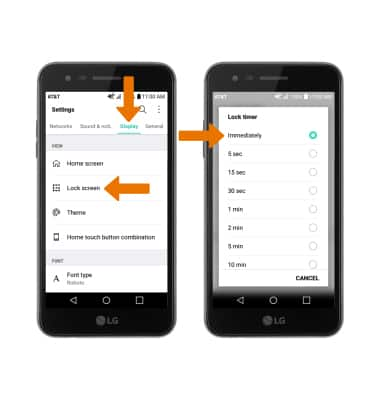
Secure My Device
LG Phoenix 3 (M150)
Secure My Device
Lock the device screen, set and change security lock, and locate device.
INSTRUCTIONS & INFO
