- TURN WI-FI ON OR OFF: Swipe down from the Notification bar with two fingers, then select the Settings icon.
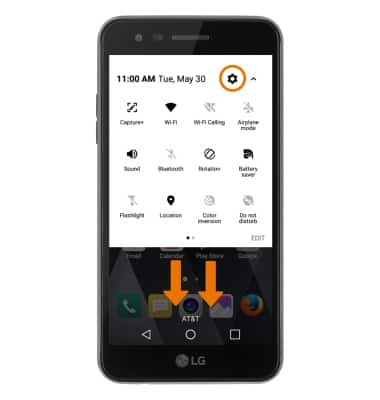
- Select the Networks tab, then select the Wi-Fi switch to turn Wi-Fi on or off.
Note: To optimize battery life, turn Wi-Fi off when not in use.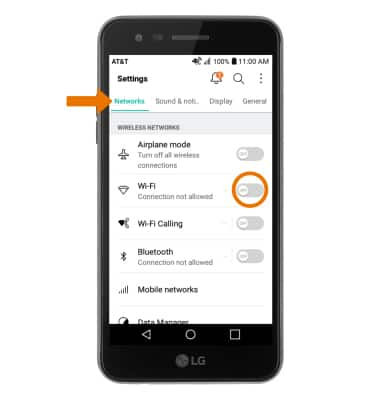
- CONNECT TO WI-FI NETWORK: Select Wi-Fi.
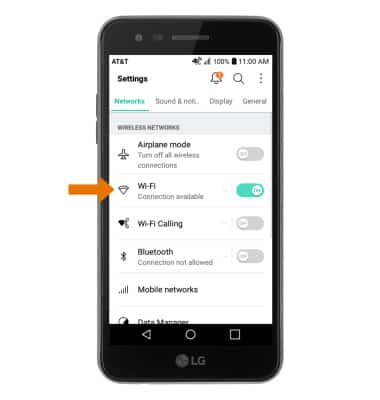
- Under WI-FI NETWORKS select the desired network name. If prompted, enter the Network password then select CONNECT.
Note: To connect to a hidden or unbroadcasted Wi-Fi network, select the Menu icon then select Add Wi-Fi. You will need to enter the network SSID, security type, and a password (if necessary) to continue. Secure networks will display with a Lock icon.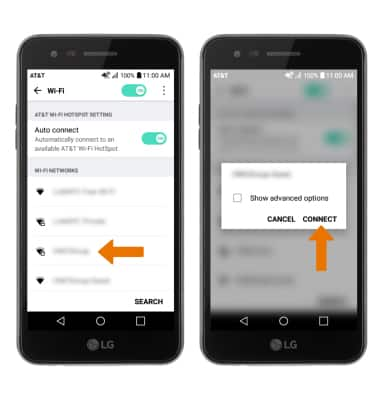
- When connected to a Wi-Fi network, the Wi-Fi connected icon will be displayed in the Notification bar.
Note: Data transmitted over a Wi-Fi network does not count toward your AT&T data plan, and will not be billed. To manage whether your device automatically switches from a poor or unstable Wi-Fi network to the AT&T network to maintain a consistent data connection, select the Menu icon > Advanced Wi-Fi > Switch to mobile data. When using the AT&T network, data rates apply.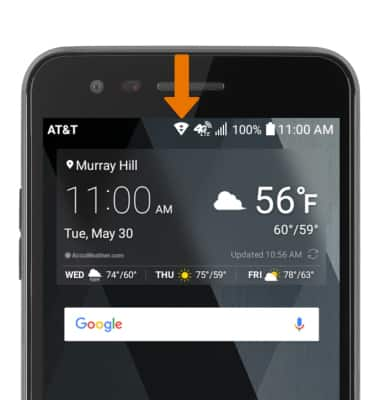
- REMOVE WI-FI NETWORK: Select and hold the desired network name, then select Forget network.
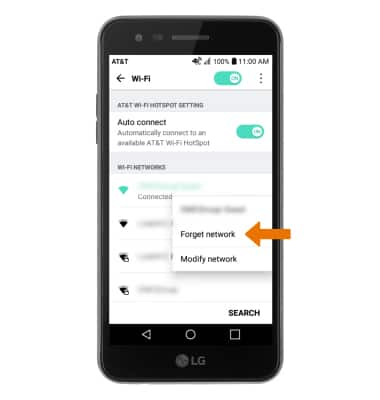
- QUICKLY TURN WI-FI ON OR OFF: Swipe down from the Notification bar, then select the Wi-Fi icon.

Wi-Fi
LG Phoenix 3 (M150)
Wi-Fi
Turn Wi-Fi on or off, connect to a Wi-Fi network, and remove a Wi-Fi network.
INSTRUCTIONS & INFO
