- CHECK NETWORK CONNECTION STRENGTH: When connected to 4G LTE, the 4G LTE icon will be displayed in the Notification bar. The Signal Bars display the connection strength. The more bars that are displayed, the better the connection.
Note: To learn more about the AT&T network, visit att.com/network. To view the locations AT&T voice and data service can be used, see the AT&T Network coverage map.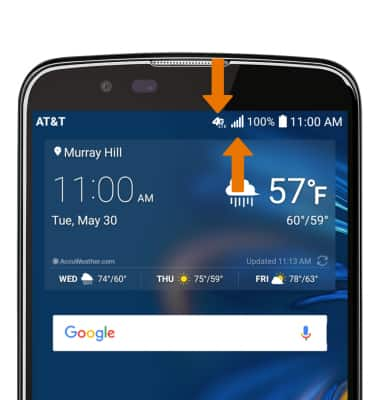
- TURN ON/OFF CELLULAR DATA: Swipe down from the Notification bar with two fingers, then select the Settings icon.
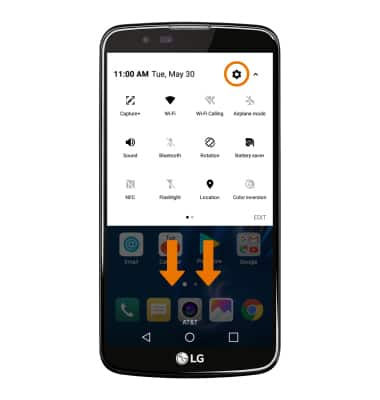
- From the Networks tab, scroll to and select Mobile networks.
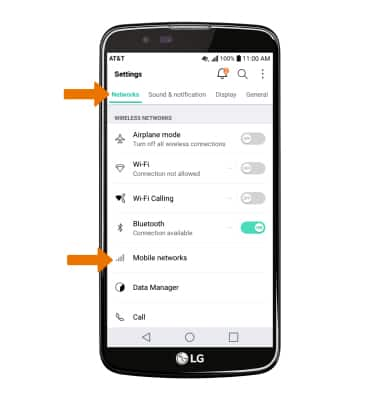
- Select the Mobile data switch.
Note: Mobile data is on by default. Turning off the mobile data will not allow any data to be transferred over the wireless network. Wi-Fi access, voice function, and standard text messaging are still allowed. You can also turn data on/off using your myAT&T account.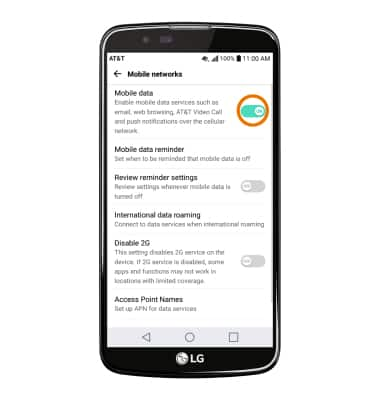
- TURN ON/OFF INTERNATIONAL DATA & MOBILE DATA: Select International data roaming to turn data roaming on or off. Select the Mobile data switch to turn mobile data on or off.
Note: Data roaming is off by default. Enabling Data roaming will allow the device to attach to foreign wireless network signals when available. International roaming charges will apply. This setting does not apply to voice access, which requires additional provisioning for usage on international networks. To learn more, visit the AT&T International website.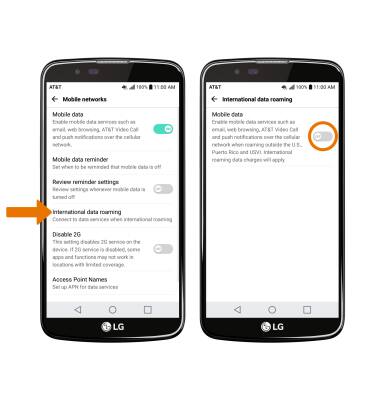
Signal & Cellular Data
LG K10 (K425)
Signal & Cellular Data
View cellular network signal, turn cellular data connection, international roaming, and mobile data connection on or off.
INSTRUCTIONS & INFO
