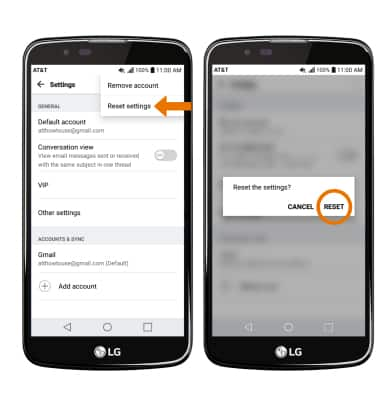Email Settings
Which device do you want help with?
Email Settings
Manage email settings such as account password, server settings, signature, sync frequency, add an account, delete an account, and restore default settings.
INSTRUCTIONS & INFO
- ACCESS EMAIL SETTINGS: From the home screen, select the Email app.
Note: In order to access email settings, you must have already Set Up Email.
- Select the Menu icon, then select Settings.
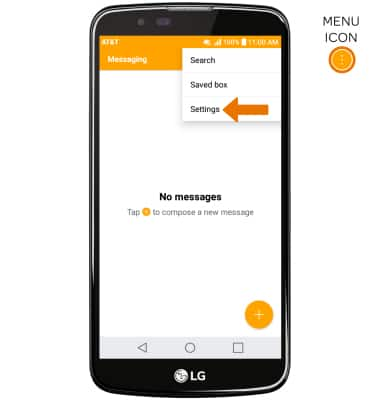
- Edit email settings as desired. To change settings specific to an account, select the desired account under ACCOUNTS & SYNC.
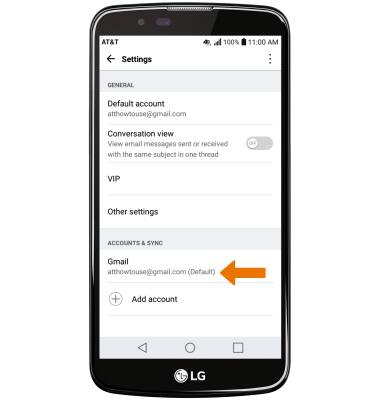
- EDIT EMAIL SIGNATURE: In the desired account settings screen, select Edit signature > enter the desired email signature > Check icon.
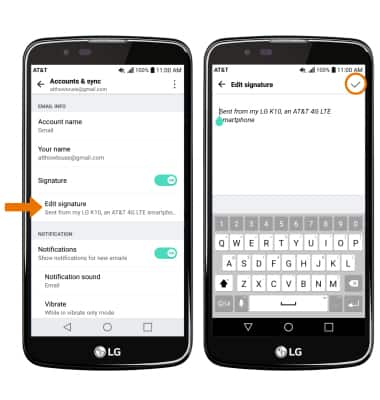
- CHANGE ACCOUNT SERVER SETTINGS: In the desired account settings screen, scroll to and select Incoming server settings or Outgoing server settings > enter desired server settings > SAVE.
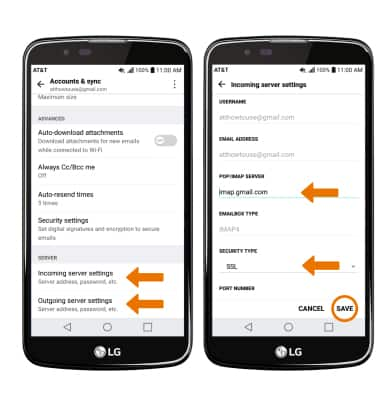
- EDIT SYNC FREQUENCY: From the desired email settings screen, scroll to and select Sync schedule > enter the desired sync preferences > SAVE.
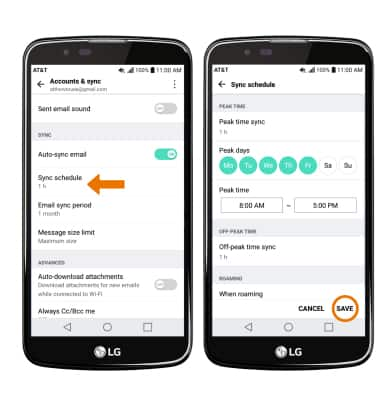
- ADD ADDITIONAL EMAIL ACCOUNTS: From the Email settings screen, scroll to and select Add account > select the desired email provider > follow the prompts to sign in.
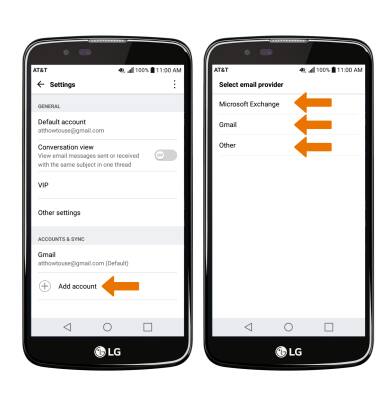
- DELETE AN EMAIL ACCOUNT: From Email settings, select the Menu icon then select Remove account. Select REMOVE to confirm.
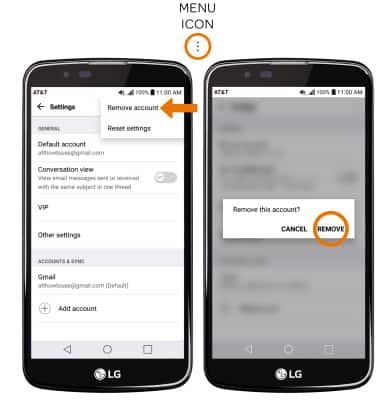
- RESTORE DEFAULT EMAIL SETTINGS: From the Email settings screen, select the Menu icon > Select Reset settings > Select RESET.