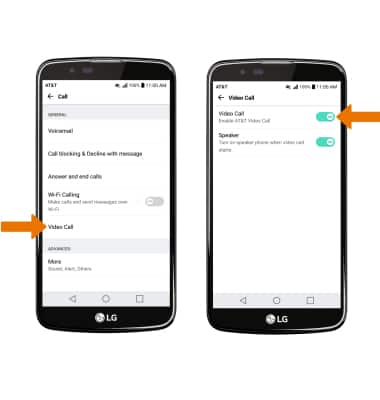Make & Receive an AT&T Video Call
Which device do you want help with?
Make & Receive an AT&T Video Call
AT&T Video Call lets you make and receive HD Voice calls combined with real-time video.
INSTRUCTIONS & INFO
All AT&T Video Call participants need a video call capable device and a postpaid wireless account that is set up for AT&T HD Voice. At this time, Video Call is available between AT&T customers within AT&T HD Voice coverage areas and with users on carriers that interoperate with AT&T. Each call uses both voice & data (HD Voice part of the call is billed as a regular voice call, while the video portion of the call incurs data usage charges). No voice or data charges apply once a Video Call hands over to Wi-Fi. Certain features (Smart Limits, Ringback Tones, OfficeDirect and OfficeReach) are incompatible with Video Call.
- MAKE A VIDEO CALL: From the home screen, select the Phone app.

- From the Dial pad, enter the desired number, then select the Video Call icon.
Note: The Video Call icon displays in green if the person has the capability to receive a Video Call and grey if the person does not have the capability to receive a Video Call. If you make a call to someone on a different mobile operator that interoperates with AT&T, the button may not turn green until they set up HD Voice.
- MAKE A VIDEO CALL FROM THE CONTACTS LIST: Select the Contacts tab, then select the desired contact. Select the Video call icon.
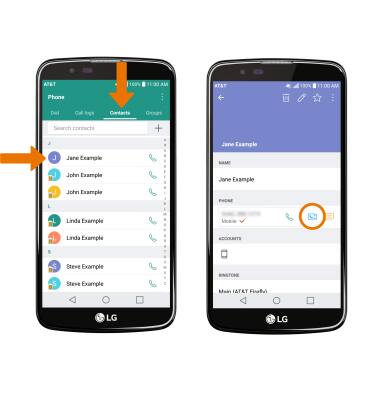
- SWITCH BETWEEN FRONT AND REAR CAMERAS: Select Switch camera.
Note: The person you are on the phone with will have the option to accept or reject the change from an HD Voice Call to a Video Call.
- STOP SHARING IMAGE: Select Switch call type, then select Hide me.
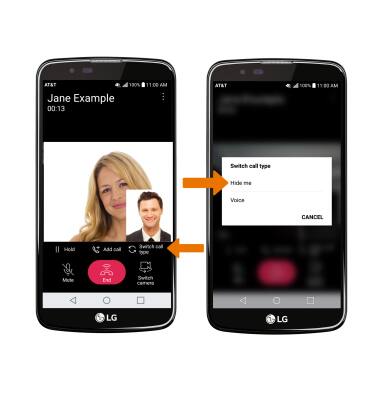
- SWITCH TO VOICE CALL: Select Switch call type, then select Voice.
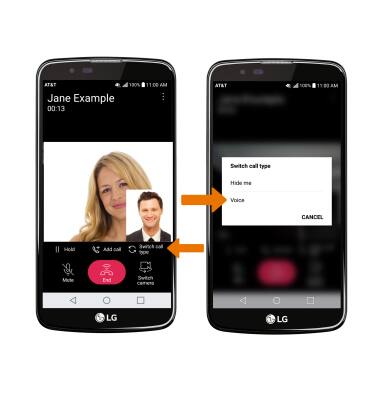
- SWITCH TO VIDEO CALL: Select Switch call type, then select Video.
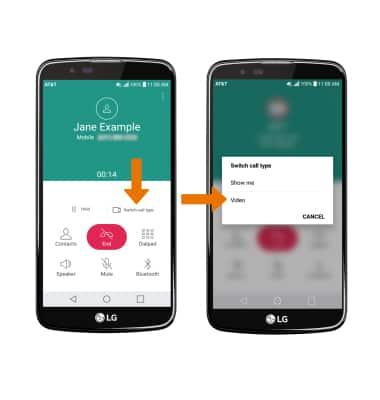
- ADD CALL: Select Add call, then enter the desired number and select the Call icon.
Note: You can add up to 5 people to the video call. The person talking is shown onscreen at that time. Group video calling may not work for those using a different mobile operator.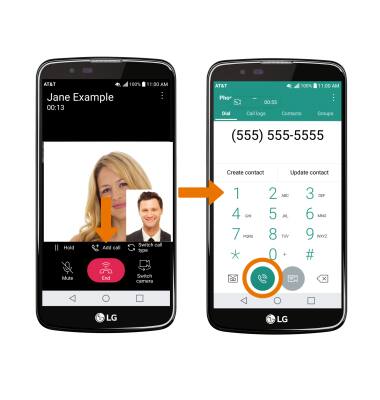
- RESPOND TO AN INCOMING CALL: Select and drag the Video call icon in any direction to accept a voice call, the Voice only icon in any direction to accept a voice call and the Decline icon in any direction to decline a call.

- TURN ON/OFF AT&T VIDEO CALL: From the Dial pad, select the Menu icon. Select Call settings.
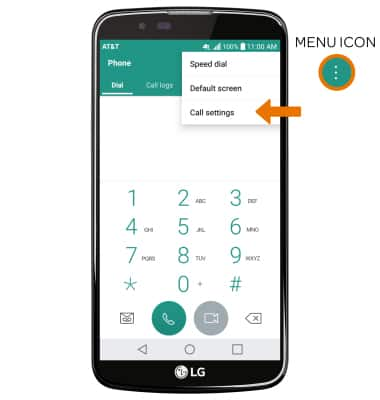
- Select Video Call, then select the Video Call switch to turn it on or off.