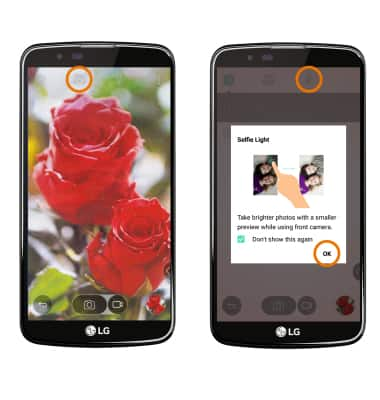Camera & Video Settings
Which device do you want help with?
Camera & Video Settings
Manage camera and video settings including flash, timer, voice control, picture size, storage location, and more.
INSTRUCTIONS & INFO
- From the home screen, select the Camera app.

- TURN FLASH ON/OFF: Select the Flash icon to cycle through flash on, flash off, or flash auto.

- ADDITIONAL CAMERA SETTINGS: Select the Settings icon.

- CHANGE STORAGE LOCATION: Select the Settings icon, then select the Storage icon to cycle through saving to the device or saving to the SD card.
Note: You will need a microSD card to change your storage location.
- SET A TIMER: Select the Settings icon, then select the Timer icon to cycle to the desired option.

- CHANGE PICTURE SIZE: Select the Settings icon. Select the Picture size icon, then select the desired option.

- USE VOICE COMMANDS: Select the Settings icon, then select the Cheese shutter icon to take pictures by saying "Smile," "Cheese," "Whiskey," "Kimchi," or "LG." Select OK to close the window.
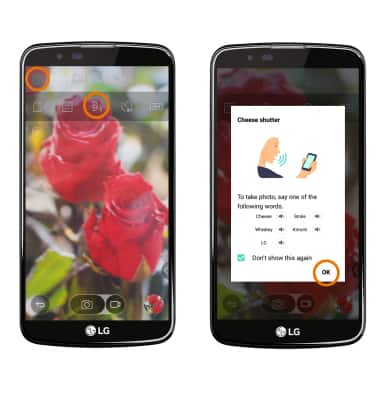
- SELFIE LIGHT: The front-facing camera features a Selfie light feature to help capture the perfect selfie. To activate the selfie light, select the Switch camera icon then select the Flash icon. Select OK to close the window.