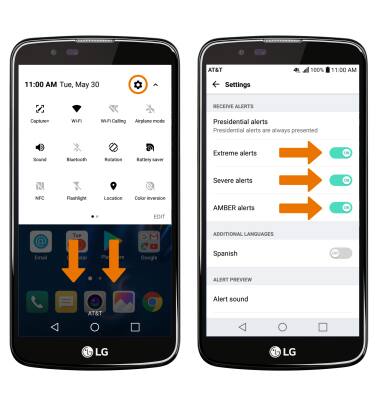Messaging Settings
Which device do you want help with?
Messaging Settings
Manage messaging settings such as notification alerts, Advanced Messaging, message limits, and emergency/AMBER alert settings.
INSTRUCTIONS & INFO
- ACCESS MESSAGE SETTINGS: From the home screen, select the Messaging app. Select the Menu icon, then select Settings.
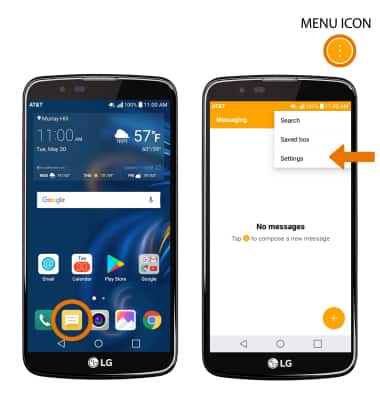
- ADJUST NOTIFICATIONS: From the Messaging settings screen, select Notification then adjust notification alerts as desired.

- CHANGE NOTIFICATION SOUND: From the Notification settings screen, select Notification sound. Select the desired ringtone, then select OK.
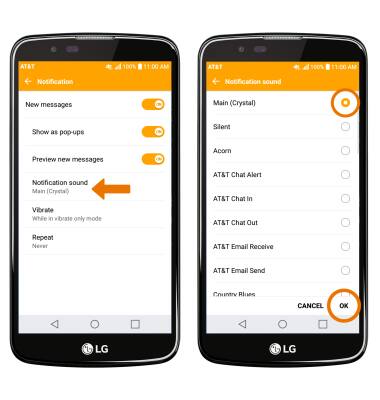
- TURN ADVANCED MESSAGING ON/OFF: From the Messaging app, select the Menu icon then select Settings. Select More > Advanced Messaging > select the Advanced Messaging switch.
Note: If Advanced Messaging is turned on and you are messaging another device using Advanced Messaging, you can share files up to 10MB, get read receipts, and see when someone is replying. To learn more, visit Advanced Messaging.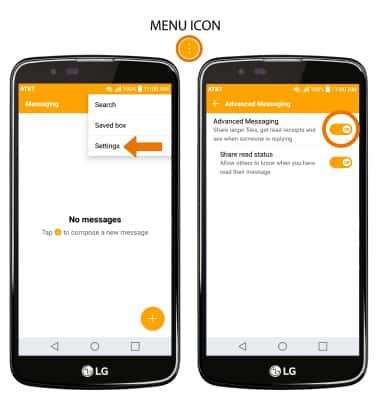
- ADJUST TEXT/PICTURE MESSAGE LIMIT: From the Messaging app, select the Menu icon then select Settings. Select More > Multimedia messages > Creation mode > Edit settings as desired.

- VIEW SERVICE CENTER NUMBER: From the Messaging App, select the Menu icon then select Settings. Select More > Text Messages > Service center number will be displayed.
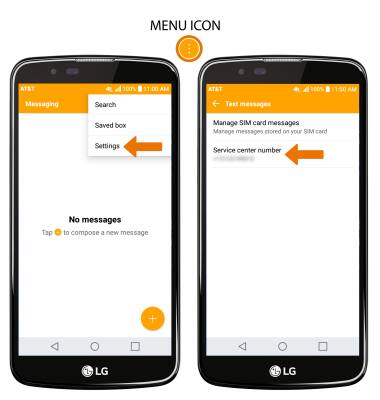
- RESTORE DEFAULT SETTINGS: From the Messaging settings screen, select the Menu icon > Reset settings > select RESET to confirm.
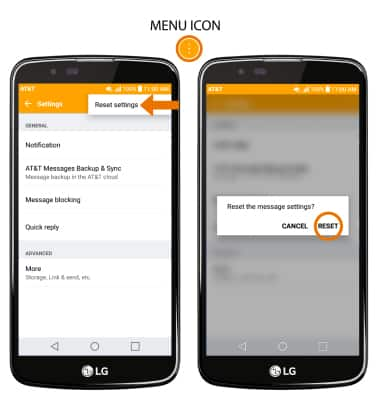
- EMERGENCY ALERTS: Swipe down with from the Notification bar with two fingers, then select the Settings icon > Networks Tab > More > Emergency alerts > Menu icon > Settings > edit Emergency alerts as desired.
Note: Learn more about Wireless Emergency Alerts (WEA).