Anti-Theft
Which device do you want help with?
Anti-Theft
Android Factory reset protection allows you to prevent non authorized users from accessing your device if it's been lost, stolen, or reset to factory settings without your permission. Only someone with the associated Google account or screen lock information can use the device.
INSTRUCTIONS & INFO
- ENABLE ANDROID DEVICE MANAGER: Swipe down from the Notification bar with two fingers, then select the Settings icon > General tab > Google services > Security > Android Device Manager > Allow remote lock and erase ON > ACTIVATE.
Note: You will also need a screen lock enabled and a Google account added. Android Factory Reset Protection is now available on devices with software version 5.1 or later. To view your software version, see the Software Version tutorial.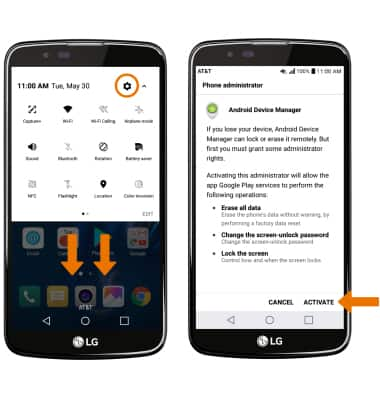
- REMOTELY RING, LOCK OR ERASE DEVICE USING A COMPUTER: Sign in to your Google Account on www.android.com/devicemanager. From here you can makes changes to settings and choose the desired option.
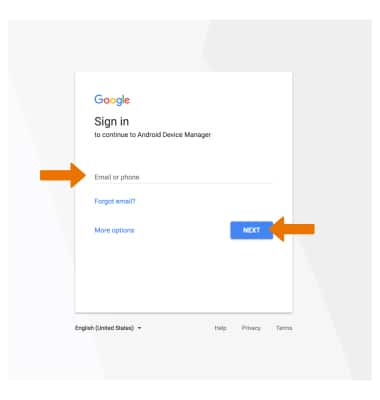
- REMOTELY RING, LOCK OR ERASE DEVICE USING ANOTHER ANDROID DEVICE: You must have the Find My Device app downloaded on both devices. To download, from the home screen select Play Store > search Find My Device > Find My Device > INSTALL.
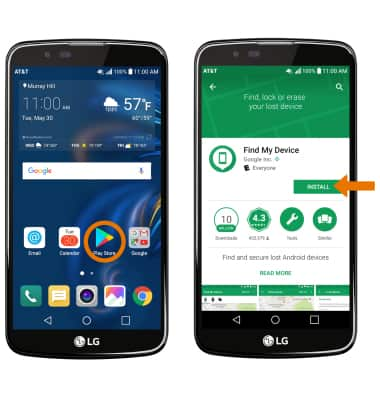
- Select the Find My Device app.
Note: New users will need to select Accept and sign in to continue.
- Select the device you wish to locate. Android Device Manager will show the location of that device.
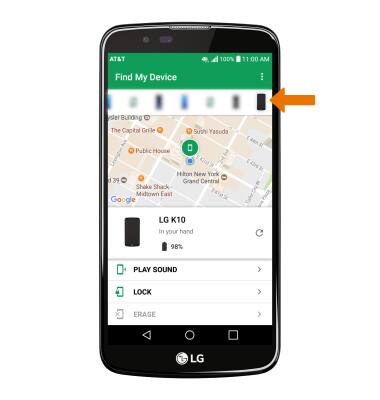
- PLAY SOUND: The device rings at full volume for 5 minutes, even if it is set to silent or vibrate. LOCK: Locks the device with a new password. ERASE: Permanently deletes all of the data on the device.
Note: For more information on device protection from Google, please go to Google’s support site.