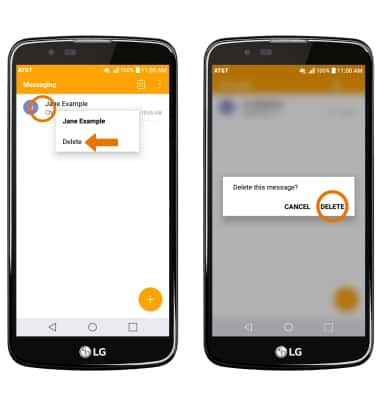Send & Receive Messages
Which device do you want help with?
Send & Receive Messages
Create and respond to text (SMS), Advanced Messaging, or picture (MMS) messages, add, save, and view received attachments and more.
INSTRUCTIONS & INFO
- ACCESS MESSAGING: Select the Messaging app.

- COMPOSE A MESSAGE: From the Messaging inbox, select the Compose icon.
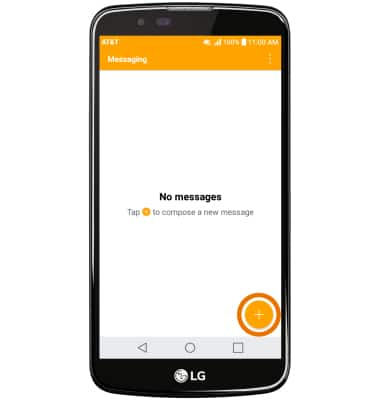
- Enter the desired contact, then enter the desired message.
Note: To add additional recipients and create a Group Message, select the Contacts icon, select the desired contacts, then select DONE. To remove recipients, select the Backspace icon to delete desired contacts.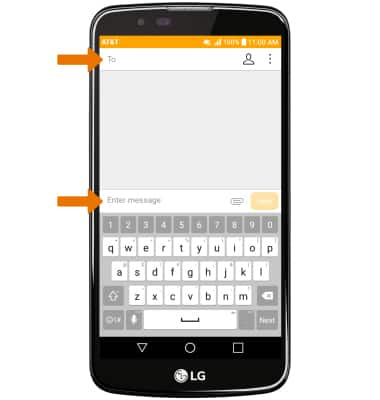
- ADD AN ATTACHMENT: Select the Attach icon, then follow the on-screen prompts to navigate to the desired file.
Note: If Advanced Messaging is turned on (Messaging App > Menu icon > Settings > More > Advanced Messaging > Advanced Messaging switch), you can get read receipts, see when someone is replying, and share files up to 10MB. Otherwise, you can share files up to 1 MB. To learn more, view Advanced Messaging or visit att.com/advancedmessaging.
- When finished, select Send.
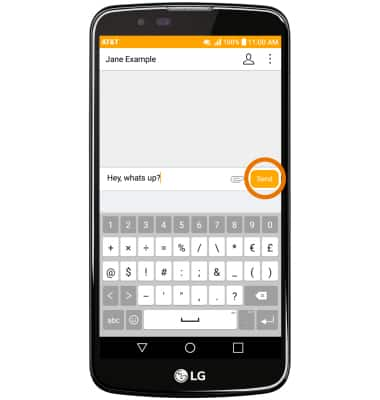
- When a new message is received, the Message icon will be displayed in the Notification bar.

- READ A MESSAGE: From the Messaging inbox, select the desired Message thread.
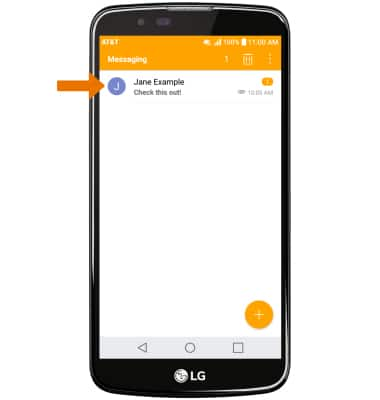
- SAVE AN ATTACHMENT: Select and hold the desired attachment. Select Save attachment.
Note: To view the saved attachment, from the home screen select Gallery Icon then select Downloads. Downloaded images can also be viewed in Photos.
- FORWARD A MESSAGE: Select and hold the desired message, then select Forward.
Note: To complete this action, enter the desired contact then select Send.
- REPLY TO A MESSAGE: Select the desired message thread, enter the desired response then select Send.
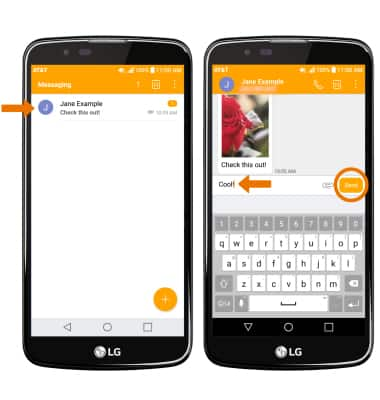
- DELETE A MESSAGE: Select and hold the desired message, then select Delete.
Note: You will be prompted to select DELETE again to confirm.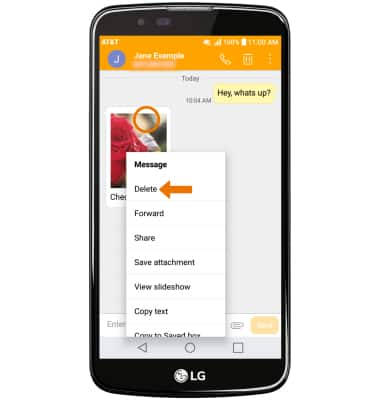
- DELETE A MESSAGE THREAD: Select and hold the desired message thread, then select Delete. Select DELETE to confirm.