- SET UP A SECURE SCREEN LOCK: Swipe down from the Notification bar with two fingers, then select the Settings icon.
Note: To wake the device or put the screen to sleep, press the Power/Lock button. You can also use KnockON. When the device is locked and sleeping, double-tap the center of the screen to wake up the screen. To lock the screen, double-tap an empty area on the Home screen or the status bar in any screen (except on the camera viewfinder).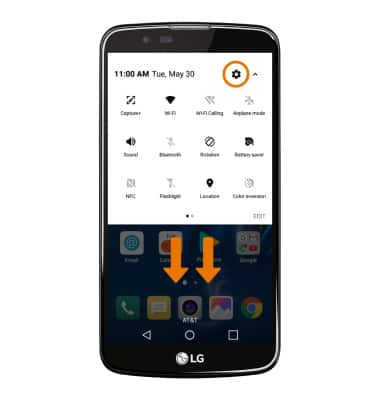
- From the Display tab, select Lock screen.
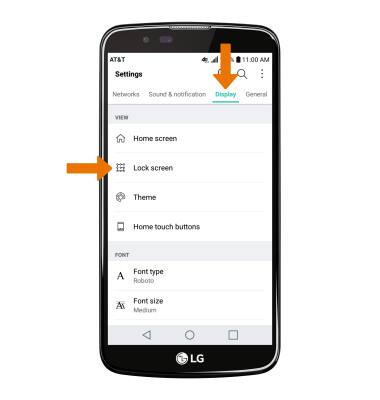
- Select Select screen lock.
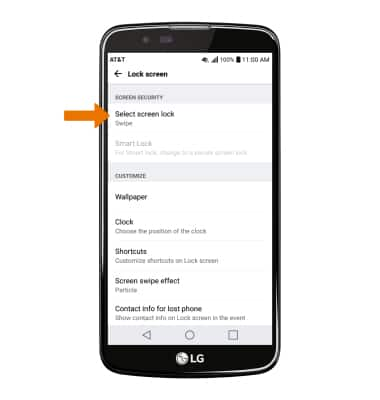
- Select the desired screen lock type.
Note: Knock code was chosen.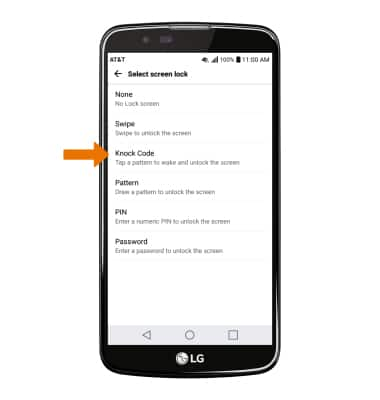
- Read the prompt, then select NEXT.
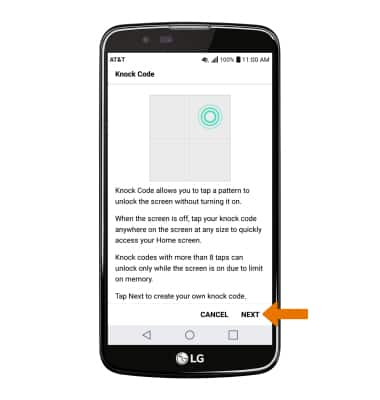
- Set your desired Knock code, then select NEXT.
Note: Confirm the desired knock code, then select CONFIRM.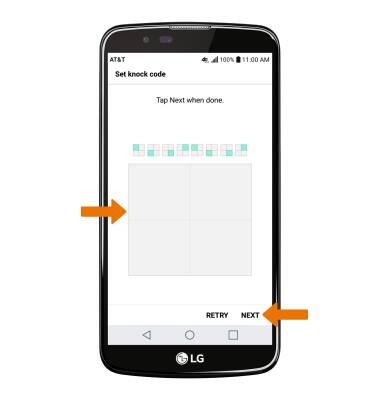
- Select desired Lock screen notification setting, then select OK.
Note: To change lock screen notifications, swipe down from the Notification bar with two fingers then select Settings icon > Sound & notification > Lock screen.
- LOG IN USING THE SECURITY LOCK: Press the Power/Lock button located on the back of the device. Enter the Knock code.
Note: Alternately, you can wake the device by using KnockOn. Select the screen twice. If you forget your Pattern lock, you will have to reset your device. See the Reset Device tutorial for alternate reset instructions.
- ADJUST THE SCREEN LOCK TIME: Swipe down from the Notification bar with two fingers, then select the Settings icon.
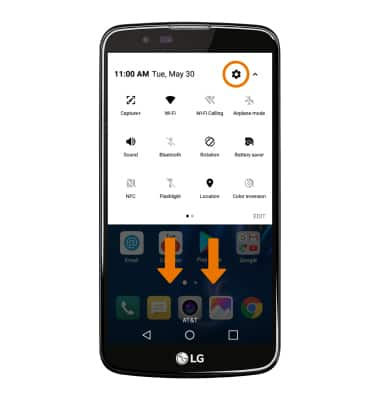
- From the Display tab, select Screen timeout then choose the desired option.
Note: Visit att.com/deviceunlock to learn more about requesting a device unlock for your AT&T mobile device, so that it can operate on another compatible wireless network. If your device is locked and is requesting a "PUK" code, click here for instructions on how to obtain your PUK or PUK2 code to unlock your SIM card.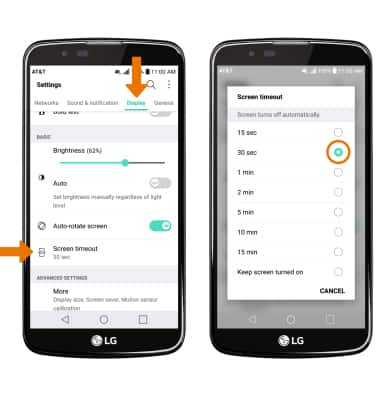
Secure My Device
LG K10 (K425)
Secure My Device
Lock the device screen, set and change security lock, and locate device.
INSTRUCTIONS & INFO
