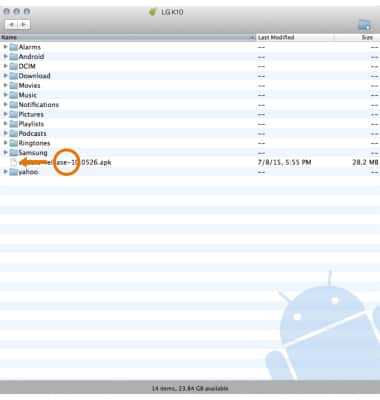Backup & Restore with Computer
Which device do you want help with?
Backup & Restore with Computer
Backup and restore your device with a computer.
INSTRUCTIONS & INFO
- TRANSFER MEDIA TO/FROM A PC: With the device powered on, insert the MicroUSB end of the MicroUSB cable into the port on the bottom of the device. Insert the USB end of the MicroUSB cable into an open port on the computer.

- To place the device into the correct USB mode, swipe down from the Notification bar then select the Android System Charging notification > Media sync (MTP) > select the desired option (JUST ONCE or ALWAYS).
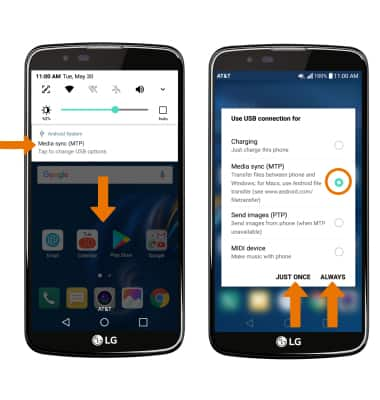
- From your PC, select the File Explorer icon on the taskbar then select This PC. Select the device tab.
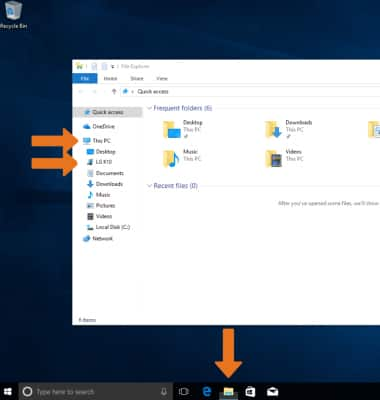
- Open the desired storage location > navigate to the desired folder.
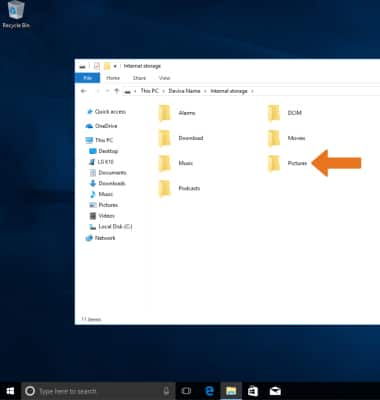
- Drag and drop files to/from the device drive to transfer.
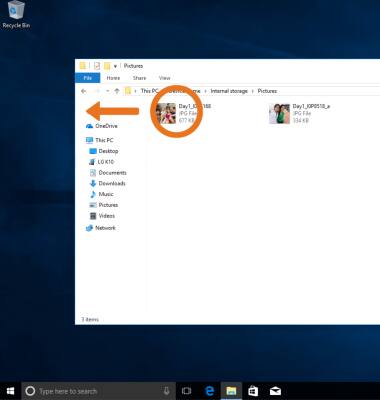
- TRANSFER MEDIA TO/FROM A MAC: You need the Android File Transfer App to facilitate the communication between the camera and computer. Download and install the Android File Transfer app.

- With the device powered on, insert the MicroUSB end of the MicroUSB cable into the port on the device. Then insert the USB end of the MicroUSB cable into an open port on the computer.

- To place the device into the correct USB mode, swipe down from the Notification bar then select the Android System Charging notification > Media sync (MTP) > select the desired option (JUST ONCE or ALWAYS).
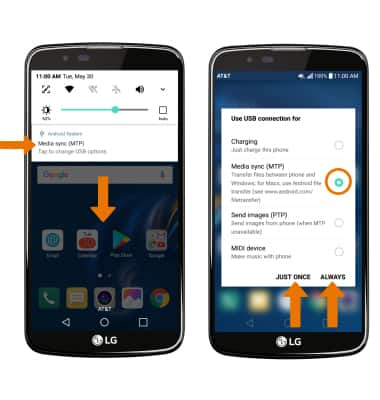
- Once the phone is connected to the computer, the Android File Transfer App will open automatically. Select the desired folder to transfer files to/from.
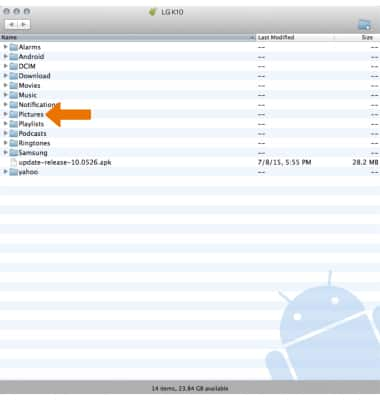
- Drag and drop the desired files to/from the device to transfer.