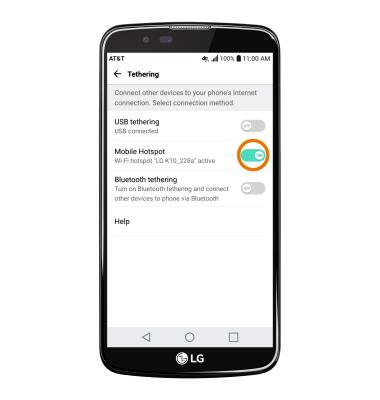Mobile Hotspot
Which device do you want help with?
Mobile Hotspot
Set up your device as a personal hotspot and share your data connection with Wi-Fi-capable devices.
INSTRUCTIONS & INFO
- Swipe down from the Notification bar with two fingers, then select the Settings icon.
Note: Eligible data plan required, learn more.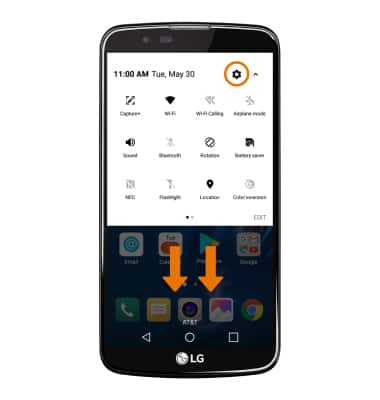
- Select the Networks tab, then scroll to and select Tethering.
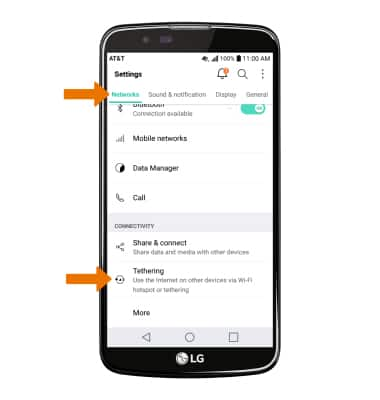
- ACTIVATE MOBILE HOTSPOT: Select the Mobile Hotspot switch.
Note: If Wi-Fi is turned on, you will be prompted to turn it off. Select YES.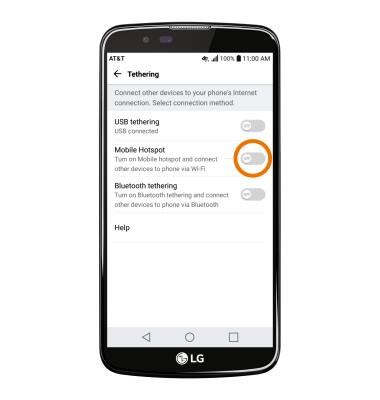
- Update the Mobile Hotspot password if desired, then select ENABLE.
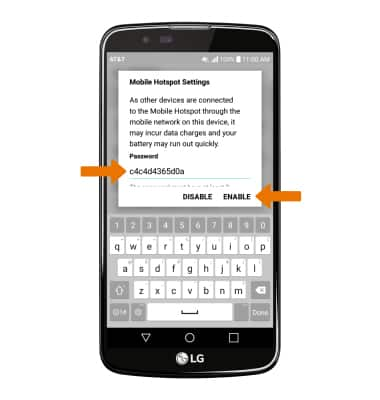
- When Mobile Hotspot is on, the Mobile Hotspot icon will display in the Notification bar.
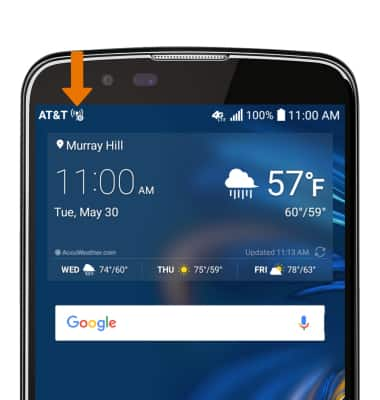
- CONFIGURE MOBILE HOTSPOT: Select Mobile Hotspot.
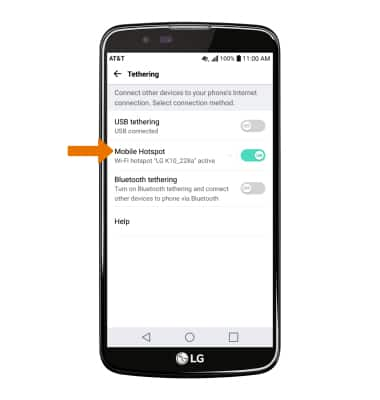
- Select Set up Mobile Hotspot.
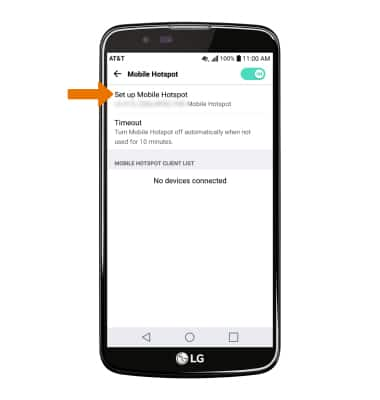
- Edit the Wi-Fi network name, password, and security settings then select SAVE.
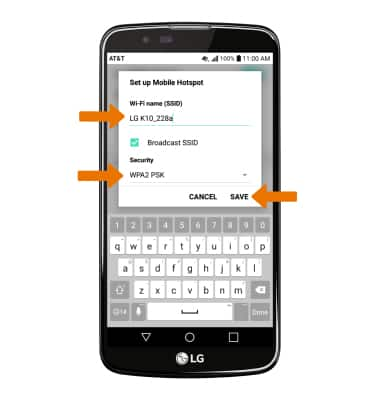
- VIEW CONNECTED DEVICES: Connected devices are listed under MOBILE HOTSPOT CLIENT LIST.
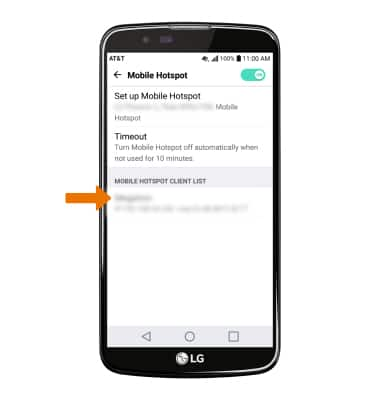
- TURN OFF MOBILE HOTSPOT: From the Tethering screen, select the Mobile Hotspot switch.