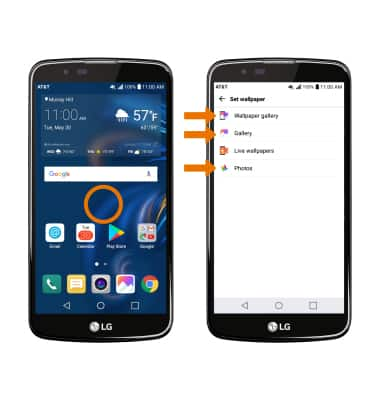Battery Life
Which device do you want help with?
Battery Life
Tips and tricks to extend your battery performance.
INSTRUCTIONS & INFO
- VIEW BATTERY USAGE: Swipe down from the Notification bar with two fingers > select the Settings icon > General tab > Battery & power saving.
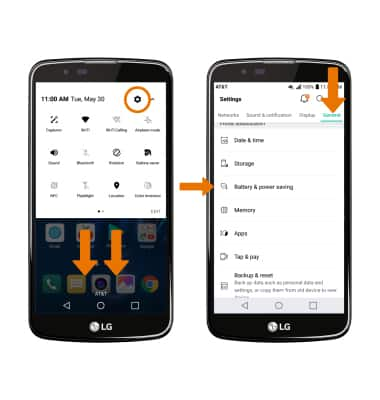
- BATTERY SAVER MODE: Here you can view battery and data usage information. Select the Battery saver switch to the ON position to prolong battery life.
Note: Battery saver features can help save your battery for what matters most. Seldom used apps go into App Standby to conserve battery.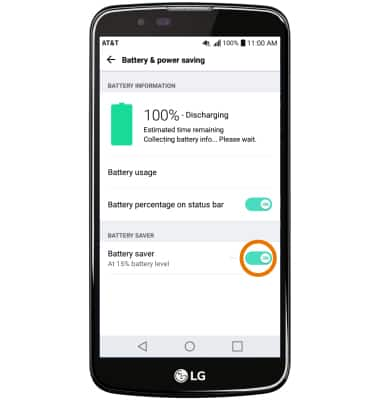
- EXTEND BATTERY LIFE THROUGH DISPLAY SETTINGS: On the Settings screen, select the Display tab and then use the Brightness slider to lower the screen brightness manually. Select Screen timeout then select a shorter screen lock duration.
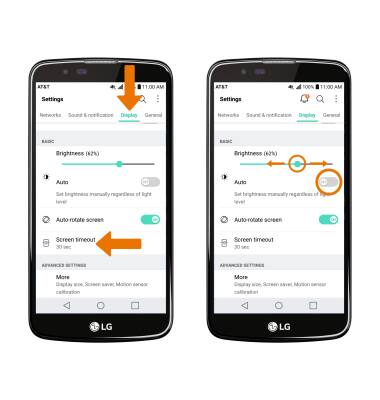
- TURN OFF BLUETOOTH, WI-FI & LOCATION SERVICES: Swipe down from the Notification bar with two fingers, then select the desired icon.
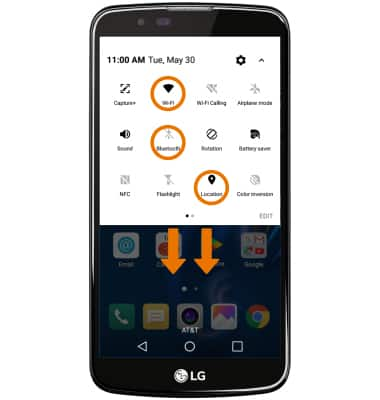
- TURN OFF AUTO-UPDATE FOR APPS: From the home screen, select Play Store > Menu icon > Settings > Auto-update apps > Do not auto-update apps.
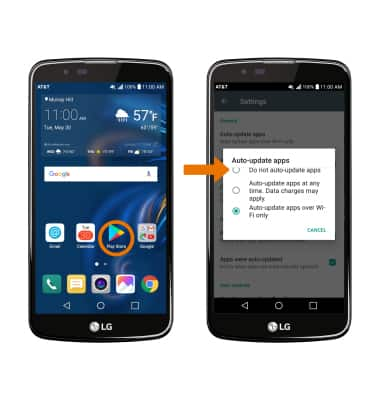
- TURN OFF AUTO-SYNC: Swipe down with two fingers from the Notification bar > Settings icon > General tab > Accounts & sync > Auto-sync data switch to OFF.
Note: Turn Auto-sync back on to allow apps to download new data like email, social media posts, etc.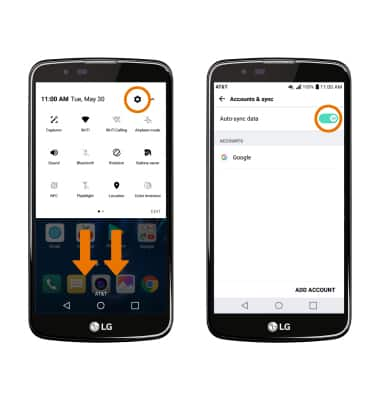
- AIRPLANE MODE: If you are traveling and do not have access to mobile or Wi-Fi networks, switch to Airplane mode by swiping down from the Notification bar and selecting the Airplane mode icon.
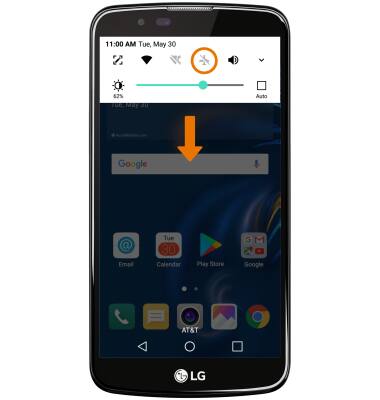
- TURN OFF LIFE WALLPAPERS: Turn off Live Wallpapers to conserve battery life.
Note: To access and change your wallpaper, from the home screen, select and hold an empty space > Wallpapers > desired wallpaper. This device has a Standby time up to 19.9 days, and a Use/Talk time up to 13.7 hours. For information about charging your battery, see the Charge the Battery tutorial.