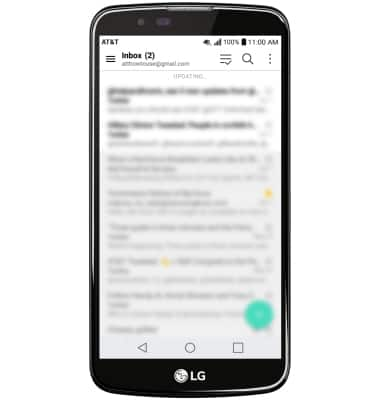Set Up Email
Which device do you want help with?
Set Up Email
Add your email account to sync email, contacts, calendar, and notes to your device.
INSTRUCTIONS & INFO
- From the home screen, select the Email app.

- Select the desired email account provider.
Note: If another email account has already been added, from the inbox select the Menu icon > Settings > Add account.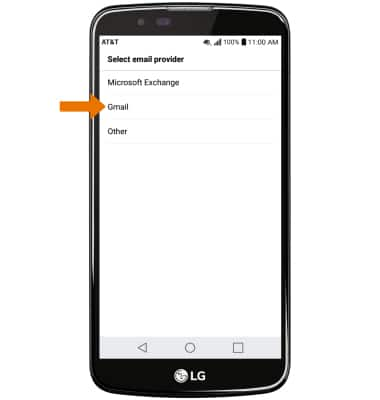
- Enter your Email address and Password, then select NEXT.
Note: For this tutorial, Gmail was selected which redirects you to Gmail setup. If your corporate server requires remote security administration, you will be prompted to set up security features. Select ALLOW to continue. To manually configure email settings (such as server settings and domain), select MANUAL SETUP, enter the required information, then select NEXT.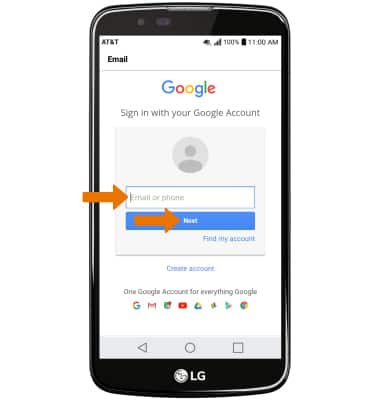
- Select NEXT.
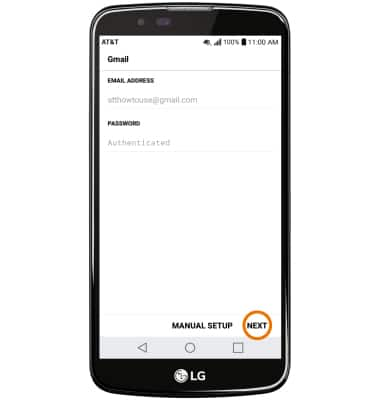
- Edit the account name as desired, then select DONE.
Note: If multiple accounts are configured, check Set as default account if desired. If your corporate server requires remote security administration, select ACTIVATE to set up security features and follow the prompts.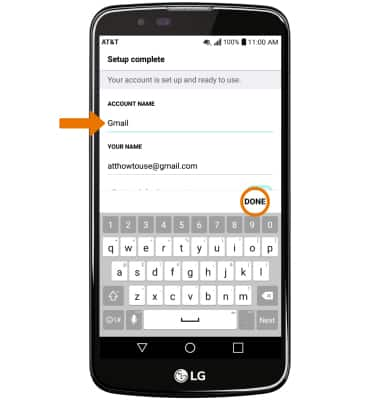
- Select ACCEPT.
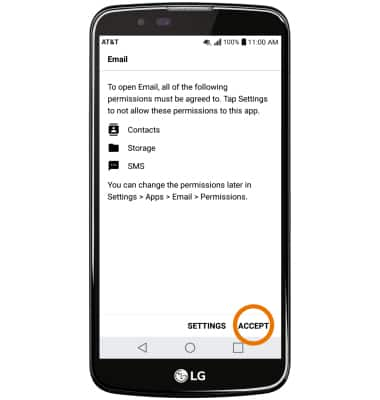
- When setup is complete, your Inbox will appear.