- REMOVE APPS FROM THE HOME SCREEN: Select and drag the desired app to Remove at the top of the screen. While holding the desired app, drag it to Remove at the top of the screen.
Note: Apps can only be removed from the Home screen when the Apps tray is enabled. To enable the Apps tray, select and hold an empty part of the home screen > select Home screen settings > Select Home > Home & app drawer.
- UNINSTALL AN APP: Select and drag the desired app to Uninstall at the top of the screen.

- Select UNINSTALL to confirm.
Note: Downloaded applications can be re-installed through the Google Play Store. To re-enable a pre-loaded application, swipe down from the Notification bar with two fingers then select the Settings icon > General tab > Apps > desired app > Enable.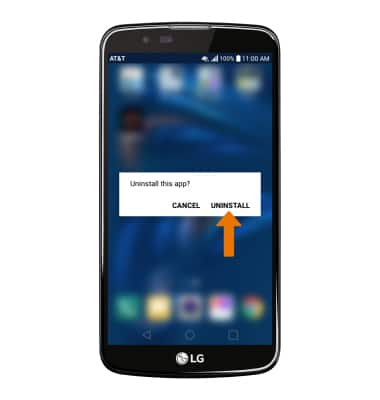
- REMOVE A FOLDER: Select the desired folder, then remove apps from the folder until one app remains in the folder. The folder will automatically be removed.

Remove an App
LG K10 (K425)
Remove an App
Delete apps from your home screen or from your device.
INSTRUCTIONS & INFO
